Posey's Tips & Tricks
Microsoft Makes It Easier To Brand Office 365
In a move that will be well-received by many users, Microsoft has lifted some key restrictions on how companies can brand their Office 365 environments.
Even though I have worked for myself for a really long time, I spent the first several years of my IT career working in large, enterprise-class organizations. One of the things I vividly remember about those companies is that they plastered their corporate logos all over the place. Logos appeared on everything from coffee mugs to Windows desktop wallpapers.
Being a large company itself, Microsoft no doubt understands this obsession with branding. The company has historically provided various options for customers who want to express their identity. Office 365, for example, has long included an option for adding a corporate logo.
Despite the fact that this option has existed for quite some time, not every company brands the Office 365 portal. This is likely attributed, at least in part, to the fact that Office 365 has always been super picky about its logo requirements.
In the past, logos had to be exactly 200x30 pixels and smaller than 10KB in size. Granted, it's pretty easy to make an image be smaller than 10KB if the entire image consists of only 6,000 pixels. However, the 200x30 dimensions are awkward, to say the least. For example, one of the places where I used to work had a round logo. Fitting that logo into 200x30 pixels would mean either stretching the circle into an ellipse or shrinking the logo into a 30x30 format and having 85 empty horizontal pixels on either side of the logo.
Recently, however, Microsoft did away with its logo restrictions for Office 365. Now, you can upload logo files regardless of their size or pixel count. This new capability hasn't yet been rolled out to all of Microsoft's customers, but it should be widely available within the coming weeks.
You can access Office 365's branding options by logging in as an administrator and then opening the Office 365 Admin Center. The top of the Admin Center screen should display the name of your company. If you look at Figure 1, for example, you can see the words "Posey Enterprises" prominently displayed at the top of the Admin Center.
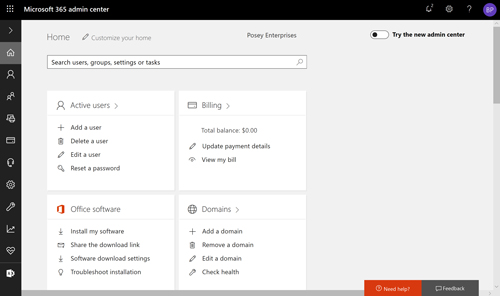 [Click on image for larger view.] Figure 1: Click on your company name to access your organization's profile.
[Click on image for larger view.] Figure 1: Click on your company name to access your organization's profile.
As you can see in Figure 2, there are several options for the organization profile. You can create custom themes, add custom tiles and even provide customized help desk contact information. There are also some additional contact information options that aren't shown in the screen capture.
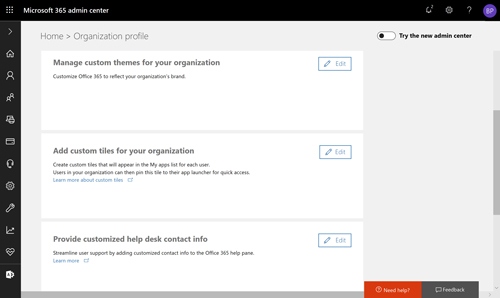 [Click on image for larger view.] Figure 2: The organization profile screen provides lots of helpful options.
[Click on image for larger view.] Figure 2: The organization profile screen provides lots of helpful options.
Click the Edit button found in the Custom Themes section, and you will be taken to a screen that allows you to provide your organization's logo and create a custom theme. You can see what this looks like in Figure 3, although it is worth noting that the screen capture shows the old interface because the logo limits have not yet been removed from my account.
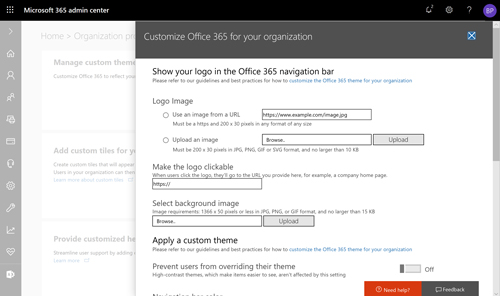 [Click on image for larger view.] Figure 3: This is where you go to upload your logo to Office 365.
[Click on image for larger view.] Figure 3: This is where you go to upload your logo to Office 365.
The options shown in the figure are pretty straightforward. You can either upload a logo or you can provide a URL for a logo image that is already online. If you want to make the logo clickable, you can specify a URL that should be associated with the logo.
If you scroll down just bit further, you can see that Office 365 provides some options for controlling the colors used within the portal. You can set the navigation bar color, the text and icon color, and even the accent color. There is also an option to force your users to use the theme that you have defined, rather than allowing them to create their own custom themes. I'm not personally a big fan of forcing users to adopt a specific color scheme, but the option exists if your organization has tight controls in place. You can see what these option look like in Figure 4.
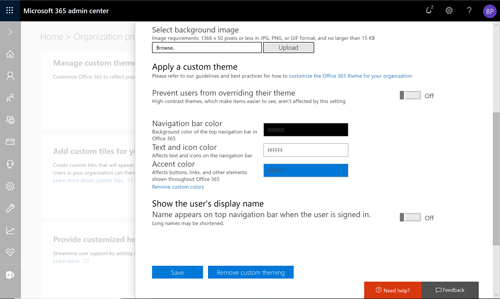 [Click on image for larger view.] Figure 4: You can specify the colors to be used within the Office 365 portal.
[Click on image for larger view.] Figure 4: You can specify the colors to be used within the Office 365 portal.
I think that Microsoft's more flexible branding options will be well-received by most organizations. In the future, I would not be surprised to see Microsoft provide additional options for customizing the layout of the Office 365 portal.
About the Author
Brien Posey is a 22-time Microsoft MVP with decades of IT experience. As a freelance writer, Posey has written thousands of articles and contributed to several dozen books on a wide variety of IT topics. Prior to going freelance, Posey was a CIO for a national chain of hospitals and health care facilities. He has also served as a network administrator for some of the country's largest insurance companies and for the Department of Defense at Fort Knox. In addition to his continued work in IT, Posey has spent the last several years actively training as a commercial scientist-astronaut candidate in preparation to fly on a mission to study polar mesospheric clouds from space. You can follow his spaceflight training on his Web site.