Posey's Tips & Tricks
3 Promising Ink Capabilities in Microsoft Word
After advances in the Surface pen, Brien didn't think Microsoft could do more to improve the digital inking capabilities in Office. He was wrong.
When Microsoft created its first-generation Surface devices, I found the Surface pen to be kind of gimmicky. I thought that the pen was a neat idea, but at the time you couldn't really do anything useful with it.
Over time, however, the Surface pen has evolved and Microsoft has made it far more compelling as an input device by offering better support both in Windows and in Office.
I was ecstatic when Microsoft finally began supporting freeform inking in Microsoft Word. I actually use that capability all the time when I need to take notes during a call.
With freeform inking now a standard capability in Office, I assumed that Microsoft probably couldn't significantly improve inking beyond what was now possible. After all, the Surface pen already did exactly what I needed it to do. There was no room for improvement -- or so I thought.
If you haven't looked at the inking capabilities in Word lately, you are really missing out. I have to confess that I don't really know how long these capabilities have existed. I first noticed them this morning after an update, but some sites seem to suggest that the capabilities have been around for a while. I couldn't find a definitive answer one way or the other. In any case, I wanted to show you three inking-related features within Word that I absolutely love.
1. Ink Gestures
The first of these capabilities is something called ink gestures. The ink gestures feature is admittedly kind of niche, but if you do much editing work, you are sure to love this feature. Let me explain how I envision myself using the feature.
A couple of months ago, I had to fly home from California on an overnight flight. As tempting as it might have been to take the opportunity to get some rest during the flight, I had promised to submit the final manuscript for one of my books the next morning. Therefore, I spent my time on the flight reading through the manuscript one last time. As I did, I decided to make a few changes. The changes weren't anything significant; they were just small grammatical changes. Because the guy in front of me had reclined his seat, however, it was really tough to open my laptop wide enough to work comfortably.
Ink gestures allow you to make edits to documents using the Surface pen. If you need to delete a word, just scribble through it. You can also separate words, join words together and insert words. It's absolutely amazing to see some of the things that you can do using a few intuitive gestures. You can see some of these gestures in Figure 1.
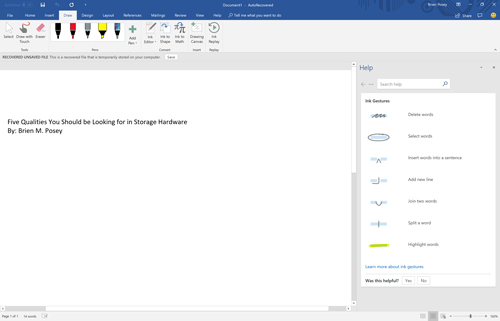 [Click on image for larger view.] Figure 1: You can use ink to edit Word documents.
[Click on image for larger view.] Figure 1: You can use ink to edit Word documents.
So with those capabilities in mind, imagine how much simpler my edits would have been if I had been able to use the Surface pen (while using the device as a tablet) rather than trying to use the keyboard.
2. Custom Pens
If you have ever played around with the Surface pen, you know that it can be configured to emulate a variety of writing instruments. The pen can, for instance, act like an ink pen, a highlighter or even a pencil.
When it comes to real writing instruments (not the Surface pen), I am guessing that we all probably have that one favorite pen that has a really nice grip and writes in exactly the way that we want it to. You can get the same experience in Word.
If you look at Figure 2, you can see that Word displays a few pen icons that let you choose between various colored pens, highlighters and pencils. However, you are not stuck using the defaults. You can create your own collection of writing instruments with the color (or even ink pattern), point size, et cetera that you prefer.
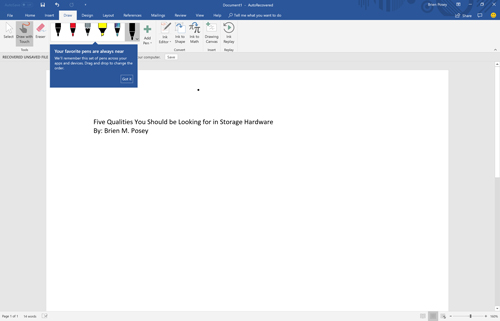 [Click on image for larger view.] Figure 2: You can create your own custom writing instruments within Word.
[Click on image for larger view.] Figure 2: You can create your own custom writing instruments within Word.
3. Math
Those of you who follow my work probably know that I am really big into math and science. Last year, I wrote a book called Conversational Rocket Science that uses math and physics to explain what it takes to put a rocket in orbit, how to perform an orbital rendezvous and that sort of thing. I don't think that I have ever had more fun writing a book, but I do have to admit that there was a bit of a learning curve associated with using Word's equation editor.
If I had to write the same book today, I would use Ink instead of fumbling around with the equation editor. All you have to do is write an equation on the screen and Word turns it into typed text. If you look at Figure 3, you can see that I entered a summation and Word converted it into something that is far easier to read than my chicken-scratch handwriting.
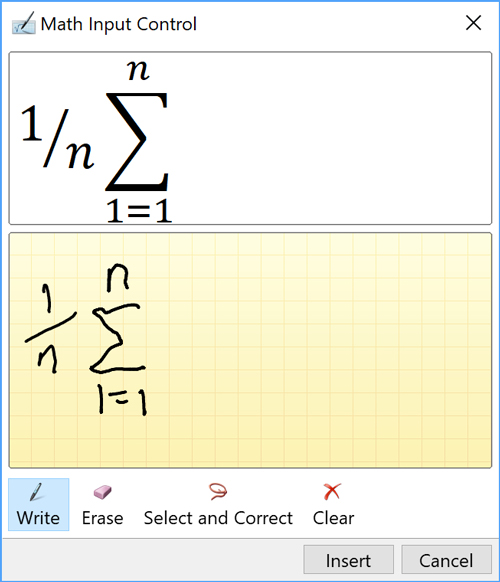 Figure 3: Word lets you ink an equation.
Figure 3: Word lets you ink an equation.
Because I only recently stumbled onto these new inking capabilities, I haven't had much of a chance to use them in production. Even so, I am betting that I will be using these features heavily in the future.
About the Author
Brien Posey is a 22-time Microsoft MVP with decades of IT experience. As a freelance writer, Posey has written thousands of articles and contributed to several dozen books on a wide variety of IT topics. Prior to going freelance, Posey was a CIO for a national chain of hospitals and health care facilities. He has also served as a network administrator for some of the country's largest insurance companies and for the Department of Defense at Fort Knox. In addition to his continued work in IT, Posey has spent the last several years actively training as a commercial scientist-astronaut candidate in preparation to fly on a mission to study polar mesospheric clouds from space. You can follow his spaceflight training on his Web site.