Posey's Tips & Tricks
Microsoft Edge Makeover Is Heavy on Practicality
Generally speaking, a browser should act like a browser, and nothing more. But Microsoft's latest updates to Edge enhance the browser's practical usefulness in some surprising ways.
Recently, Microsoft added a ton of new features to its Edge browser. While there are way too many new capabilities (with even more on the way) for me to talk about them all here, I wanted to discuss a few that seem legitimately useful.
Case in point: The browser natively attempts to track down coupons for online purchases, without the need for a browser extension.
I'm sure there are plenty of you who read that last sentence and rolled your eyes. Believe me, I get it. This isn't the sort of feature that I would ordinarily write about; if I am to be completely frank, I would prefer that my browser act as a browser, and nothing more.
But the reason I am mentioning the Edge browser's coupon feature is because it seems like something that could legitimately be useful. Let me explain.
A couple of weeks ago, someone asked me to create a video-based training course. Even though I author video-based training courses regularly, the specifications for this particular project meant that I was going to need a lot more computing power than I had. To make a long story short, I was forced to perform major hardware upgrades on several computers. Given the sheer volume of high-performance computer parts that I needed, I looked for deals where I could, but still ended up spending quite a bit more than I really wanted to.
Once I got my hands on the new Edge browser, I revisited one of the Web sites that I had ordered parts from. Edge immediately informed me that coupons were available for some of the items that I had ordered. I could have saved a significant amount of money if I had been using the new version of the Edge browser at the time that I ordered all of those parts.
In case you are wondering, Edge displays the coupons in a non-intrusive way. When you are shopping and a coupon is available, the browser briefly displays a message in the address bar informing you of the coupons. The message disappears after two or three seconds and is replaced by a rather unassuming icon. Clicking on the icon causes the browser to display the coupons, as shown in Figure 1.
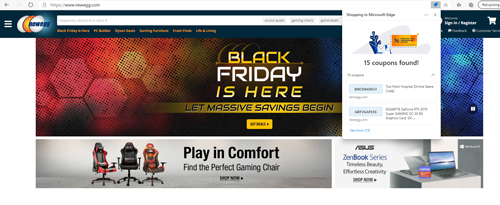 [Click on image for larger view.] Figure 1: Clicking on the blue icon in the address bar causes Edge to display available coupons.
[Click on image for larger view.] Figure 1: Clicking on the blue icon in the address bar causes Edge to display available coupons.
On a similar note, Edge also does automatic price comparisons. When you add an item to your Amazon.com shopping cart, for instance, a message will momentarily be displayed in the address bar telling you whether you got the best possible price on the item, or if a better price is available.
Of course, the latest version of Edge isn't just about shopping. There are other features that enhance the browser's usefulness.
As you might recall, earlier this year Microsoft released a new Edge browser based on Chromium. Even though that browser brought some welcome improvements, there were also some existing features that were retired.
The one removed feature that I really miss is inking. Prior to making the switch to Chromium, Edge included a Windows Ink feature that would allow you to mark up Web pages using the Surface pen. I used this feature to take notes when researching articles or studying for exams.
Unfortunately, Microsoft hasn't brought back the Edge inking feature as it previously existed. However, it did bring back ink support in a limited capacity through a feature called Web Capture. To use this feature, just select the Web Capture option from the Edge menu. Upon doing so, you will be given the opportunity to capture the Web page (or a portion of the page) as a JPEG. Once captured, Edge gives you an option to mark up the image.
Incidentally, you aren't limited to capturing only the portion of the page that fits on your monitor; you can capture the entire page regardless of its length. You can see what the Web Capture feature looks like in Figure 2.
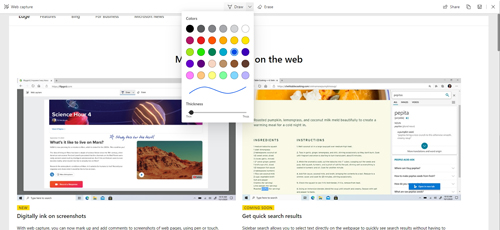 [Click on image for larger view.] Figure 2: Microsoft has introduced a new tool for inking to Web pages.
[Click on image for larger view.] Figure 2: Microsoft has introduced a new tool for inking to Web pages.
Finally, the Edge browser now has the ability to use Windows Ink to mark up a PDF file. This feature is sure to be helpful when someone sends you a PDF that needs to be signed. I previously used a Windows Store app called Xodo for signing PDF files. That app is nice, but being able to use Windows Ink from directly within the browser is far more convenient.
About the Author
Brien Posey is a 22-time Microsoft MVP with decades of IT experience. As a freelance writer, Posey has written thousands of articles and contributed to several dozen books on a wide variety of IT topics. Prior to going freelance, Posey was a CIO for a national chain of hospitals and health care facilities. He has also served as a network administrator for some of the country's largest insurance companies and for the Department of Defense at Fort Knox. In addition to his continued work in IT, Posey has spent the last several years actively training as a commercial scientist-astronaut candidate in preparation to fly on a mission to study polar mesospheric clouds from space. You can follow his spaceflight training on his Web site.