Posey's Tips & Tricks
Using Metadata To Make Non-Text Data Easier To Find
Content indexing works well for finding files that contain text, but it's no help when searching for non-text data. Brien's workaround is to take advantage of Windows 10's file metadata feature.
As someone who has been working as a freelancer for 20-plus years, I have accumulated a lot of data. This includes everything that I have ever written, business records and so on.
As I explained in a recent column, "How To Work with Microsoft 365 Search Connectors," I have long relied on a rigid folder taxonomy to keep all of my data organized. If someone were to ask me for a copy of a document that I wrote 10 years ago, there is a good chance that I would be able to locate it in a matter of minutes.
As effective as the folder structure that I use to keep my data organized is, however, it isn't the perfect solution. Every once in a while, I do have a bit of trouble locating a specific file. However, I recently discovered a really simple Windows 10 feature that makes locating data a lot easier.
Before I tell you about this new feature (or at least it's new to me), I need to tell you what I have typically done in the past to make data easy to locate. As previously mentioned, I keep all of my data organized in a hierarchical collection of folders that makes it easy to find the data later on. Once I have submitted columns to my editor, for instance, I store them in a path that looks like this: \Articles\<Website or publication name>\<editor's name>\Archive\<year>.
If I have trouble locating a file for whatever reason, I have long relied on Windows Explorer's search box. As I discussed in that column about Microsoft 365 search connectors, I configured Windows to index the contents of my file server. That way, I can perform simple keyword searches when hunting for a document.
I can almost always find the document that I am looking for when using this method, but even content indexing isn't a perfect solution. Remember, content indexing is only useful if a document contains text. Otherwise, there isn't really anything to index. Windows has no trouble indexing Word documents, text files, .PDF files and that sort of thing, but non-text data poses a much bigger challenge.
The way to get around this challenge is to take advantage of file metadata. As I'm sure you know, Windows appends metadata to every file that you create. If you want to see a file's metadata, just right-click on the file and choose the Properties command from the shortcut menu. The resulting properties sheet's General tab lists basic attributes such as when the file was created and how large the file is. You can see what this looks like in Figure 1.
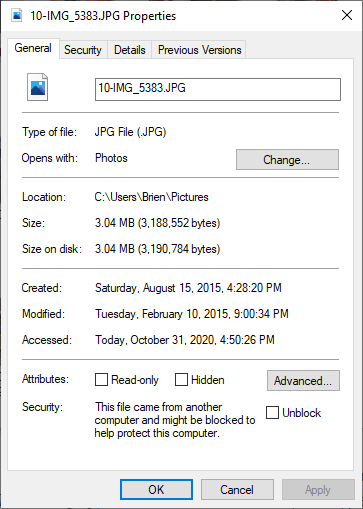 Figure 1: This is a file's basic metadata.
Figure 1: This is a file's basic metadata.
If you click on the properties sheet's Details tab, you will see additional metadata. This metadata is usually specific to the file type, and much of the metadata is populated automatically. In Figure 2, for instance, you can see metadata attributes related to the photo's resolution. Had this been a video file, there would be metadata attributes for things like the aspect ratio and framerate.
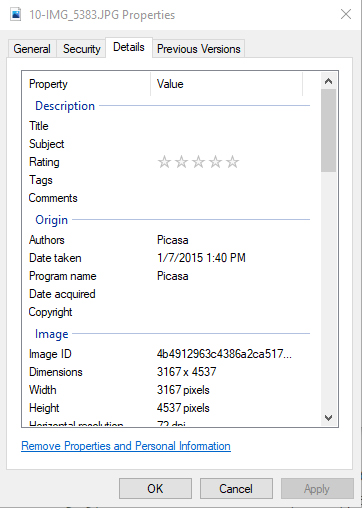 Figure 2: These are some of the metadata attributes that are available for photos.
Figure 2: These are some of the metadata attributes that are available for photos.
Obviously, I knew that Windows appends metadata to files. What I only recently discovered, however, is that you can use the metadata fields for tagging. This capability has probably existed forever, but for whatever reason I never noticed the Tags field before.
What I have come to discover, however, is that you can double-click on the Tags field and then enter anything that you want. Whatever you enter becomes searchable text. It's even possible to enter multiple tags. Just separate the tags with a semicolon.
Lately, I have been going back through screen captures, video clips and other files and tagging them with phrases that I could potentially end up searching on in the future. Sure, going back and tagging old data is a time-consuming, labor-intensive process, but my guess is that my efforts will pay off in the long run because tagging will vastly improve the curation of my data.
About the Author
Brien Posey is a 22-time Microsoft MVP with decades of IT experience. As a freelance writer, Posey has written thousands of articles and contributed to several dozen books on a wide variety of IT topics. Prior to going freelance, Posey was a CIO for a national chain of hospitals and health care facilities. He has also served as a network administrator for some of the country's largest insurance companies and for the Department of Defense at Fort Knox. In addition to his continued work in IT, Posey has spent the last several years actively training as a commercial scientist-astronaut candidate in preparation to fly on a mission to study polar mesospheric clouds from space. You can follow his spaceflight training on his Web site.