Posey's Tips & Tricks
Microsoft Word's LinkedIn Integration Evolves
Brien revisits the LinkedIn-powered Resume Assistant in Word, which has only gotten more intuitive and useful over the past year.
A little over a year ago, I wrote an article discussing the LinkedIn-powered resume assistant that had been integrated into Microsoft Word.
At the time, I thought of the Resume Assistant feature as being marginally helpful. It provided some samples of how other people had phrased various skills and activities on their own resumes, and it also included links to some articles on how you might be able to improve your own resume.
These initial efforts were a good start, but Microsoft's LinkedIn integration has improved considerably since that time. In fact, LinkedIn integration is no longer limited solely to Word, but rather is starting to gain traction throughout the Office 365 environment.
There are two points of integration that were first announced at Ignite last year and are now finally available. First, LinkedIn profile information is now available in Outlook on the Web, SharePoint Online and OneDrive. This integration makes it possible to hover your mouse pointer over a contact's name and Office will display information from that person's LinkedIn profile.
It's a simple feature, for sure, but I can also envision this new capability being very helpful. For example, the new feature might help you to better prepare for a meeting because it allows you to become more familiar with the people who are listed on a meeting invite.
A second new capability is still in the process of being distributed and is not available to everyone just yet, but it soon will be. The basic idea is that you can send messages to your LinkedIn contacts, or share documents with those contacts, from within Office. Just enter the name of one of your contacts into a To or CC field within Outlook on the Web, and you will be able to e-mail that person as if they were listed in your address book.
Similarly, you will be able to share documents with LinkedIn contacts directly from within Word, Excel, PowerPoint, OneDrive and SharePoint. I have also heard rumors that this capability will allow you to co-author documents with your LinkedIn contacts.
In addition to these new capabilities, LinkedIn's resume functionality within Word has also improved.
Although I enjoy being a freelancer and will probably never apply for a real job, I make it a point to keep my resume and my CV up to date. For those who may not be familiar with the term CV, it stands for curriculum vitae, and is a resume alternative that is favored by the academic and scientific community. A CV tends to be far more verbose than a resume. My resume, for example, includes a single line indicating that I have written a lot of books. In contrast, my CV lists the name and publication details of every one of these books.
A couple of weeks ago, I made an update to both documents. When I opened my CV, Word did not do anything out of the ordinary; the application displayed my CV in exactly the same way that it would display any other document. When I opened my resume, however, Word recognized that the document was a resume and automatically launched the LinkedIn Resume Assistant.
Initially, I assumed that the Resume Assistant was exactly the same as what I had written about last year. As you can see in Figure 1, for example, the Resume Assistant displays a series of work experience examples that are based on the contents of other people's resumes.
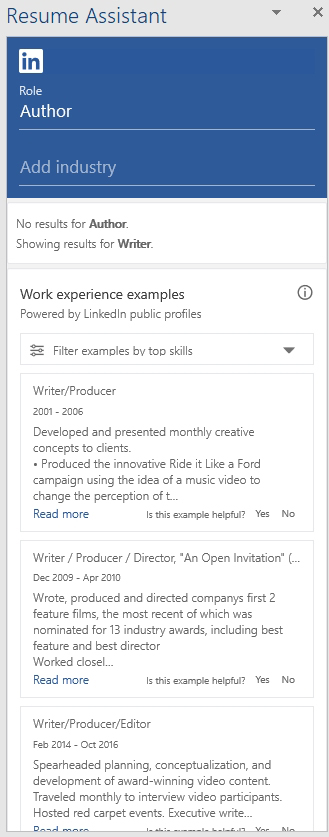 Figure 1: The Resume Assistant displays a series of work experience examples.
Figure 1: The Resume Assistant displays a series of work experience examples.
As I scrolled down a bit further, I saw that LinkedIn listed the top skills that should be included in your LinkedIn profile, based on your position. As before, the Resume Assistant continued to list articles that are designed to help you to write your resume. You can see what all of this looks like in Figure 2.
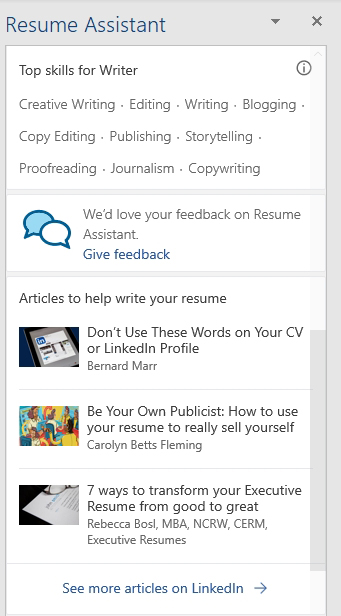 Figure 2: The Resume Assistant lists top skills and provides links to helpful articles.
Figure 2: The Resume Assistant lists top skills and provides links to helpful articles.
As helpful as these tools might be, it was the next few items that really caught my attention. The Resume Assistant includes a tool that can help to refine your language to make it more precise and professional. It also includes a listing of jobs in the area that might be a good fit for you, based on your resume. You can see what this looks like in Figure 3.
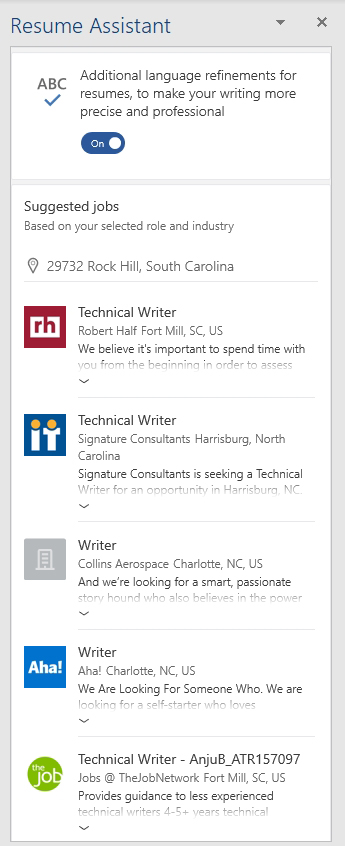 Figure 3: The Resume Assistant lists jobs in your area.
Figure 3: The Resume Assistant lists jobs in your area.
About the Author
Brien Posey is a 22-time Microsoft MVP with decades of IT experience. As a freelance writer, Posey has written thousands of articles and contributed to several dozen books on a wide variety of IT topics. Prior to going freelance, Posey was a CIO for a national chain of hospitals and health care facilities. He has also served as a network administrator for some of the country's largest insurance companies and for the Department of Defense at Fort Knox. In addition to his continued work in IT, Posey has spent the last several years actively training as a commercial scientist-astronaut candidate in preparation to fly on a mission to study polar mesospheric clouds from space. You can follow his spaceflight training on his Web site.