Posey's Tips & Tricks
A New Way To Cool Servers in the Datacenter
Brien's solution to cooling down his overheating PC works well, but probably won't scale to datacenter hardware. Enter Microsoft's inventive new datacenter cooling project.
I recently wrote two columns discussing my recent struggles with a computer that overheated when subjected to heavy workloads. Ultimately, I solved the problem by transplanting the computer's core components into a new case that was designed for gamers and intended to promote extreme airflow. I also installed a number of RGB fans, which I configured to change colors in response to the system's temperature. The fans are illuminated in green when the system is running cool, but turn yellow, orange and then red as the temperature rises.
I have been using the new case and the RGB fans for about a month now and, so far, it has been doing a great job at keeping my components cool. Even so, there were two things that occurred to me after I wrote those columns.
The first was that my approach to cooling down my badly overheating system was haphazard at best. I knew the system was dangerously hot, and I knew what I needed to do to get the temperatures back down to a safe level. However, in my haste to correct the problem, I didn't bother to check Intel's thermal specifications for the CPU. As such, I only knew that the temperature inside the computer case was way higher than I felt comfortable with, but I didn't take the time to find out whether my CPU's temperature was actually in the danger zone.
If you find yourself in a similar situation, there is a free utility that you can use to monitor your CPU temperature. The utility, which you can see in Figure 1, is called Core Temp. There are two things I really like about the Core Temp utility (aside from the fact that it is free).
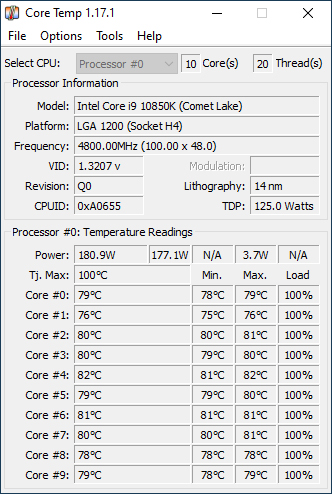 Figure 1: This is what the Core Temp utility looks like.
Figure 1: This is what the Core Temp utility looks like.
The first thing I really like about this utility is that it actually shows you the maximum CPU temperature as stated by the CPU manufacturer. You will notice in the figure above that the Tj Max value is set at 100 degrees. According to Intel, 100 degrees Celsius is the maximum temperature for the CPU I am using.
Incidentally, you can configure the Core Temp utility to show temperatures in Fahrenheit if you prefer. You can see what that looks like in Figure 2.
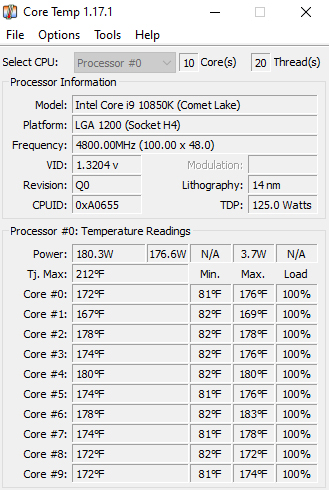 Figure 2: You can configure the Core Temp utility to display temperatures in Fahrenheit if you prefer.
Figure 2: You can configure the Core Temp utility to display temperatures in Fahrenheit if you prefer.
The second thing I really like about Core Temp is that it displays the temperature for each individual CPU core and keeps track of the maximum values. You can see what that looks like in the figure above.
At the beginning of this column, I mentioned that there were two things I came to realize about the way I fixed my overheating PC. My second realization was that my approach would only be suitable for PCs, not datacenter hardware. I have some high-end NAS devices in my office and would love to run RGB fans on those, but the software required to make the fans change color in response to temperature changes simply won't run on NAS appliances.
This really isn't a big deal because my NAS appliances have never suffered from overheating issues, nor have my servers. Even so, there is no denying that computer manufacturers are cramming more computing power into network servers than ever before, and all of that computing power creates a lot of heat. CPU manufacturers have helped reduce thermal outputs by creating lower-wattage CPUs, but it is getting to the point that large datacenters have been forced to look for creative solutions to keeping components cool.
Microsoft has recently adopted a new cooling strategy for its datacenter servers that on the surface seems completely crazy, but seems to work really well. According to Microsoft, the company has resorted to submerging its servers in liquid. Yes, you read that correctly: Running servers are being immersed in liquid.
As you have probably already guessed, the servers aren't being submerged in water (although Microsoft is experimenting with underwater datacenters). Water would destroy the electronics. Instead, Microsoft is using a non-conductive liquid that is designed to be harmless to electronics. Additionally, the liquid is designed to have a low boiling point.
As the servers heat up, it causes the surrounding liquid to boil. The boiling process effectively removes heat from the electronics as the liquid turns to a vapor. However, this is only the first step in a two-step process.
The second step in keeping the servers cool is to recapture the vapor. Microsoft has placed refrigerated coils above the servers. As the vapor comes into contact with these coils, the cold causes the vapor to condensate and "rain" on the tanks of liquid in which the servers are submerged. In other words, heat is being removed by the boiling process, but the liquid itself is also constantly being cooled by adding condensed and recaptured fluid to the tanks. It's really an amazing process and you can find photos of what Microsoft is doing here.
About the Author
Brien Posey is a 22-time Microsoft MVP with decades of IT experience. As a freelance writer, Posey has written thousands of articles and contributed to several dozen books on a wide variety of IT topics. Prior to going freelance, Posey was a CIO for a national chain of hospitals and health care facilities. He has also served as a network administrator for some of the country's largest insurance companies and for the Department of Defense at Fort Knox. In addition to his continued work in IT, Posey has spent the last several years actively training as a commercial scientist-astronaut candidate in preparation to fly on a mission to study polar mesospheric clouds from space. You can follow his spaceflight training on his Web site.