Posey's Tips & Tricks
Ridding Your Outlook Calendar of Unwanted Meetings
There's no perfect solution (yet) for Outlook calendar clutter. In the meantime, though, here's a workaround to make Outlook hide any meetings that you haven't accepted.
Today, I'm going to write about something that I have been struggling with for what seems like forever.
One of the groups I belong to sends out constant meeting requests. There are typically three to five of these requests every single day. Even so, these meetings don't really apply to me, so there is no reason why I have to attend.
The annoying part is that Outlook places these meetings on my calendar even though I have not actually accepted them. On occasion, I have missed legitimate appointments because they blend in with all of the noise. And when I need to schedule something myself, I usually end up having to blow out several of the unwanted calendar appointments just to avoid Outlook nagging me about a schedule conflict.
Even though I have been dealing with this particular issue for years, I have never written about it before because I had thus far been able to find a good solution. There are a number of Web sites claiming that the solution is to click on Outlook's File menu, select Options and then click on the Mail tab. From there, deselect the Automatically Process Meeting Requests and Responses to Meeting Requests and Polls check box, as shown in Figure 1. From what I have been able to tell, this solution might have worked at one time, but it seems to be largely ineffective today.
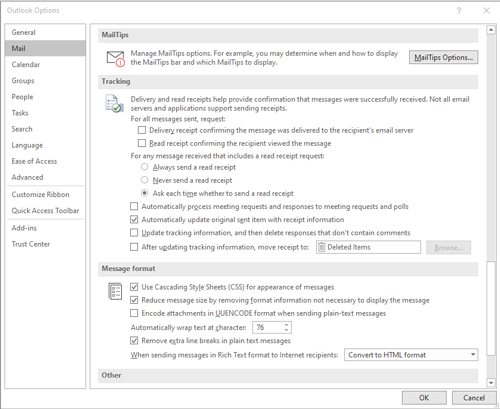 [Click on image for larger view.] Figure 1: The Automatically Process Meeting Requests and Responses to Meeting Requests and Polls check box doesn't seem to do much.
[Click on image for larger view.] Figure 1: The Automatically Process Meeting Requests and Responses to Meeting Requests and Polls check box doesn't seem to do much.
I have found at least a partial solution to the problem of my calendar being filled up with unwanted appointments. This solution isn't perfect, but it is relatively effective so I wanted to share the technique with you. I suspect that variations of this technique might also be useful for getting rid of meeting spam (spam disguised as a meeting request, so that the spam will be displayed on your calendar).
Before I show you the technique, let me just say upfront that so far I have not found a way of keeping unaccepted meetings off of my calendar. What I did figure out, however, was how to get Outlook to hide meetings that I have not accepted.
So here is how it works. Open Outlook and switch to Calendar view. Next, select the View tab at the top of the screen and click on the View Settings icon, found on the toolbar. This causes Outlook to open the Advanced View Settings Calendar dialog box, shown in Figure 2. Incidentally, you will notice in the figure how clean my calendar is.
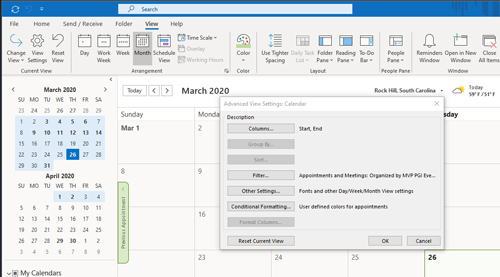 [Click on image for larger view.] Figure 2: Switch to Calendar view and click on the View tab, followed by the View Settings button.
[Click on image for larger view.] Figure 2: Switch to Calendar view and click on the View tab, followed by the View Settings button.
The next step in the process is to click on the Filter button. This brings up the Appointments and Meetings dialog box. In my case, all of the unwanted meeting requests were coming from specific individuals. I was therefore able to filter out those meeting requests by adding those e-mail addresses to the dialog box's Organized By field.
If the meetings that you want to filter out aren't always organized by the same people, then a better idea may be to go to the Advanced tab, choose Meeting Status from the Field drop-down, and then set the Value to Not Yet Responded or Tentatively Accepted, as shown in Figure 3. It is worth noting that the drop-down list does not initially seem to contain a Not Yet Responded option. Click the scroll-down button a couple of times and the option will come into view.
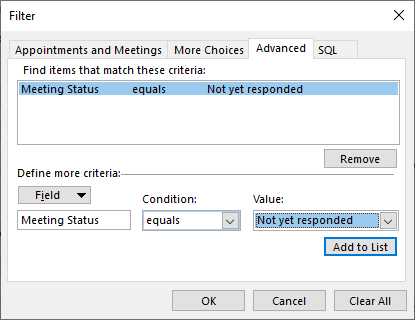 Figure 3: You can hide meetings based on the meeting status.
Figure 3: You can hide meetings based on the meeting status.
At the beginning of this column, I mentioned that my technique is not perfect. On the surface, the difference between keeping an unwanted meeting off of your calendar and allowing the meeting onto the calendar but automatically hiding it from view might seem trivial. However, there are reasons why the distinction matters.
The biggest reason why this difference matters is because Outlook's Message view can be configured to display a calendar pane. The calendar pane does not recognize any meeting filters that you may have put in place. As such, unwanted appointments will still appear on this pane. Another disadvantage is that you will still receive reminders for unwanted appointments.
As you can see, this technique clears some of the clutter, but it isn't perfect. If anyone knows a way of keeping unwanted items off of the Outlook calendar without explicitly having to decline meeting invites, I would love to hear from you.
About the Author
Brien Posey is a 22-time Microsoft MVP with decades of IT experience. As a freelance writer, Posey has written thousands of articles and contributed to several dozen books on a wide variety of IT topics. Prior to going freelance, Posey was a CIO for a national chain of hospitals and health care facilities. He has also served as a network administrator for some of the country's largest insurance companies and for the Department of Defense at Fort Knox. In addition to his continued work in IT, Posey has spent the last several years actively training as a commercial scientist-astronaut candidate in preparation to fly on a mission to study polar mesospheric clouds from space. You can follow his spaceflight training on his Web site.