Posey's Tips & Tricks
How To Maximize OneDrive for Business Storage
Exactly where does Microsoft cap the amount of OneDrive storage space you can give each user? As Brien explains, it depends.
Have you ever noticed that the OneDrive for Business storage configuration screen is kind of bare-bones?
If you look at Figure 1, you can see that this screen lets you set a default storage limit that collectively applies to all of your users. There is also a setting you can use to specify how long a user's OneDrive for Business data should be retained after that user's account is marked for deletion.
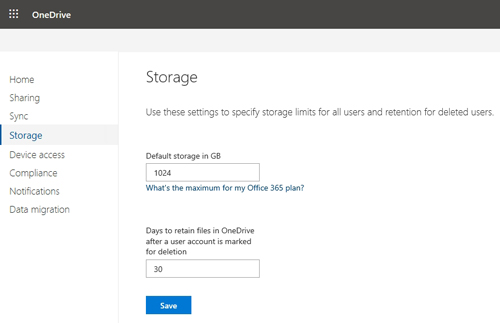 [Click on image for larger view.] Figure 1: The storage configuration screen for OneDrive for Business doesn't give you a lot of options.
[Click on image for larger view.] Figure 1: The storage configuration screen for OneDrive for Business doesn't give you a lot of options.
As you look at the image above, you will no doubt notice that the default storage limit is set to 1TB (1,024GB) per user. However, the Default Storage field is editable, and the "What's the Maximum" hyperlink beneath the Default Storage field would seem to suggest that maybe 1TB is not a hard limit.
So how much One Drive for Business space can you give your users? The answer is that it depends.
As a general rule, the less expensive Office 365 plans are subject to a 1TB limit. This includes some of the business and nonprofit subscriptions, as well as ProPlus, Enterprise E1 and Government G1. According to Microsoft documentation, the full list of plans that are subject to the 1TB limit includes:
- Office 365 Business Essentials
- Office 365 Business
- Office 365 Business Premium
- Office 365 ProPlus
- Office 365 Enterprise E1
- Office 365 Government G1
- Office 365 Nonprofit Business Essentials
- Office 365 Nonprofit Business Premium
- Office 365 Nonprofit E1
- OneDrive for Business Plan 1
- SharePoint Online Plan 1
Microsoft sets a 2TB cap on the Office 365 Enterprise F1 subscription. After that, things can get a little bit confusing.
For most of the plans that I have not specifically mentioned, there is a default limit of 1TB per user. If an organization's subscription covers fewer than five users, then this 1TB limit cannot be exceeded. However, for organizations with a qualifying plan and at least five users, the default limit can be increased to 5TB per user relatively easily. All you have to do is open the OneDrive Admin Center, go to the Storage tab and change the value listed in the Default Storage field. You can go as high as 5,120GB (5TB) per user. You can find Microsoft's documentation for this procedure here.
Because Microsoft allows organizations with five or more Office 365 users and a qualifying plan to increase their OneDrive for Business storage limit to 5TB, it would be easy to assume that 5TB is the upper per-user storage limit. However, it is sometimes possible to get even more space.
If an organization needs more than 5TB of storage per user, it can open a support case with Microsoft to request additional storage capacity. If OneDrive for Business has been filled to at least 90 percent capacity, then Microsoft will give you quite a bit of extra storage space -- up to 25TB per user.
One thing to keep in mind, however, is that 25TB per user is a lot of space. As such, you have to consider how you are going to be able to back up all of that data. In some situations, an administrator may wish to set a limit that is far less than 25TB per user in the interest of not exceeding the organization's available backup capacity.
Incidentally, an organization can get even more storage space if necessary. The organization simply needs to have consumed 90 percent of its existing capacity, and then open a support case with Microsoft to request additional capacity. According to Microsoft, "For any user that reaches at least 90% capacity of their 25 TB of OneDrive storage, additional cloud storage will be provided as 25 TB SharePoint team sites to individual users. This additional storage is provided to the organization by way of credit."
Therefore, 25TB per user does seem to be the limit for OneDrive for Business, but SharePoint Online can provide additional capacity if additional space is needed.
About the Author
Brien Posey is a 22-time Microsoft MVP with decades of IT experience. As a freelance writer, Posey has written thousands of articles and contributed to several dozen books on a wide variety of IT topics. Prior to going freelance, Posey was a CIO for a national chain of hospitals and health care facilities. He has also served as a network administrator for some of the country's largest insurance companies and for the Department of Defense at Fort Knox. In addition to his continued work in IT, Posey has spent the last several years actively training as a commercial scientist-astronaut candidate in preparation to fly on a mission to study polar mesospheric clouds from space. You can follow his spaceflight training on his Web site.