Posey's Tips & Tricks
Using Microsoft Word's LinkedIn-Powered Resume Assistant
Microsoft's blockbuster acquisition of the enterprise social network is starting to bear fruit. Here's a quick tour of the built-in LinkedIn integration inside Word.
When Microsoft purchased LinkedIn back in 2016, it left a lot of people wondering how Microsoft might leverage its new acquisition.
I wrote a column last year in which I explained that Microsoft was going to build LinkedIn-related capabilities into Office, beginning with Outlook. Recently, however, Microsoft added LinkedIn resources to Word in the form of a Resume Assistant.
If you look at Word 2016's Review tab in Figure 1 below, you can see that the toolbar now contains a Resume Assistant. Although the toolbar does not specifically mention LinkedIn, the LinkedIn logo appears within the Resume Assistant icon.
 [Click on image for larger view.] Figure 1: A Resume Assistant option has been added to the toolbar.
[Click on image for larger view.] Figure 1: A Resume Assistant option has been added to the toolbar.
When you click on the Resume Assistant icon, Word launches the Resume Assistant in a pane on the right side of the Word interface. As you can see in Figure 2, the Resume Assistant indicates that it can provide you with examples of how people describe their work experiences on LinkedIn.
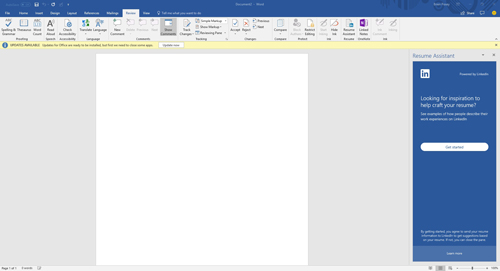 [Click on image for larger view.] Figure 2: This is what the Resume Assistant looks like.
[Click on image for larger view.] Figure 2: This is what the Resume Assistant looks like.
Perhaps more importantly, the Resume Assistant displays a warning message at the bottom indicating that by getting started, you agree to send your resume information to LinkedIn to get suggestions based on your resume. If you want to avoid sending your resume to LinkedIn, you can always close the window. Otherwise, just click on Get Started.
Upon clicking the Get Started button, the Resume Assistant asks what role and industry you would like to see examples for. Out of curiosity, I entered Senior Technical Author as the role and left the industry field blank. Almost immediately, LinkedIn returned a number of different examples, as shown in Figure 3.
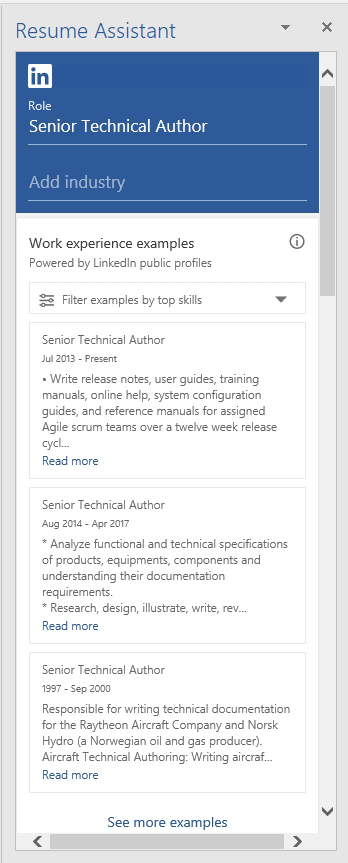 Figure 3: LinkedIn provides several work experience examples.
Figure 3: LinkedIn provides several work experience examples.
Clicking on one of these examples provides you with excerpts from resumes that have been posted to LinkedIn. The Resume Assistant also provides links that you can use to see more examples on LinkedIn and to get professional help with your resume.
Assuming that there must be more to Resume Assistant than just the ability to read excerpts from other people's resumes, I decided to open my CV (a.k.a. "curriculum vitae") within Word and then launch Resume Assistant. In case you are not familiar with a CV, it is basically what academia uses in place of a resume.
According to the documentation, Word is supposed to automatically launch the Resume Assistant if it detects that you are working on a resume. Word didn't open the Resume Assistant automatically for me, but when I manually opened the assistant, I had a different experience than before.
The Resume Assistant still showed me excerpts from other people's resumes as it had done before, but as I scrolled down, I was presented with other resources such as top skills for a senior technical author, articles to help you write your resume, and even suggested jobs based on your role or industry. You can see what some of this looks like in Figure 4.
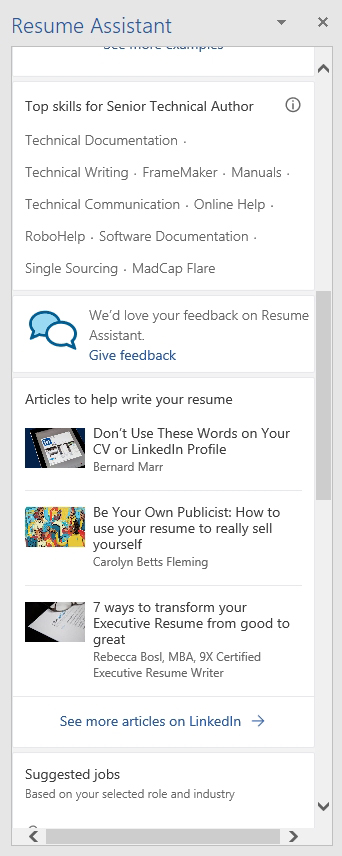 Figure 4: The Resume Assistant provides a variety of helpful resources.
Figure 4: The Resume Assistant provides a variety of helpful resources.
The thing that I found really interesting about the resources that were shown is that they seemed to be based on my previous query. The first half of my CV relates to my commercial astronaut training, and yet all of the suggestions were related to tech writing. I will be the first to admit that there aren't a lot of help-wanted ads looking for astronauts, but I was kind of surprised that none of the skills or job suggestions were related to the aerospace industry. Even so, I did find the resume assistant to be helpful.
Oh, and one more thing. Remember the warning message that said that by using the Resume Assistant, you agree to send your resume to LinkedIn? From what I can tell, it looks like that warning might be a hint as to what to expect in the future. For right now, the Resume Assistant does not seem to upload your resume unless you request professional help. According to the documentation, the excerpts that are shown are pulled from LinkedIn profiles that have been designated as public (the Resume Assistant does not tell you from whose resume the text was pulled). The documentation goes on to say that "the information you share in your public profile is available to be shown in Resume Assistant, but you can opt out in your privacy settings."
About the Author
Brien Posey is a 22-time Microsoft MVP with decades of IT experience. As a freelance writer, Posey has written thousands of articles and contributed to several dozen books on a wide variety of IT topics. Prior to going freelance, Posey was a CIO for a national chain of hospitals and health care facilities. He has also served as a network administrator for some of the country's largest insurance companies and for the Department of Defense at Fort Knox. In addition to his continued work in IT, Posey has spent the last several years actively training as a commercial scientist-astronaut candidate in preparation to fly on a mission to study polar mesospheric clouds from space. You can follow his spaceflight training on his Web site.