Windows Server How-To
How To Add a Hot Spare to a Storage Pool
When you create a virtual disk on top of a Windows storage pool, Windows allows you to incorporate some fault tolerance into that virtual disk. Assuming that a sufficient number of physical disks exist within the storage pool, the new virtual disk can be mirrored (or even three-way mirrored) or it can be set up as a fault-tolerant stripe set. Even so, the virtual disk level is not the only place where you can implement fault tolerance. Windows Server 2012 also allows you to designate disks within your storage pool as hot spares. That way, if you experience a physical disk failure then a hot spare can be provisioned and can take the place of the failed disk.
When you create a storage pool, Windows asks you which physical disks you wish to include in the storage pool. As you select those disks, you are given the chance to decide how the disk will be used. That's great if you are building a storage pool from scratch, but what if you want to add a hot spare to an existing storage pool?
In these types of situations, you have two main options. The easiest option involves adding a new disk to the storage pool and provisioning that disk as a hot spare. Storage pools are designed to be extremely flexible, and Microsoft allows you to add additional disks to the storage pool at any time as a way of increasing capacity. When you add a disk you can control how that disk will be used, just as you are able to when you initially create the storage pool.
The problem with using this approach is that servers can only accommodate a finite number of physical disks. So what do you do if you want to add a hot spare, but all of the disks in your server are already spoken for?
In these types of situations, your ability to act comes down to storage pool usage. If the disks within the storage pool are not being fully utilized then you may be able to remove a physical disk from the storage pool, and then add that disk back into the pool as a hot spare. Although this approach may sound tedious, it is actually rather easy to do.
If you need to remove a disk from your storage pool to convert it to a hot spare, begin the process by opening Server Manager and clicking File and Storage Services , followed by Storage Pools. Next, select the storage pool that you want to modify. When you do, the Physical Disks pane will display all of the physical disks that currently exist within the storage pool. Right click on the physical disk that you want to convert to a hot spare, and choose the Remove Disk command, shown in Figure 1.
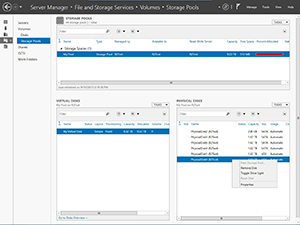 [Click on image for larger view.] Figure 1. Right click on the physical disk and choose the Remove Disk command from the shortcut menu.
[Click on image for larger view.] Figure 1. Right click on the physical disk and choose the Remove Disk command from the shortcut menu.
At this point, you will see the rather ominous warning shown in Figure 2. This warning message indicates that it will take time to restructure the storage pool and that the pool's ability to absorb failures will be diminished until the operation completes. What this warning message does not tell you is that if you have any simple virtual disks that use the storage pool, then you cannot remove the physical disk from the storage pool until the virtual disk has been deleted. A simple virtual disk is a striped virtual disk that does not use parity for redundancy.
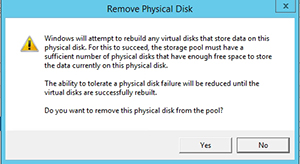 [Click on image for larger view.] Figure 2. Windows displays this warning message.
[Click on image for larger view.] Figure 2. Windows displays this warning message.
Once you have removed the physical disk from the storage pool, you will have to refresh Server Manager before you will be able to continue. After doing so, right click on the storage pool and choose the Add Physical Disk command from the shortcut menu, as shown in Figure 3. This command will be grayed out if you have forgotten to refresh the console.
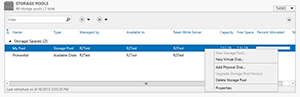 [Click on image for larger view.] Figure 3. Right-click on the storage pool and choose the Add Physical Disk command from the shortcut menu.
[Click on image for larger view.] Figure 3. Right-click on the storage pool and choose the Add Physical Disk command from the shortcut menu.
Windows will now display the Add Physical Disk dialog box. Select the checkbox corresponding to the disk and then select the Hot Spare option from the Allocation drop down list, as shown in Figure 4. Click OK, and the hot spare will be added to the storage pool, as shown in Figure 5.
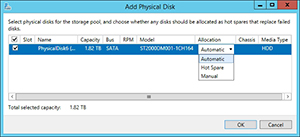 [Click on image for larger view.] Figure 4. Select the Hot Spare option.
[Click on image for larger view.] Figure 4. Select the Hot Spare option.
 [Click on image for larger view.] Figure 5. The hot spare is added to the list of physical disks.
[Click on image for larger view.] Figure 5. The hot spare is added to the list of physical disks.
As you can see, it is easy to convert a storage pool disk into a hot spare. Even so, it is a good idea to back up your server before attempting this procedure because the conversion process reduces the server's resilience against data loss for a period of time.
About the Author
Brien Posey is a 22-time Microsoft MVP with decades of IT experience. As a freelance writer, Posey has written thousands of articles and contributed to several dozen books on a wide variety of IT topics. Prior to going freelance, Posey was a CIO for a national chain of hospitals and health care facilities. He has also served as a network administrator for some of the country's largest insurance companies and for the Department of Defense at Fort Knox. In addition to his continued work in IT, Posey has spent the last several years actively training as a commercial scientist-astronaut candidate in preparation to fly on a mission to study polar mesospheric clouds from space. You can follow his spaceflight training on his Web site.