Posey's Tips & Tricks
How To Run Oculus Rift Apps in Windows Mixed Reality, Part 1
A lack of apps has been the biggest thorn in the side of Microsoft's mixed reality efforts. One way to get around it is to use apps that were designed for Oculus Rift instead.
Ever since it was first introduced, I have been enthralled by Microsoft's mixed reality environment. Even so, it hasn't taken off in quite the way that Microsoft probably hoped that it would.
Don't get me wrong. I'm not dismissing Windows Mixed Reality as an utter failure. The technology actually has quite a bit going for it. I like that it is natively integrated into the operating system, and the overall effect is quite impressive.
Additionally, the hardware keeps getting better. Samsung recently introduced its HMD Odyssey+ headset (the successor to the original HMD Odyssey), which is designed to nearly eliminate the screen-door effect that has plagued virtual reality (VR) headsets from the very beginning. (In case you are wondering, I managed to get my hands on an HMD Odyssey+, and although the screen-door effect is not completely gone, it is nearly imperceptible in most of the apps that I have tried it with.)
Right now, the biggest thing holding back Windows Mixed Reality adoption is the lack of apps. The Windows store lists just under 100 apps that are available for mixed reality devices, and that number has been relatively stagnant for quite a while.
Furthermore, many of the apps that are available for mixed reality devices do not do the device's capabilities justice. Several of the app store's immersive content apps, for example, stream grainy or blurry 360-degree video. (Incidentally, if you ever want to see what Windows Mixed Reality headsets are truly capable of, check out the Windows Mixed Reality version of a free app called Amaze 3D Videos. The content might not appeal to everyone, but the app's quality is really something to see.)
Given the lack of apps that are available for Windows Mixed Reality environments, I began to wonder if it might be possible to use apps that were designed for the Oculus Rift through my Mixed Reality headset. Although such apps are not officially supported for use on the mixed reality platform, I have found that with some trial and error -- and some help from a post on Windows Central -- I was able to get them to work. Here is how it's done.
The first thing that you will need is the Steam app. If you aren't familiar with Steam, it's a content distribution platform that is primarily used by gamers. As you would probably expect, Steam contains a rather vast collection of VR games. You can leverage the Steam platform to make Oculus Rift apps (as well as Steam apps) run in the Windows Mixed Reality environment.
To make Windows Mixed Reality work with Steam, you will need the Steam app along with two other apps (SteamVR and Windows Mixed Reality for SteamVR). I will show you how to set this up in a moment. There will be a couple of other apps that are required in order to run Oculus Rift apps, but we have to get SteamVR working before installing those apps.
You can download the Steam app here. The download and installation processes are really straightforward, but you need to set up a Steam account before you're able to use the Steam app. You can create a Steam account for free, and the account-creation process does not require you to supply a credit card number.
Once you have installed the Steam app, open it and log in using the account that you have created. Now, go to the Library tab and choose the Tools option. From within the list of tools, select SteamVR, as shown in Figure 1. Now, right-click on SteamVR and select the Install Game option from the shortcut menu. This will cause Steam to launch a very simple installation wizard. Click Next a couple of times and SteamVR will be installed.
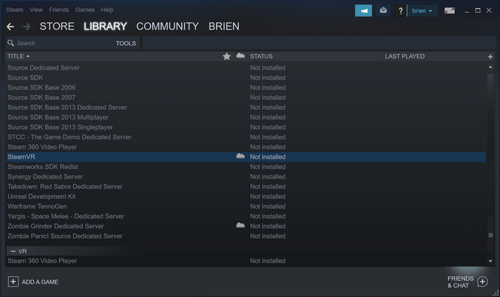 [Click on image for larger view.] Figure 1: You will need to install SteamVR.
[Click on image for larger view.] Figure 1: You will need to install SteamVR.
The next thing that you will have to download is the Windows Mixed Reality for SteamVR app. To get this app, go to the Steam app's Store tab and enter the phrase "Windows Mixed Reality" into the search box. This will take you to a page that allows you to download the Windows Mixed Reality app. Just click the Free box, shown in Figure 2, to start the installation process.
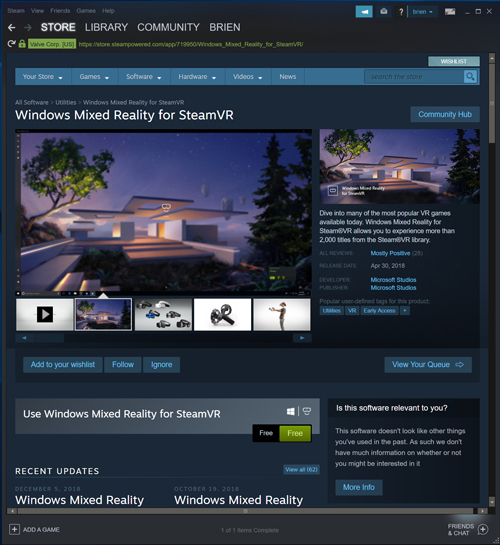 [Click on image for larger view.] Figure 2: You will also have to download the Windows Mixed Reality App for SteamVR.
[Click on image for larger view.] Figure 2: You will also have to download the Windows Mixed Reality App for SteamVR.
Once you finish installing the Steam, SteamVR and Windows Mixed Reality for SteamVR apps, I recommend spending a little bit of time getting used to the Steam interface and Steam's various offerings. SteamVR leverages a portal that is very similar to Microsoft's Cliff House environment, so the SteamVR experience probably won't feel all that foreign to those who have experience with the Windows Mixed Reality environment. I will show you how to bring Oculus apps into the mix in Part 2 here.
About the Author
Brien Posey is a 22-time Microsoft MVP with decades of IT experience. As a freelance writer, Posey has written thousands of articles and contributed to several dozen books on a wide variety of IT topics. Prior to going freelance, Posey was a CIO for a national chain of hospitals and health care facilities. He has also served as a network administrator for some of the country's largest insurance companies and for the Department of Defense at Fort Knox. In addition to his continued work in IT, Posey has spent the last several years actively training as a commercial scientist-astronaut candidate in preparation to fly on a mission to study polar mesospheric clouds from space. You can follow his spaceflight training on his Web site.