News
Microsoft Recaps Delivery Optimization Bandwidth Controls for Organizations
Microsoft expects organizations using its Delivery Optimization peer-to-peer update scheme will optimally see 60 percent to 70 percent improvements in terms of network bandwidth use when handling various operating system and application updates, according to a Thursday announcement.
Delivery Optimization works with Windows 10 machines back to version 1511, according to a Microsoft document. It newly works with Windows Server 2019. It even works when updating Xbox gaming consoles.
The peer-to-peer bandwidth controls of Delivery Optimization apply to quality updates (security and nonsecurity updates), operating system features updates, driver updates, Microsoft Store application updates, and Office 365 ProPlus or Office 2019 streaming "click-to-run" updates.
IT pros can modify the default settings if Delivery Optimization isn't optimal for a network. Those details are highlighted in this September Ignite session.
"Delivery Optimization is your built-in solution in Windows 10 that is meant to help you reduce that Internet bandwidth consumption by using your own devices on your network as local sources for the download," explained Narkis Engler, a principal program manager at Microsoft, during the Ignite session.
Delivery Optimization is a cloud managed service in which the bits get handed down through Microsoft's content delivery networks, but the service uses external PC client devices as a distributed cache. The bits arrive from the content delivery network source via HTTP, or via client devices, in parallel, Engler explained, but using a peer-to-peer network of PCs is faster for distributing the bits than using Microsoft's cloud as the only source. The bits can arrive to client devices from Microsoft's content delivery network, the Windows Server Update Services management solution or System Center Configuration Manager (SCCM), she indicated.
IT pros can check how well Delivery Optimization is working. Microsoft's announcement described how to use PowerShell to get such stats, which works with Windows 10 clients from version 1703. With the current Windows 10 version 1809 release, known as the "October 2018 Update," it's possible to get those stats in a graphical user interface right from the client operating system. Microsoft added a Delivery Optimization "Activity Monitor" in Windows 10 version 1809, which is located under "Updates and Security" in the "Settings" menu. A more global view can be obtained using Microsoft's Windows Analytics Update Compliance dashboard tool, which will show the "bandwidth savings" across devices in a network that used Delivery Optimization.
Modifying Delivery Optimization
IT pros can change the defaults for Delivery Optimization. If there are devices with lots of free space, the size of the cache can be extended for them, Engler indicated in the Ignite session. IT pros can also set the defaults of Delivery Optimization to be an absolute value, and not just a percentage of free space on devices. It's possible to point to additional drives as a cache source, too. These sorts of policies can be controlled through Group Policy Objects or mobile device management settings, she added.
Microsoft set the default for Delivery Optimization to only enable peer-to-peer behavior for update files larger than 50MB, which started with Windows 10 version 1703. If a device doesn't have a large drive, Delivery Optimization won't use it for the peer-to-peer cache scheme, Engler explained. Additionally, Delivery Optimization by default doesn't use devices running on battery power for peer-to-peer updating, although IT pros can optionally modify that default and even specify that updating is OK based on a percentage of remaining battery power, Engler noted.
IT pros can set policies to reduce the default 50MB file size. The file size might be reduced if there are more devices in a network to serve as part of the cache, Engler suggested.
If an organization has 30 devices or more, the 50MB default file size could be reduced to 10MB. If an organization has 100 devices, the default file size could go down to 1MB. The following slide, shown during in the Ignite session, described those details:
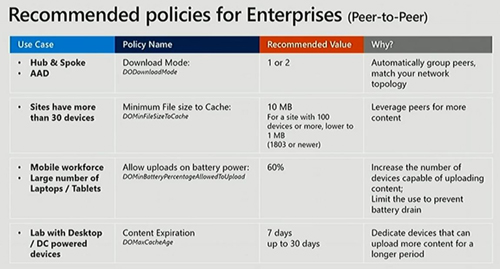 [Click on image for larger view.] Delivery Optimization recommended settings. (Source: September 2018 Microsoft Ignite session)
[Click on image for larger view.] Delivery Optimization recommended settings. (Source: September 2018 Microsoft Ignite session)
IT pros can also set Delivery Optimization activity based on the organization's business hours. Delivery Optimization can be set to throttle down to 10 percent during business hours but return to 100 percent after hours, Engler explained.
Engler noted that some of Microsoft's customers have tried disabling the Microsoft Store to avoid getting application updates. Later, they experienced a "download storm," where all of the downloads happened at once. In such circumstances, "if you are enabling Store, do it gradually," she advised.
Roadmaps
Microsoft's Thursday announcement mostly was a recap, but company officials did promise during the September Ignite session that SCCM would be getting more configurable Delivery Optimization settings within the SCCM console at some point, as well as improved reporting and monitoring. Microsoft promised to add Delivery Optimization support for SCCM's content, as well.
Microsoft also promised during the Ignite session that Intune policies to configure Delivery Optimization settings would arrive by the "end of calendar year 2018." Microsoft recently published documentation that seems to reflect those kinds of changes.
About the Author
Kurt Mackie is senior news producer for 1105 Media's Converge360 group.