Posey's Tips & Tricks
Test Driving Windows 11 Copilot, Part 2: Pushing Limits
As Microsoft's new AI assistant gets into more hands this week, let's break down some of my impressions.
In my previous post in this series, I talked about some of the settings and adjustments that are available within Windows Copilot. Now, I want to wrap up this series by taking a more practical approach to Windows Copilot. More specifically, I want to show you what Windows Copilot is capable of and how you might use it.
As I indicated in my previous post, much of the material that I had read regarding Windows Copilot made it seem as though it were going to be a tool for controlling Windows settings. As such, one of the first things that I did was to ask Windows Copilot to increase my screen resolution. Somewhat surprisingly, Windows Copilot responded by saying that it is a chatbot and lacks the ability to control Windows settings. It did, however, provide instructions on how to modify the Windows screen resolution. You can see this response in Figure 1. One thing that I found interesting about the response is that the instructions make a direct reference to the specific screen resolution that I asked for.
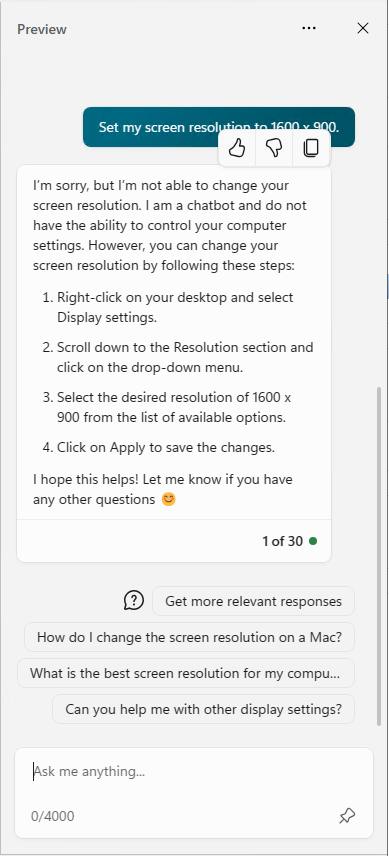 [Click on image for larger view.] Figure 1. Windows Copilot did not automatically adjust my screen resolution.
[Click on image for larger view.] Figure 1. Windows Copilot did not automatically adjust my screen resolution.
After asking this question, I realized that I had left Windows Copilot set to the More Precise mode, so I set it to More Balanced and repeated my question. This time, Copilot responded by telling me how to change the resolution in Microsoft Edge -- not Windows.
I can accept the idea that AI isn't perfect and that you won't always get exactly what you ask for. Even so, there was one thing that really bothered me about the response. Copilot saw fit to include a couple of ads in its response, as shown in Figure 2.
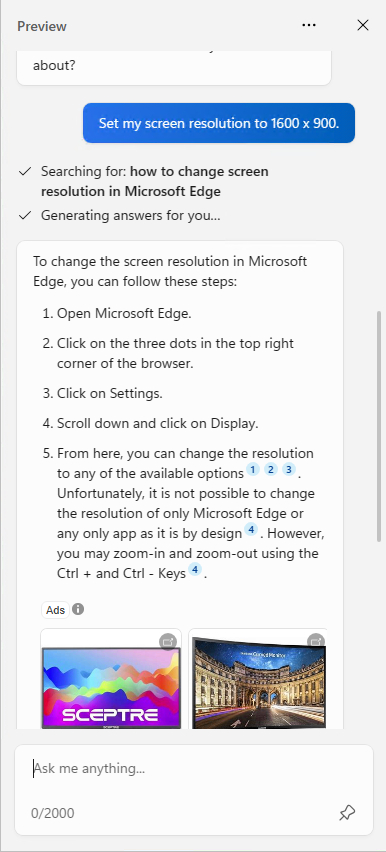 [Click on image for larger view.] Figure 2. Apparently Windows Copilot is designed to display advertisements.
[Click on image for larger view.] Figure 2. Apparently Windows Copilot is designed to display advertisements.
Even though Copilot indicated that it lacks the ability to control Windows settings, all may not be as it seems. While I was writing this post, I stumbled onto a video in which the presenter asked Windows Copilot to turn on Dark Mode and Copilot did it. As you can see in Figure 3, Copilot actually displays a confirmation prompt asking if you are sure that you want to enable Dark Mode.
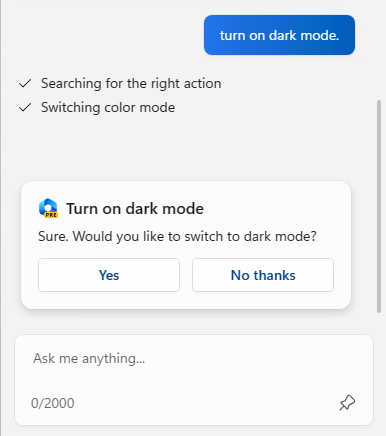 [Click on image for larger view.] Figure 3. Windows Copilot has no trouble enabling Dark Mode.
[Click on image for larger view.] Figure 3. Windows Copilot has no trouble enabling Dark Mode.
The presenter in the video also asked Copilot to open various settings, so I tried this as well. This is where things really got interesting. I was able to use Copilot to open the PC's Bluetooth settings, but it was unable to open any of the other settings that I asked for. The fact that it opened the Bluetooth settings however, leads me to assume that Microsoft will add deeper Windows integration in the future.
The thing that I found to be especially interesting was that when I asked Windows Copilot to open various settings, it would typically provide written instructions for doing so (though those instructions were sometimes Windows 10 specific), but it also provided a YouTube video for reference. You can see an example of this in Figure 4.
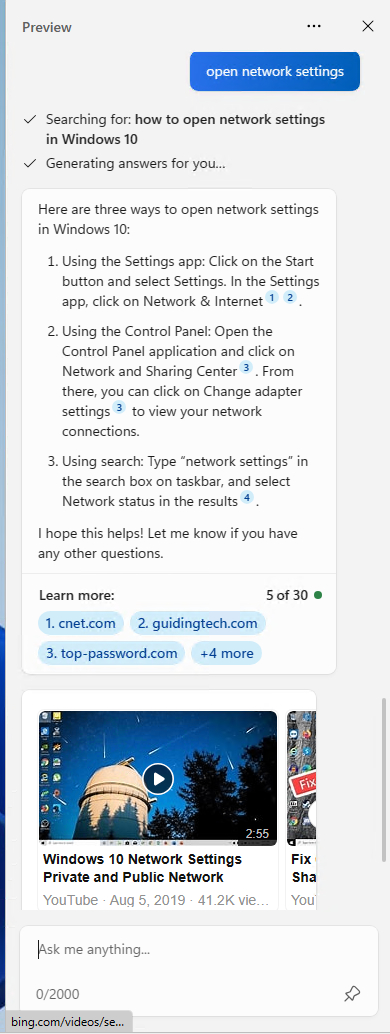 [Click on image for larger view.] Figure 4. Windows Copilot sometimes responds with a YouTube video.
[Click on image for larger view.] Figure 4. Windows Copilot sometimes responds with a YouTube video.
There were two additional capabilities mentioned in the previously mentioned video that are worth mentioning. First, like ChatGPT, Windows Copilot has the ability to summarize text. The presenter was able to drag and drop PDF files and text files into Copilot to generate a summary. I decided to try asking Copilot to summarize a portion of this post. As you can see in Figure 5, Windows Copilot did a really good job of summarizing the text that I provided.
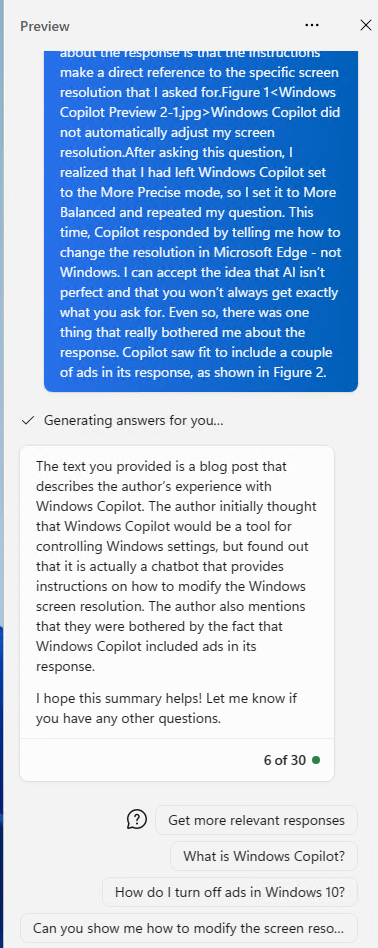 [Click on image for larger view.] Figure 5. Windows Copilot is able to summarize text.
[Click on image for larger view.] Figure 5. Windows Copilot is able to summarize text.
One last capability that was brought up in the aforementioned video is the ability to produce an image from text. Microsoft has integrated similar functionality in its new Designer tool. Although Windows Copilot does not have all of Designer's full capabilities, it can indeed generate images.
This is clearly one of those areas in which Windows Copilot is still a work in progress. During my test, I asked Windows Copilot to draw a particular image. Copilot returned four images that were made by Bing Image Creator (which is powered by DALL-E). Immediately after displaying those images however, Windows Copilot displayed a message saying that it cannot create images, but went on to provide ideas for what such an image might look like.
As it stands right now, it is fairly obvious that Microsoft still has a lot of work to do on Windows Copilot. Even so, I think that Windows Copilot has enormous potential and is sure to become a staple of the Windows operating system. My guess is that Windows Copilot will eventually replace the Cortana search box.
About the Author
Brien Posey is a 22-time Microsoft MVP with decades of IT experience. As a freelance writer, Posey has written thousands of articles and contributed to several dozen books on a wide variety of IT topics. Prior to going freelance, Posey was a CIO for a national chain of hospitals and health care facilities. He has also served as a network administrator for some of the country's largest insurance companies and for the Department of Defense at Fort Knox. In addition to his continued work in IT, Posey has spent the last several years actively training as a commercial scientist-astronaut candidate in preparation to fly on a mission to study polar mesospheric clouds from space. You can follow his spaceflight training on his Web site.