Posey's Tips & Tricks
Test Driving Microsoft's ClipChamp, Part 1
Let's dive into Microsoft's recently acquired video editing tool to see if it's right for you.
I have always been something of a video junkie. I'm one of those people who has recorded way too many home movies and have countless videos from my spaceflight training and the video courseware that I have created. All of this is to say that, for me, a good video editor is an essential tool.
For a long time I used Pinnacle Studio for all of my video editing, but I eventually outgrew it and made the switch to Adobe Premier Pro. Recently, however, I received an email from Microsoft saying that had recently acquired ClipChamp, an online video editing tool. As such, I was curious to try it out.
ClipChamp is not Microsoft's first video editing tool. At one time a lightweight video editor called Windows Movie Maker was bundled with the Windows operating system. Whereas Windows Movie Maker was strictly a desktop solution, ClipChamp is cloud based. It is worth noting that the ClipChamp Website does offer an option to install a desktop app.
In case you are wondering, ClipChamp is free to use, but there some paid upgrade options available. The free plan (which Microsoft calls Basic) includes the same video editing tools that are found in the paid plans. The main differences between the free plan and the paid plans are the availability of cloud storage and stock content. The Creator plan costs $9 per month and includes unlimited cloud storage and audio stock. The Business plan costs $19 per month. It's essentially the same as the Creator plan, but adds a branding kit. The top-tier plan is the Business Platinum plan, which sells for $39 per month. In addition to the features that are included in the Business plan, the Business Platinum plan adds unlimited video stock and image stock. You can see a comparison between the various plans in Figure 1.
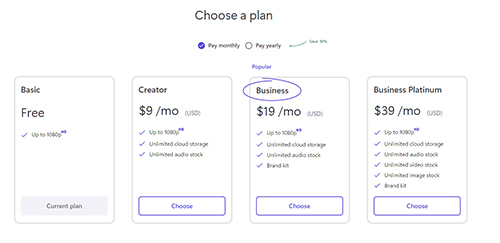 [Click on image for larger view.] Figure 1. These are the various ClipChamp plans.
[Click on image for larger view.] Figure 1. These are the various ClipChamp plans.
So now that I have talked a little bit about the various ClipChamp plans that are available, I want to take a step back and explain what ClipChamp is and what you might use it for.
As I said in the beginning, ClipChamp is a video editor. Unlike Adobe Premier Pro and similar tools that are essentially free form, ClipChamp is primarily designed to help you to create videos that are suitable for use on social media. In fact, ClipChamp's maximum output resolution is 1080p, so you won't be able to use it to edit those huge, multi-track 4K video projects.
Even though ClipChamp is limited with regard to its capabilities, it is still worth taking a look at -- particularly for anyone who creates videos for social media. ClipChamp's real strength is in the way that it guides you through the creation of various types of videos. Let me show you what I mean.
If you look at Figure 2, you can see the main ClipChamp interface. As you can see in the figure, you can start out with using a template, or you can start by creating a recording from inside of the ClipChamp interface. There is also a Create a Video button that you can click if you prefer to take a slightly more manual approach to the video editing process. Incidentally, there are more templates available than what you see in the figure. Clicking the Templates tab on the left side of the screen causes the interface to reveal all of the available options.
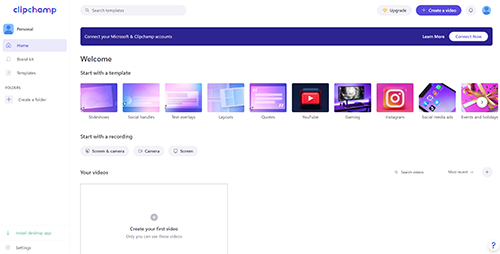 [Click on image for larger view.] Figure 2. This is what the ClipChamp interface looks like.
[Click on image for larger view.] Figure 2. This is what the ClipChamp interface looks like.
For those who might be curious, the ClipChamp desktop application looks nearly identical to the ClipChamp Web interface. Figure 3 shows what the desktop application looks like.
 [Click on image for larger view.] Figure 1. This is what the desktop application looks like.
[Click on image for larger view.] Figure 1. This is what the desktop application looks like.
So now that I have explained what ClipChamp is, what it costs, and what it is used for, I want to show you how the video creation process is a little bit different from what you might be used to if you have experience working with other video editors. I will give you a brief walkthrough of the video editing process in Part 2.
About the Author
Brien Posey is a 22-time Microsoft MVP with decades of IT experience. As a freelance writer, Posey has written thousands of articles and contributed to several dozen books on a wide variety of IT topics. Prior to going freelance, Posey was a CIO for a national chain of hospitals and health care facilities. He has also served as a network administrator for some of the country's largest insurance companies and for the Department of Defense at Fort Knox. In addition to his continued work in IT, Posey has spent the last several years actively training as a commercial scientist-astronaut candidate in preparation to fly on a mission to study polar mesospheric clouds from space. You can follow his spaceflight training on his Web site.