Posey's Tips & Tricks
How To Make Office 365 Planner Acknowledge Recurring Tasks
While useful in plenty of ways, Microsoft's task-management service doesn't have a feature to manage repeating tasks. The solution? Create a "template plan."
For over a year now, I have been using Microsoft Office 365 Planner to manage my writing schedule. Although I was a little bit skeptical of the app at first, I have found that it is very well-suited to helping me manage the dozens of columns that I write each month. The thing that I like best about Planner is that it allows you to arrange tasks by due date, thereby making it a lot easier for me to know which assignment is due next.
Although my experiences with using Planner have been mostly positive, there is one aspect that I haven't been particularly fond of: Planner doesn't have a recurrence feature. In other words, when you create a task within Planner, there isn't a way to tell Planner that the same task will have to be done again next month.
Even though task recurrence would seem to be a really simple thing, I kind of get why Microsoft didn't include it. Planner doesn't make a direct correlation between the calendar month and a plan. I personally create a new plan each month, and use it to keep track of my assignments for the month, but Planner does not have to be used that way. I think that it is probably more common for a plan to be tied to a specific project, and to include all of the tasks associated with that project. And as we all know, a project might last a couple of days or it could go on for months.
In my case, though, creating a new plan each month lets me to keep track of how many more assignments I have to write before the end of the month. Knowing how many assignments are remaining helps me to better manage my time.
But what about the task recurrence thing? Even though task recurrence doesn't come into play with all of Planner's potential use cases, it does have its place. Consider, for example, that each month, three of my Posey's Tips and Tricks for Windows Admins posts (including this one) are related to Office 365. That means that each month when I create a new plan, I have to manually add three tasks (for the three Office 365 blog posts) to the plan.
Adding a new task to a plan is a simple process. In my case, though, there are probably a couple dozen tasks that are the same each month. It generally takes me about 10 minutes to create those tasks whenever I start a new plan. That doesn't sound like much time, but when you consider that I do this every month, it works out to about two hours wasted over the course of a year.
Even though Planner doesn't have a task recurrence feature per se, there is a workaround. Planner makes it possible to build a template plan (my terminology, not Microsoft's), and then use that template as the basis for creating future plans. Let me show you how this works.
The first step in the process is to create a new plan that can be used as a template. As you can see in Figure 1, I am creating a plan that I am calling Assignment Template.
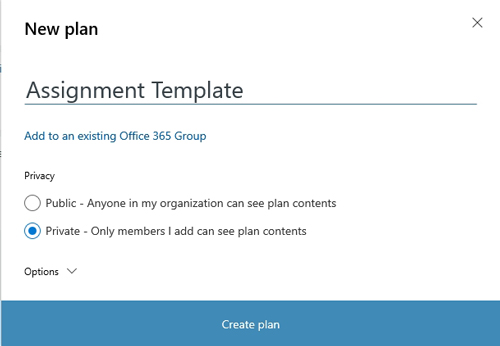 Figure 1: Create a new plan that will act as a template.
Figure 1: Create a new plan that will act as a template.
Once the template plan has been created, the next step in the process is to begin adding tasks to the plan, just as you normally would. However, you should only add recurrent tasks and avoid associating a due date with the tasks. You can see an example in Figure 2.
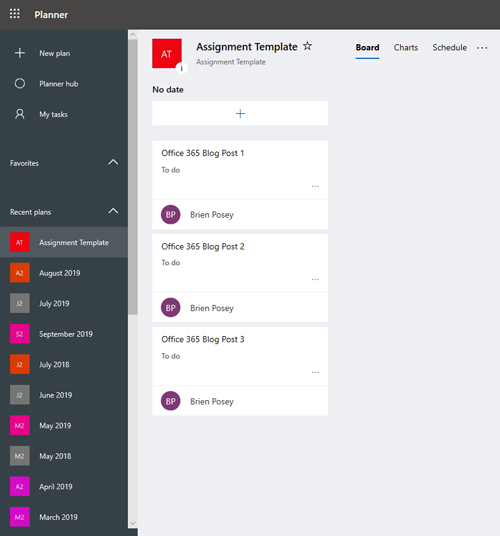 [Click on image for larger view.] Figure 2: Add recurrent tasks to the template plan, but do not assign a due date to the tasks.
[Click on image for larger view.] Figure 2: Add recurrent tasks to the template plan, but do not assign a due date to the tasks.
Once you have finished adding tasks, the next step is to click on the drop-down menu and select the Copy Plan option, which you can see in Figure 3.
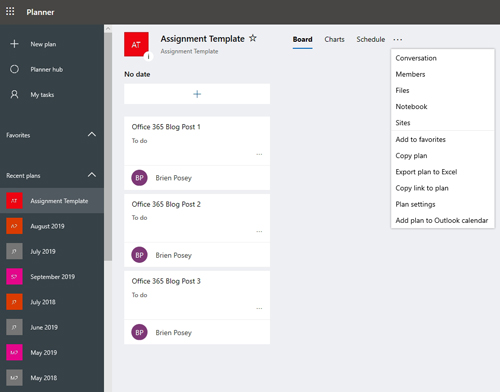 [Click on image for larger view.] Figure 3: Choose the option to copy the plan.
[Click on image for larger view.] Figure 3: Choose the option to copy the plan.
Now, you will be taken to a screen like the one shown back in Figure 1. Just enter a name for the plan that you want to create, and a new plan will be created and will include all of the template tasks. All you have to do now is add the due dates to the tasks from the template.
About the Author
Brien Posey is a 22-time Microsoft MVP with decades of IT experience. As a freelance writer, Posey has written thousands of articles and contributed to several dozen books on a wide variety of IT topics. Prior to going freelance, Posey was a CIO for a national chain of hospitals and health care facilities. He has also served as a network administrator for some of the country's largest insurance companies and for the Department of Defense at Fort Knox. In addition to his continued work in IT, Posey has spent the last several years actively training as a commercial scientist-astronaut candidate in preparation to fly on a mission to study polar mesospheric clouds from space. You can follow his spaceflight training on his Web site.