Posey's Tips & Tricks
Get New Microsoft Office 365 Features Even More Quickly
If you're unable to join the Office Insider program due to the version of Office 365 you are on, there's another option for being one of the first to get the latest Office updates.
Last month I wrote a post in which I explained how to move from the Deferred channel for Microsoft Office 365 updates to the Current Channel. Although switching to the Current Channel gives you access to all of the latest Office features, there may still be some new capabilities that you are missing out on.
Normally, if you want to be among the first to get access to all the latest features, you would need only to sign up to be an Office Insider. The problem is that you can only get Office Insider updates if you are using Office 365 Home, Personal, or University. If you happen to be using Office 365 Business, Education, or Enterprise, then you will have to use a different technique.
Before I show you how to use this technique, I need to point out that being among the first to receive new features increases the likelihood of those features containing bugs. As such, you should only sign up for first-release builds if you are willing to accept the risks.
Getting first-release Office updates is essentially a two-step process. The first step is to move your users to the Current Channel for Office 2016. To do so, log into the Office 365 portal and then go to the Office 365 Admin Center. Locate the Office Software section, and then click on the Software Download Settings link.
When the Software Download Settings page appears, go to the Software for PC section, which you can see in Figure 1, make sure that the 2016 Version option is set to On and that updates are set to be delivered every month, as shown in the figure.
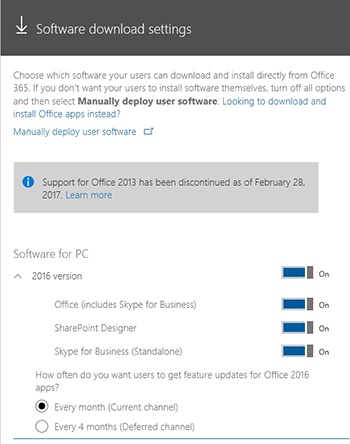 [Click on image for larger view.] Figure 1. You will need to enable the 2016 version and opt to receive updates every month.
[Click on image for larger view.] Figure 1. You will need to enable the 2016 version and opt to receive updates every month.
Moving users to the Current Channel ensures that they will receive the most recent stable build of Office. This is suitable for most users. In most cases, you will probably only want certain users (such as those in the IT department) to receive first-release builds. For those users, you will need to perform the second step in the process.
To receive first-release builds, you will need to download and install the Office 2016 Deployment Tool. Once the download completes, run the .EXE file and accept the license agreement. This will cause a Setup.exe file to be created. As you can see in Figure 2, the extraction process also creates a file named Configuration.xml. Go ahead and open this file in Notepad.
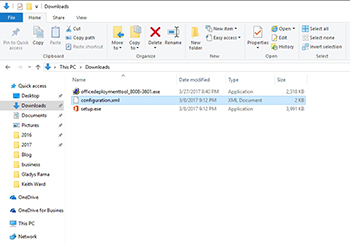 [Click on image for larger view.] Figure 2. The extraction process creates two files: Setup.exe and Configuration.xml.
[Click on image for larger view.] Figure 2. The extraction process creates two files: Setup.exe and Configuration.xml.
You can see the Configuration.xml file's contents in Figure 3. If you look at the Configuration section, you will notice that there is a line that reads <Add OfficeClientEdition="32" Channel="Current">. This line will need to be modified.
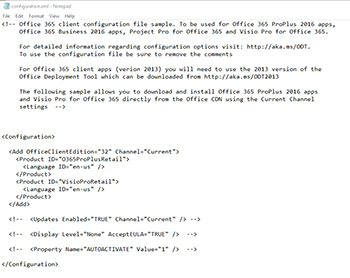 [Click on image for larger view.] Figure 3. This is what the Configuration.xml file looks like.
[Click on image for larger view.] Figure 3. This is what the Configuration.xml file looks like.
There are two changes that you will have to make to this line of code. First, the number 32 tells Setup to install the 32-bit version of Office. If you are using the 64-bit version of Office, then you will need to change this number to 64. You will also have to change the channel name. Like Windows 10, Microsoft provides a slow ring and a fast ring for Office Pro Plus insider builds. If you want to receive the absolute latest updates, then set the Channel option to InsiderFast.
When you are done, copy the Setup.exe and Configuration.xml files to the PC on which you want to install the latest Office version. If Office is already installed on the PC, then you will have to uninstall it before moving forward. Now, open an elevated Command Prompt window and run the following command:
Setup /configure configuration.xml
You can see what this command looks like in Figure 4.
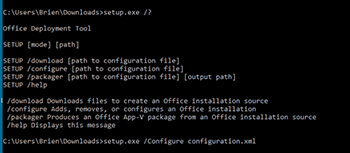 [Click on image for larger view.] Figure 4. You will need to manually run Setup with the Configure switch.
[Click on image for larger view.] Figure 4. You will need to manually run Setup with the Configure switch.
Even after Office installs, it is possible that you may not have the latest build. As such, you will need to check for updates. To do so, open an Office application and then click on the File menu and choose the Accounts section. Now, take a look at the Office Updates section, and make sure that the channel is set to Office Insider Fast, as shown in Figure 5. You should also click Update options | Update Now to make sure that you have the latest update.
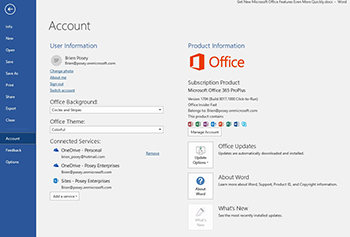 [Click on image for larger view.] Figure 5. The channel should be set to Office Insider Fast.
[Click on image for larger view.] Figure 5. The channel should be set to Office Insider Fast.
About the Author
Brien Posey is a 22-time Microsoft MVP with decades of IT experience. As a freelance writer, Posey has written thousands of articles and contributed to several dozen books on a wide variety of IT topics. Prior to going freelance, Posey was a CIO for a national chain of hospitals and health care facilities. He has also served as a network administrator for some of the country's largest insurance companies and for the Department of Defense at Fort Knox. In addition to his continued work in IT, Posey has spent the last several years actively training as a commercial scientist-astronaut candidate in preparation to fly on a mission to study polar mesospheric clouds from space. You can follow his spaceflight training on his Web site.