In-Depth
Mind Your Business with OneDrive and Sharepoint
How OneDrive for Business can be your file share for SharePoint and Office 365.
- By Nikkia Carter
- 08/06/2015
There's a lot of mystery surrounding the role SharePoint and OneDrive can play as a hub for collaboration and as a document management platform. Though Microsoft has offered both in some form for more than a decade, the names and parameters have changed. Only in recent years have enterprises started building out SharePoint on a pervasive basis and has OneDrive become a core component of Microsoft's collaboration story. Nonetheless, many customers, as well as Microsoft partners, say they're confused about the role of OneDrive and it's not entirely their fault.
The confusion intensified upon Microsoft including vast amount of free document storage with various SKUs of Office 365, as well as offering OneDrive for Business as a file store for SharePoint Server and SharePoint Online. I'll decipher the role of OneDrive in the context of SharePoint to dispel the myths surrounding Microsoft's multipronged document and cloud storage offering. It's important to note Microsoft cloud offerings are upgraded regularly and what follows is based on the OneDrive offerings available for SharePoint 2013 and Office 365 as of July 2015.
OneDrive for Business Origins
SharePoint began as an on-premises solution for content management and initially offered basic intranet and document storage capabilities. As SharePoint evolved, it included an option known as My Site for personal storage to replace the local desktop, My Documents and personal folders within the network drive locations. Last year, Microsoft rebranded the personal My Site areas to OneDrive for Business, with SharePoint becoming the hub for company employees by expanding into social collaboration, business intelligence, and project management in addition to the intranet and document management components. SharePoint and OneDrive now accommodate today's changing world of mobile technology and the remote office worker scenarios within companies of all sizes.
SharePoint and OneDrive come in a server format and are also included as an online offering hosted through Microsoft Office 365. A free version of SharePoint, called SharePoint Foundation, is offered for download with Windows Server 2008 R2 SP1 or Windows Server 2012. SharePoint Foundation offers basic functionality.
SharePoint vs. OneDrive
Both SharePoint and OneDrive are repositories known as site collections, or simply a collection of sites, within SharePoint. SharePoint hierarchy starts with a farm and, within it, multiple site collections exist. In the instance of SharePoint and OneDrive, one site collection may exist for the company documents held within SharePoint and OneDrive, which is used to house personal employee documents. The single site collection would exist as separate URLs (see Figure 1).
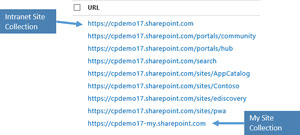 [Click on image for larger view.]
Figure 1. Intranet Site and My Site Collections defined as URLs.
[Click on image for larger view.]
Figure 1. Intranet Site and My Site Collections defined as URLs.
To provide a basic understanding, see Table 1 for a way to define when you would use SharePoint and when you would use OneDrive.
Table 1. SharePoint and OneDrive broken down to when you would use each.
| SharePoint |
OneDrive |
| Emphasis on "share" is meant to be shared with the organization by default, although the sites can be limited. |
Emphasis on "one" is meant to be a person's personal data storage but can be shared with others. |
In Other Words...
- Intranet
- Company and team documents
- Integration with other apps and services
|
In Other Words...
- Document storage (personal and limited company and team use)
|
|
SharePoint in essence becomes the company hub and provides a central location for employees to work together on documents. It's also the integration point for other Microsoft collaboration products including Yammer, Visio and Skype for Business. Because OneDrive is meant for more personal storage, integration with Skype for Business is available, but will be somewhat limited when it comes to working with true integration of Yammer, Visio and other products.
The full scope of features available with SharePoint and OneDrive are extensive, so we'll focus on the most popular ways of working with both. Generally speaking, you'll find many of the features work the same when using both OneDrive and SharePoint, which promotes employee adoption and reduces the learning curve.
SharePoint and OneDrive Uses
Intranet: SharePoint is commonly used to build corporate intranets. Currently, companies may have an online document storage repository solution, but it may not have an intranet. Intranets offer a good way to centralize core documents that all employees need to access. This might include benefits forms, sales collateral and specific department forms. Intranets also let employees find specific office location information, employee announcements and newsletters, and even view updates through a newsfeed or through integration with Yammer. Organizations can put the information within a traditional folder structure, but it's much easier and efficient to have an intranet available to locate information instantly and more intuitively when set up in such a manner. Many IT pros set the default browser homepage to display the intranet.
Available via: SharePoint Server, SharePoint Online
Document Storage: There are so many features to document storage and these document repositories are designed to accommodate the most complex solutions needed. When working with files, a history of the documents is invaluable for retrieving prior versions. This includes version control. If an additional reviewer is needed prior to publishing, a feature known as content approval is available to ensure the document is kept out of the public view (that is, view of the staff) until final approval is made. These options are included to reduce the total number of copies of draft documents by maintaining one filename with the history of the document.
Additional parameters can be placed on the content, known as content management, to define retention policies for documents. These additional options can assist with assigning specific metadata components for tracking a document workflow process and can also be helpful in maintaining a governance plan for the lifecycle of documents.
Available via: SharePoint Server, SharePoint Online, OneDrive for Business
Document Edits: Once a document is uploaded, employees can edit it simultaneously when working within Word, PowerPoint, Excel and OneNote documents. Co-authoring a document reduces the time of waiting for a document and also reduces the pressure of a looming deadline to complete the file updates required. As an employee changes a document and saves it, the changes will save and show as a merged copy when someone else opens the file but a separate copy of their file including changes is stored within the version history of the document. Documents may be edited within a browser Web app, phone or tablet app, or the full version of Office client. Employees can check documents in and out to prevent two people working on and editing the document at the same time. Such a restriction may be crucial in cases where co-authoring is not advisable.
Available via: SharePoint Server, SharePoint Online, OneDrive for Business
Document Sharing: When storing documents within SharePoint or OneDrive, the goal is to store it within one location and share with others. This ensures that employees working with the document will be working with the latest version and won't have to search through e-mails and folders within their department on a network drive to find it what is believed to be the latest. Documents can be shared with links to employees within the company, as well as those externally who are designated to have access. External access can be provisioned for a specific e-mail login or anonymous access with a link, and access can be maintained by an IT staff person or the employee, depending on the configuration.
Available via: SharePoint Server, SharePoint Online, OneDrive for Business
Document Searching: Searching for documents becomes effortless compared to network drive searches. Searching is available for a library, a specific site, and globally through a search feature known as "everywhere." Custom searches configured on the administration side are also available for specific scope searching. When searching for results, a few lines of information are pulled from the document but you can also move your mouse over the document to see more of it in a preview. This ensures you found the document without having to open it fully to confirm it's the right one. Information within searches is captured by locating metadata including the file name, keywords and other properties. The search also reads the documents of Word, Excel, PowerPoint, OneNote and even PDF files where optical character recognition is available. The results are spectacular, and may also deliver more information than initially thought, so additional filtering is available to fine tune search results.
Available via: SharePoint Server, SharePoint Online
E-discovery: When it comes to locating information for discovery needs, the task can seem daunting in the network drives and other document storage solutions. The SharePoint e-discovery options let users locate documents with specific keywords and quarantine them for a duration of time. Employees can be granted access to information as needed, which helps make the process go much smoother.
Available via: SharePoint Server, SharePoint Online
Project Management: Managing projects in SharePoint can range from simple to robust, depending on your needs. Think about the information required for a specific project. A place to store the documents is needed. E-mails pertaining to the project need to be stored. A project timeline and high-level overview of the tasks and responsibilities are required. Updates relating to the project might need to be communicated. And all of this can be kept within SharePoint. SharePoint offers a site mailbox with a dedicated e-mail alias to send and receive mail as you would with a shared mailbox in Exchange (the mailbox management is completed through Exchange), but is located within a site along with the project documents, announcements and other pertinent items. This site also provides the ability to include a project timeline that can be viewed at the top of the site to display the overall timeline.
For more complex project management, Project Server or Project Services within Office 365 provide Microsoft Project integration to SharePoint to maintain updates and task status of the projects at a granular level. If you have multiple projects at one time, the portfolio manager available as part of the Project Server and Services will provide a detailed impact of projects at a financial, resource and project change level for the overall project management solution. Because Project can be integrated with SharePoint, it can provide a complete solution when projects need to be accounted for. It can also be used to view the pertinent information of the project without having to pay for a Project license for all of the team members, which can be expensive.
Available via: SharePoint Server, SharePoint Online
Video Storage: In previous versions prior to SharePoint 2013, the limitations for file sizes and true embedded video options made it difficult to host video in an effective way. SharePoint now includes larger file limits of 2GB per file to be stored and a feature known as a video portal can be used to store and play photos in an effective way. This allows for storage and embedded play of the company training videos, executive videos, and any other recorded video content to be available for employees to play instantly.
Available via: SharePoint Server, SharePoint Online
Business Intelligence: Big Data and business intelligence (BI) are big buzzwords these days and SharePoint offers BI solutions for both self-service and defined reporting needs. On the self-service side, Excel becomes the focal point for pulling multiple sources of data and millions of rows by leveraging Power Pivot. Once the data is pulled, data visualization maps known as Power View can assist with building reports and utilizing the data through Pivot Tables. The configuration for the data source storage is configured in SharePoint to allow others to see the stored data and the document becomes available through SharePoint to provide access as needed. Sometimes pre-configured reports are required and, through Excel Services, the data string can be configured and allow documents to be stored and refreshed at specific intervals of time. Access is provided just as a document would be stored on SharePoint, but the control of the data integrity is maintained.
Available via: SharePoint Server, SharePoint Online
App Integration: SharePoint allows for third-party apps by offering direct download from the SharePoint Store or as a line-of-business app for deployment. This can be helpful in having a central source to manage documents that require a signature like DocuSign or a proprietary line of business app for your company. Both options can be controlled from an IT perspective to determine what can be downloaded and who can download it. These options are leveraged using REST services and the OAuth 2.0 protocol. This will not only allow secure communication between SharePoint and any external data source, but will also accommodate built-in technologies from Microsoft Azure, Linux and others. This also gives flexibility to run apps anywhere when available within SharePoint.
Available via: SharePoint Server, SharePoint Online
A Right Fit
SharePoint can become an end-to-end solution for all of your company needs by offering integration of other products and apps in addition to the intranet and document storage components. OneDrive can be a specialty document storage component for personal documents and sharing with others. No matter which product you use, the solutions are robust and worth taking a closer look as a right fit for all companies.