Posey's Tips & Tricks
Kaizala: Office 365's Latest Bet on Mobile Collaboration
Microsoft's newest Office 365 addition seems like a solid business app, but does it bring any functionality that isn't already scattered throughout the rest of the suite?
Without a doubt, my favorite thing about Office 365 is that Microsoft is constantly adding new features and capabilities to it. Better still, my Office 365 subscription plan costs the same as it did when I signed up for the service seven years ago.
The reason I mention this is because Microsoft recently added a new app to the Office 365 suite called Kaizala. For those who might not have heard of Kaizala, it is a mobile communications app. You can use it for things like instant messaging or scheduling meetings.
Unlike most of the other Office 365 apps, Kaizala is designed to be used predominantly on mobile devices (and in case you are wondering, the mobile app is supported for use on iOS and Android, but not Windows Phone). In fact, opening Kaizala from the Office 365 portal brings up a screen asking you to enter your phone number, as shown in Figure 1. A cell phone is an absolute requirement; none of the application's features are available until you register your phone. Registering your phone requires you to install the Kaizala app on your phone and enter your phone number into the Web interface.
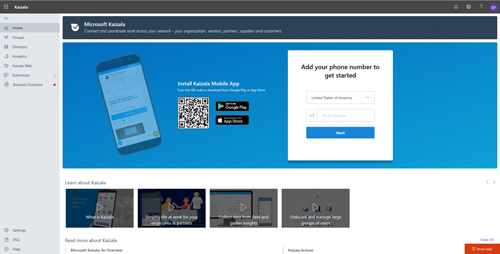 [Click on image for larger view.] Figure 1: Even on a PC, Kaizala prompts you to enter your phone number.
[Click on image for larger view.] Figure 1: Even on a PC, Kaizala prompts you to enter your phone number.
After installing the Kaizala app and registering a phone, the first thing that most users will probably want to do is set up their profile. This is a really simple process. From within the mobile app, tap the Me icon and then fill in the pertinent details. The Kaizala app allows users to specify their name, title, location, e-mail address and mobile number. There is also an option for users to link a picture to their profile. The mobile app allows pictures to be cropped if necessary.
The Kaizala app can do a few different things, but its primary function is instant messaging. Users can launch an instant messaging conversation from within the Kaizala app by tapping the New Chat icon, then tapping the name of the person they want to chat with. If a user needs to chat with someone who is not yet using Kaizala, the app can send that person an invitation to join the platform.
Kaizala can also be used as a tool for scheduling meetings. This functionality will likely be really familiar to anyone who uses Outlook. To schedule a meeting, simply open the Kaizala app and then click on People and select a contact. From there, click on Actions, followed by Let's Meet. This will open the meeting-scheduling screen. This screen allows you to enter a meeting title, a data and time for the meeting and the intended duration, as well as the meeting's location and agenda.
Incidentally, meeting requests are not the only thing that can be sent out through Kaizala. It also supports announcements, quick polls and surveys. The application also allows for location-sharing and for the publishing of training materials. Users can even use Kaizala to submit an invoice or an expense report. I'm not going to walk you through all of these actions, but Microsoft provides a series of really short video tutorials here.
So what's the verdict on Kaizala? Well, if I am to be completely honest with you, I have mixed feelings about the app. On one hand, Kaizala seems like a very useful business app; it includes a lot of functionality and the interface is well-organized and intuitive.
On the other hand, Kaizala doesn't really give us anything new except for integrated functionality. All of Kaizala's features can be found scattered throughout other Office 365 applications such as Outlook, Yammer and SharePoint Online. What Kaizala does is bring those features together in a cohesive way that makes sense for mobile users.
About the Author
Brien Posey is a 22-time Microsoft MVP with decades of IT experience. As a freelance writer, Posey has written thousands of articles and contributed to several dozen books on a wide variety of IT topics. Prior to going freelance, Posey was a CIO for a national chain of hospitals and health care facilities. He has also served as a network administrator for some of the country's largest insurance companies and for the Department of Defense at Fort Knox. In addition to his continued work in IT, Posey has spent the last several years actively training as a commercial scientist-astronaut candidate in preparation to fly on a mission to study polar mesospheric clouds from space. You can follow his spaceflight training on his Web site.