Posey's Tips & Tricks
Office 365 Admins Get Azure AD Access
The free addition is easy to access and provides even more value to your Office 365 subscription.
I have long said that the best thing about Office 365 is that Microsoft continuously adds value. I subscribed to Office 365 way back in 2012. In the years since, Microsoft has added loads of new functionality through updates and new apps, and yet my bill has not gone up. What's not to like!
One of the ways that Microsoft is now providing extra value to its customers is by giving Office 365 subscribers a free Azure AD subscription. This means that Office 365 admins can now use Azure AD to create and manage user accounts.
Before I tell you how to get your free Azure AD subscription, there are a few things that you need to know. First, Microsoft isn't just limiting this offer to Office 365 subscribers. Microsoft is also providing free access to Azure AD to Microsoft Dynamics CRM Online subscribers, and to subscribers of Enterprise Mobility Suite. Microsoft hints that the offer may be extended to "other Microsoft services", but doesn't really spell out what that means.
The second thing that you need to know about this offer is that it is only valid to those who have a paid subscription. That particular restriction shouldn't impact most Office 365 subscribers, but if your organization does happen to be accessing Office 365 through a trial subscription or through a complimentary subscription, then you won't be able to get free access to Azure AD.
A third limitation that you must be aware of is that Microsoft is only providing free access to Azure AD. Other Azure services such as databases or virtual machines are not included in the free subscription offer. The only thing that Office 365 subscribers can get for free is Azure Active Directory.
So now that I have explained some of the limitations of the offer, you're probably wondering how to get your free Azure AD subscription. The easiest way to get it is to log into Office 365 and go to the Office 365 Admin Portal. From there, click on Admin Centers, and then click on Azure AD, as shown in Figure 1.
 [Click on image for larger view.] Figure 1. Choose the Azure AD option from the list of Admin Centers.
[Click on image for larger view.] Figure 1. Choose the Azure AD option from the list of Admin Centers.
When you click on this link, Office 365 will open up a new browser window, and take you to the Microsoft Azure subscription screen. You can see what this looks like in Figure 2.
 [Click on image for larger view.] Figure 2. You will need to sign up for a Microsoft Azure account.
[Click on image for larger view.] Figure 2. You will need to sign up for a Microsoft Azure account.
The signup process is really simple and straightforward. I won't bore you with a granular description of every step, but you will have to provide basic information such as your name, e-mail address and phone number. I went through the sign up process myself while writing this column and found that it only took me about a minute to enter the required information. When I had finished the process, I received a message indicating that the service had to get my Azure AD environment ready and that I would receive a notification once everything was in place. This screen, which you can see in Figure 3, indicated that it usually takes about four minutes to get everything ready. In this case however, my Azure AD environment was ready to use in about thirty seconds.
 [Click on image for larger view.] Figure 3. My environment was prepared much more quickly than indicated.
[Click on image for larger view.] Figure 3. My environment was prepared much more quickly than indicated.
Once my environment was prepared, something strange happened. I clicked on the prompt to begin managing my Azure AD environment. Upon doing so, I was taken into a full-blown Microsoft Azure portal. I do have a Microsoft Azure subscription (linked to a different account) and it is possible that I was taken into that account. I accidentally closed the browser window before I had the chance to look around.
At this point, I went back to the Office 365 Admin Center and went back to the Azure AD link. This time, I was taken to the Windows Azure Tour that Microsoft displays to first time Azure users. You can see what this looks like in Figure 4. Upon completing the tour, I was taken into an Azure portal that was dedicated to Azure AD. In case you are wondering, Microsoft does give you the option of upgrading to Azure AD Premium, as shown in Figure 5.
 [Click on image for larger view.] Figure 4. The portal displayed the Windows Azure Tour.
[Click on image for larger view.] Figure 4. The portal displayed the Windows Azure Tour.
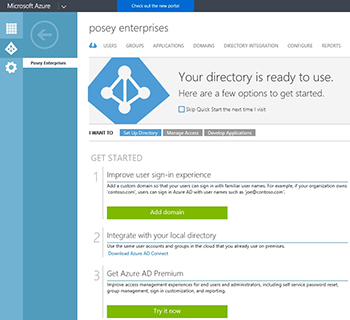 [Click on image for larger view.] Figure 5. This is the Azure AD interface.
[Click on image for larger view.] Figure 5. This is the Azure AD interface.
Overall, I would have to say that Microsoft has made signing up for Azure AD completely painless. I did not even have to provide a credit card number or endure a telephone verification when signing up.
About the Author
Brien Posey is a 22-time Microsoft MVP with decades of IT experience. As a freelance writer, Posey has written thousands of articles and contributed to several dozen books on a wide variety of IT topics. Prior to going freelance, Posey was a CIO for a national chain of hospitals and health care facilities. He has also served as a network administrator for some of the country's largest insurance companies and for the Department of Defense at Fort Knox. In addition to his continued work in IT, Posey has spent the last several years actively training as a commercial scientist-astronaut candidate in preparation to fly on a mission to study polar mesospheric clouds from space. You can follow his spaceflight training on his Web site.