Posey's Tips & Tricks
Using Outlook Online To Manage Deliveries
Keep an eye on all your online shopping goodies through Office 365.
One of the really great things about Microsoft Office 365 is that Microsoft is constantly improving it by adding new features and capabilities. Recently, Microsoft has been doing a lot of work adding features to Outlook Online. One of these features is built-in functionality for tracking packages and managing deliveries.
As is the case for so many other Microsoft Office 365 features, Microsoft is making this new capability to customers over time. Some Office 365 customers have already received the feature, but others, myself included) are still waiting.
So what can we expect from this new feature? Well, Microsoft hasn't yet given a lot of information, but here is what was reported on the Office Blogs.
"We know travel is not the only thing you need to keep track of, so we are also adding package tracking experiences. When you receive a shipping confirmation e-mail, we'll summarize the most important info in a card above the e-mail and automatically add an event to your calendar (for non-commercial accounts) to provide quick actions."
Granted, that isn't much to go on, but Microsoft does provide some clues as to what to expect. For starters, the quote above says that when you receive a shipping confirmation e-mail, Outlook will summarize the most important information and add it to a card above the calendar.
This card is a bit of code that causes package information to be made visible above the actual e-mail message. The actual contents of the package delivery card remain to be seen, but Outlook Online uses cards to manage travel reservations as well. Such cards include a series of expandable containers that reference things like departure, check in area, drop off area, etc. Each of these sections can be expanded to reveal detailed information. For example, expanding the Departure container displays flight itinerary information. My guess is that the package delivery cards won't be as detailed as the travel cards, but they might show things like the shipper, the estimated delivery date and maybe the package's progress to its destination.
Another thing that might give us a clue as to what to expect is a little known tool for Outlook 2013. Microsoft actually created a package tracker for Outlook 2013, and made it freely available for download.
Although Package Tracker is intended for use with Outlook 2013, I tried to install it as an Outlook 2016 add-in. As you can see in Figure 1, Outlook allowed me to install the Package Tracker add-in. However, the package tracker simply does not work in Outlook 2016.
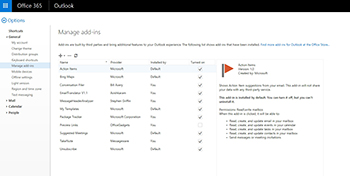 [Click on image for larger view.] Figure 1. Microsoft provides a package tracker for Outlook 2016.
[Click on image for larger view.] Figure 1. Microsoft provides a package tracker for Outlook 2016.
The Package Tracker add-in for Outlook 2013 works a little bit differently from what Microsoft is adding to Outlook Online. Even so, I think that the Package Tracker add-in can give us at least a sense of what to expect.
If you look at the Figure 2, you can see a screen capture from an Amazon shipping notification. Just above the message contents is a grey bar that contains the words EmailTranslator V1.1, MessageHeaderAnalyzer, and TakeNote. These are add-ins. I can access the individual add-ins by clicking on them. In Outlook 2013, the Package Tracker would appear on this list of add-ins (assuming that it was installed).
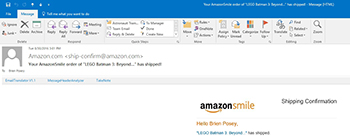 [Click on image for larger view.] Figure 2. The Package Tracker is missing from Outlook's list of add-ins.
[Click on image for larger view.] Figure 2. The Package Tracker is missing from Outlook's list of add-ins.
Microsoft provides a few screen captures here. These screen captures are a little bit tough to see, because they are small, but I have enlarged one of them, and you can see the screen capture in Figure 3.
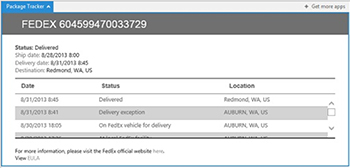 [Click on image for larger view.] Figure 3. This is Microsoft's Package Tracker add-in.
[Click on image for larger view.] Figure 3. This is Microsoft's Package Tracker add-in.
The figure above shows what happens when you click on the Package Tracker add-in. Outlook finds the package tracking number within the e-mail body, and then displays the package tracking information. That way, you don't have to go to the carrier's Web site to track the package. You can determine the package's delivery status without leaving Outlook.
As previously noted, Microsoft has not yet enabled my Office 365 account for package tracking, but my guess is that the functionality will be very similar to what is shown in the previous screen capture. One key difference, however, is that package tracking information will be displayed automatically without the user having to click on an add-in. Another key difference is that Outlook Online will also add the package delivery date to your calendar.
Personally, I am really excited to see how package tracking works out. As someone who does most of their shopping online, I think that it will be great to have automatic package tracking capabilities in Outlook Online. In case you are wondering, Microsoft is eventually bringing these capabilities to Outlook.
About the Author
Brien Posey is a 22-time Microsoft MVP with decades of IT experience. As a freelance writer, Posey has written thousands of articles and contributed to several dozen books on a wide variety of IT topics. Prior to going freelance, Posey was a CIO for a national chain of hospitals and health care facilities. He has also served as a network administrator for some of the country's largest insurance companies and for the Department of Defense at Fort Knox. In addition to his continued work in IT, Posey has spent the last several years actively training as a commercial scientist-astronaut candidate in preparation to fly on a mission to study polar mesospheric clouds from space. You can follow his spaceflight training on his Web site.