Posey's Tips & Tricks
How To Assess Microsoft 365 Availability
Quickly find out if an outage is coming from Microsoft or if there's a problem on your end.
Microsoft earlier this year suffered a major outage that impacted Microsoft Teams, Exchange Online, and Outlook. Unfortunately, the recent world wide outage is not an isolated incident. A few months prior to that, Microsoft suffered another outage in which Teams and some of the other Microsoft 365 apps were down for six hours. Given Microsoft's history of service interruptions, organizations must consider how best to determine if a problem that they are experiencing at a given moment is related to something on their end, or if Microsoft is experiencing another outage.
Fortunately, there are some relatively easy ways to find out whether or not Microsoft is suffering an outage. If you find that some of the Microsoft 365 services, such as Exchange Online, SharePoint Online or Teams, are not working, then the first thing that I recommend doing is to see what Microsoft has to say about its service health.
The easiest way to accomplish this is to consult the Microsoft 365 Service Health dashboard. To do so, open the Microsoft 365 Admin Center and then click on the Show All option that is displayed at the bottom of the console tree. This will cause all of the available menu options to be displayed. Now, expand the Health container and click on the Service Health tab. When you do, you will be taken to the Service Health Dashboard, which you can see in Figure 1.
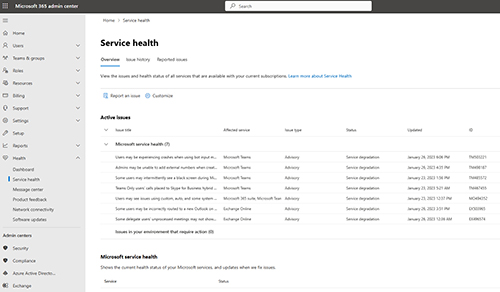 [Click on image for larger view.] Figure 1. The Service Health dashboard lists any issues that Microsoft is experiencing with the Microsoft 365 services at the moment.
[Click on image for larger view.] Figure 1. The Service Health dashboard lists any issues that Microsoft is experiencing with the Microsoft 365 services at the moment.
As you can see in the figure, the Service Health Dashboard lists any active issues that Microsoft might be experiencing at the moment. In this particular case, Microsoft has issued several service degradation advisories for Microsoft Teams. There are also a couple of advisories for Exchange Online and for the Microsoft 365 suite as a whole. In other words, at the time that I created this screen capture, Microsoft had a few minor issues that they were working on, but there doesn't seem to be anything serious going on.
If you are consulting the Service Health Dashboard in response to issues that you are experiencing in your own organization, then it may be worthwhile to see if your issue happens to be listed. If the issue is listed, then it means that Microsoft knows about the problem and is working on a resolution. If your issue is not listed, then you can report the issue to Microsoft by clicking on the Report an Issue link. Incidentally, the Reported Issues tab at the top of the screen helps you to keep track of the issues that your organization has reported, while the Issue History tab is essentially a log of Microsoft's recent issues. The Issue History can be useful for determining whether a particular issue has been resolved.
If you scroll down a bit, Microsoft provides an easier to digest summary of the Microsoft 365 service health. As you can see in Figure 2, there are currently a handful of advisories for Exchange Online, the Microsoft 365 Suite, Microsoft Teams and SharePoint Online. All of the other Microsoft 365 services however, are reported as being healthy.
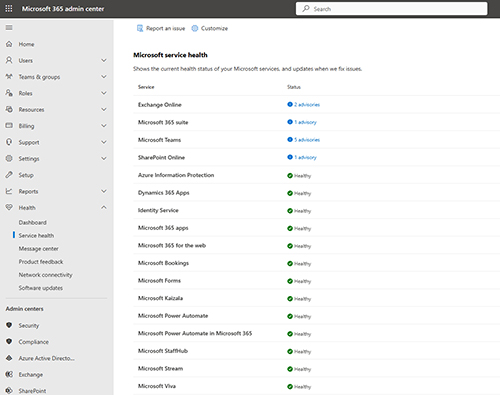 [Click on image for larger view.] Figure 2. Most of the Microsoft 365 services are listed as being healthy.
[Click on image for larger view.] Figure 2. Most of the Microsoft 365 services are listed as being healthy.
As you can see, the Microsoft 365 Service Health Dashboard is a great place to go if you are experiencing service interruption issues with Microsoft 365. However, there is always a possibility that if Microsoft is having a problem then you may not be able to access the Service Health Dashboard. It's also plausible that the dashboard might not accurately reflect what you are currently seeing regarding service availability. In those situations, I recommend using DownDetector.
DownDetector is a Web-based service that uses simple tests to determine whether or not popular SaaS applications (including Microsoft 365) are working. The nice thing about using DownDetector is that it acts as an independent third party that can potentially confirm what you are seeing. Let me explain.
Suppose for a moment that you can't seem to access Microsoft 365. In such a situation, it's possible that Microsoft is having an outage. It's also possible however, that your ISP is having routing problems. When you use DownDetector, the availability tests pass through DownDetector's ISP -- not yours. In other words, using DownDetector lets you eliminate your ISP as a potential source of the problem. It is worth noting that the information provided by DownDetector is not based solely on real time tests, but also on reported issues.
To use DownDetector, just go to the DownDetector site and enter Microsoft 365 into the search box. When you do, you will be taken to a screen similar to the one shown in Figure 3. As you can see, this screen shows the issues that are currently being reported as well as what others are saying about the issues. Perhaps more importantly, DownDetector lets you check other regions, which can be critically important if you have users who are working from another part of the world.
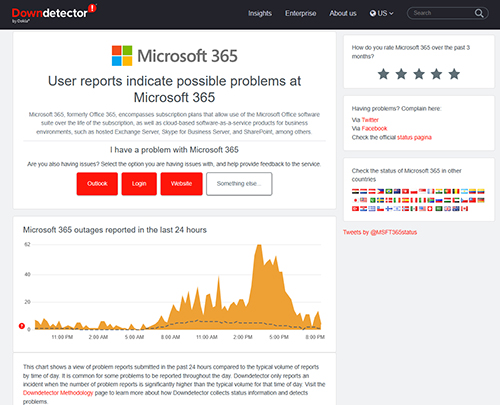 [Click on image for larger view.] Figure 3. This is some of the information provided by DownDetector.
[Click on image for larger view.] Figure 3. This is some of the information provided by DownDetector.
About the Author
Brien Posey is a 22-time Microsoft MVP with decades of IT experience. As a freelance writer, Posey has written thousands of articles and contributed to several dozen books on a wide variety of IT topics. Prior to going freelance, Posey was a CIO for a national chain of hospitals and health care facilities. He has also served as a network administrator for some of the country's largest insurance companies and for the Department of Defense at Fort Knox. In addition to his continued work in IT, Posey has spent the last several years actively training as a commercial scientist-astronaut candidate in preparation to fly on a mission to study polar mesospheric clouds from space. You can follow his spaceflight training on his Web site.