Posey's Tips & Tricks
Can the Surface Duo Improve Your Productivity?
As a bridge device, Microsoft's smartphone offering can mostly handle what you throw at it.
As a bridge device, Microsoft's smartphone offering can mostly handle what you throw at it.
Last year I wrote a post in which I shared a few initial thoughts about Microsoft’s Surface Duo. At the time that I wrote that particular post, Microsoft had not even begun shipping the devices yet -- so all I had to go on was the device’s specs and comments made by a handful of tech journalists who had been lucky enough to get their hands on pre-release devices. Now that I actually have a Surface Duo in my possession, I wanted to take the opportunity to share my thoughts about the device.
One of my big misgivings about the device early on was the price tag. The device originally had a retail price of $1400 (or more if you wanted the 256 GB model). While I do realize that premium smartphones can easily cost $1000 or more, it’s hard to ignore the fact that $1400 can buy a decent laptop. Thankfully, Microsoft dropped the price significantly. Base model Surface Duo devices are now selling for a much more palatable $729.
Before I tell you what my experiences have been with the Surface Duo, I want to clarify up front that I am using this particular Surface Duo as a lab device for a video course that I am currently authoring. As such, it has not replaced my primary smartphone. Even so, I have spent enough time with the Surface Duo over the last couple of weeks that I think I have a good feel for the device’s pros and cons.
The Form Factor
The Surface Duo is a dual screen device that opens and closes like a book. However, the hinges between the two screens allow you to use the screens in a variety of orientations. For example, you can position the screens in a tent shape if you want to watch a video on the device without having to hold it while you are watching. Similarly, there is a camera located just above one of the screens that can be used as a selfie camera with the screen in one position, or as a normal camera with the screen in another position.
One of the things that I have found that I really like about being able to use the screens in various orientations is that it is possible to use the device like a mini laptop with an application on one screen and a soft keyboard on the other. You can see what this looks like in Figure 1.
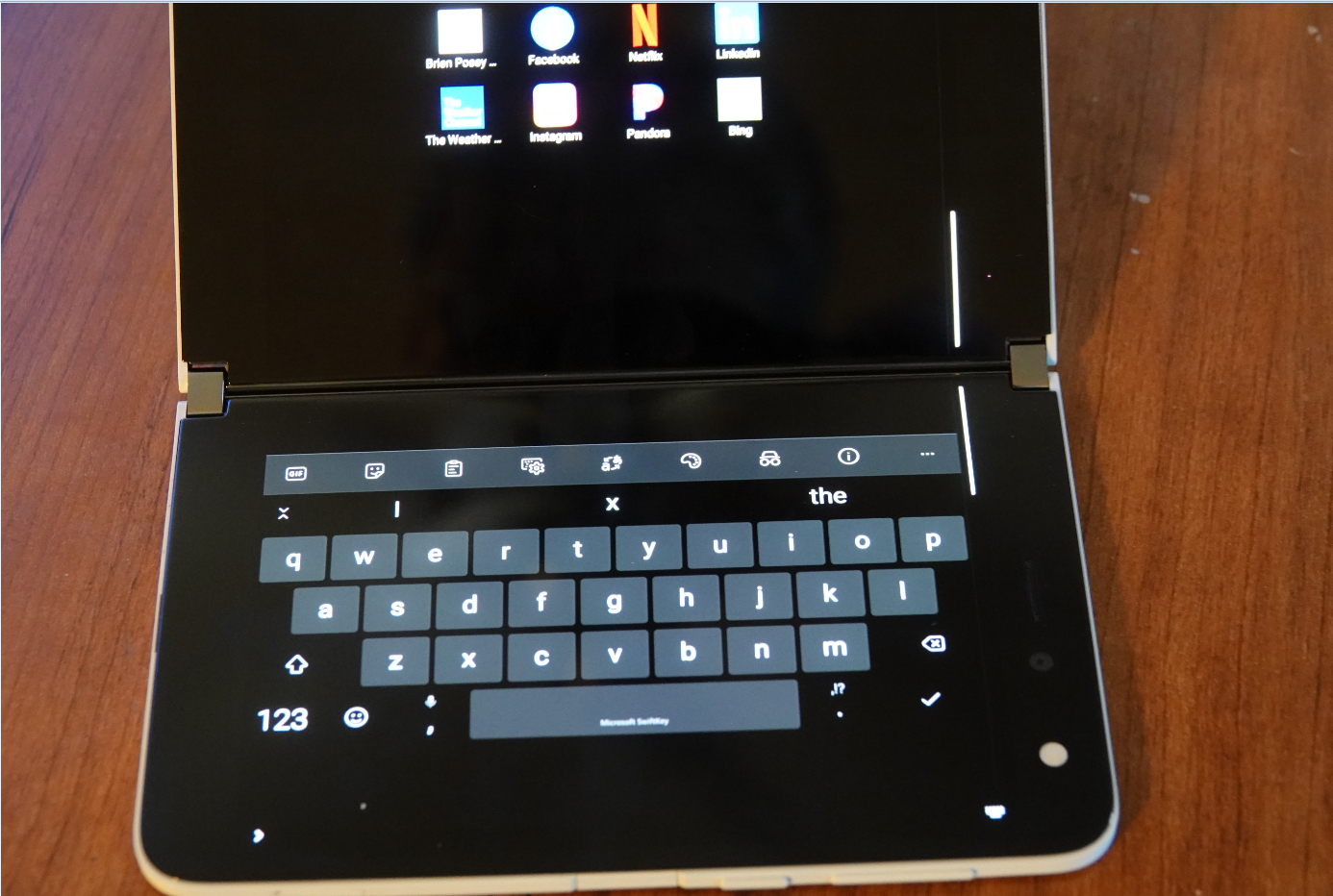 [Click on image for larger view.] Figure 1. You can use one of the screens as a keyboard.
[Click on image for larger view.] Figure 1. You can use one of the screens as a keyboard.
While I admittedly would not want to have to type anything lengthy using an on screen keyboard, having an entire screen dedicated to a keyboard makes typing much easier than it would otherwise be.
The only thing that I don’t really like about the device’s form factor is that the device’s size makes it a bit awkward to use as a phone. In case you are wondering about the surface duo’s size, check out the two figures below. They show the Duo compared to other Microsoft devices. The Surface Duo is in the lower left corner of the photo. To the right of it is a Windows Phone, followed by a fifteen inch Surface Book 3. The device above the Surface Duo is a Surface Go. Figure 2 shows the Duo in the closed position, while Figure 3 shows the Duo fully open.
 [Click on image for larger view.] Figure 2. This is the Duo in closed position.
[Click on image for larger view.] Figure 2. This is the Duo in closed position.
 [Click on image for larger view.]
Figure 3. This is the Duo in open position.
[Click on image for larger view.]
Figure 3. This is the Duo in open position.
Even though making phone calls on the Duo is a bit awkward, I wouldn’t want to sacrifice screen size in the name of making the device easier to hold during calls. To me, screen size is far more important.
Productivity
The Surface Duo is primarily designed to enhance productivity. You can have two different applications open at once, one on each screen. Microsoft even allows you to create application groupings in which a single icon opens two applications that you commonly use with one another. There are a few of these groupings that exist by default, but you can also create your own.
Like other Surface devices, you can use a Surface Pen with the Duo. However, the Duo’s pen makes use of a USB charging cradle. That in itself isn’t a big deal. However, the problem is that according to the instructions, you have to place the pen in the cradle for a second to wake it up before each use. That means that if I am out and about, I can’t just use the pen on a whim because the charging cradle will likely be at home.
Because the Surface Duo is designed for productivity, I was curious if it would work with a docking station, thereby allowing it to be used as a PC alternative. I tried connecting the Duo to a Surface Dock 2 through its USB-C port, but the dock didn’t work with the Duo (nor did I expect it to). However, I remembered that I had a generic USB C dock that I occasionally use with an iPad Pro. Out of curiosity, I attached this dock to the Duo and found that it worked perfectly. I was able to use a keyboard, mouse, and external monitor without issue.
The dock that I used only has one HDMI port, so I was wondering how the Duo would work being that the Duo has two screens. The contents of the two screens were combined into a single “desktop” view on the 4K monitor that I attached the device to. When I opened applications, each application would consume half of the space on the monitor. You can see what the Duo looks like when attached to an external monitor in Figure 4.
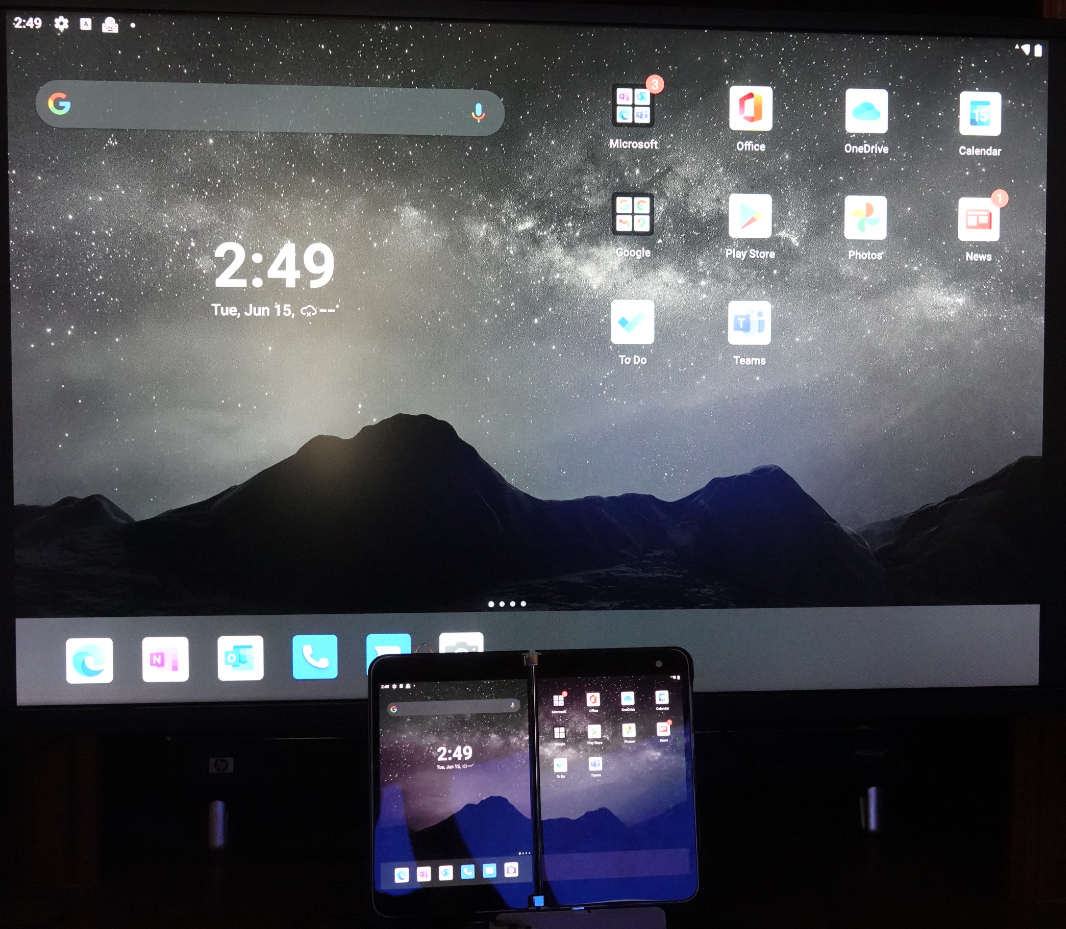 [Click on image for larger view.] Figure 4. The Surface Duo works with a USB C docking station.
[Click on image for larger view.] Figure 4. The Surface Duo works with a USB C docking station.
My assessment is that the Surface Duo won’t be replacing my desktop PC any time soon for one simple reason: the Duo doesn’t run Windows, so most of my apps won’t run on the Duo. Even so, if I were traveling and needed to work on the road, I would seriously consider bringing the Duo instead of my laptop (I usually travel with a docking station anyway). While the Duo isn’t a full-blown laptop replacement, it is far more capable (at least in terms of productivity) than a typical smartphone. In fact, I tend to think of the Duo as being a bridge device that fills in a gap somewhere between laptops and tablets.
About the Author
Brien Posey is a 22-time Microsoft MVP with decades of IT experience. As a freelance writer, Posey has written thousands of articles and contributed to several dozen books on a wide variety of IT topics. Prior to going freelance, Posey was a CIO for a national chain of hospitals and health care facilities. He has also served as a network administrator for some of the country's largest insurance companies and for the Department of Defense at Fort Knox. In addition to his continued work in IT, Posey has spent the last several years actively training as a commercial scientist-astronaut candidate in preparation to fly on a mission to study polar mesospheric clouds from space. You can follow his spaceflight training on his Web site.