Posey's Tips & Tricks
Standardizing the Look of Outlook's Outbound Messages
Normally, when you click on Outlook's "New Email" icon to compose a new message, the screen that appears is essentially a blank canvas. In a strictly controlled corporate environment, however, a blank canvas might not be a good thing.
Many organizations use transport rules to append disclaimers to outbound messages, but Outlook makes it possible to take things a step further. You can actually create stationery that adheres to your corporate image, and then push that stationery to all of your users.
The first thing that you will need to do is to create the stationery. This is something that you can do from outside of Outlook. All you have to do is create an HTML file that sets up the formatting that you want to use in your messages. For this column, I created a very simple HTML file that sets the background color to be used when composing a new message. In the real world, you would probably want to do something a bit more elaborate. You can see my code in Figure 1.
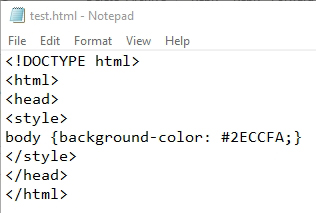 Figure 1: I created a very simple HTML file to act as Outlook stationery.
Figure 1: I created a very simple HTML file to act as Outlook stationery.
If you want to try out your stationery file within Outlook, you will need to copy the file to %APPDATA%\Microsoft\Stationery (or to C:\users\<user name>\AppData\Roaming\Microsoft\Stationery if you prefer to use a literal path). Next, open Outlook and click on File, followed by Option. When the option screen appears, click on Mail and then click on the Stationery and Fonts button.
When the Signature and Stationery window opens, click on the Personal Stationery tab, and then click the Theme button. You should see your newly created stationery listed among the themes. As you can see in Figure 2, I have selected a theme called Test. Test is the name of my HTML file.
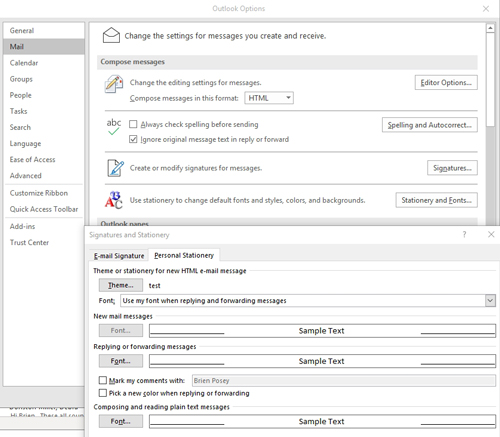 [Click on image for larger view.] Figure 2: Choose your newly created stationery from the list of themes.
[Click on image for larger view.] Figure 2: Choose your newly created stationery from the list of themes.
Now, try composing a new message. Outlook should be using your HTML file as the stationery. In my case, the HTML file sets the background to blue. If you look at Figure 3, you can see that my e-mail messages now contain a blue background.
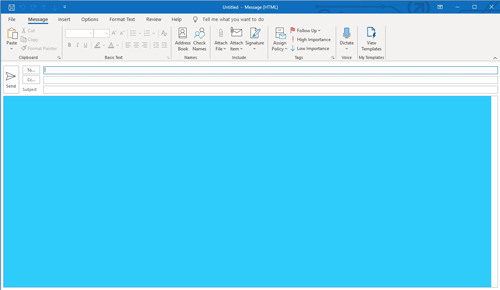 [Click on image for larger view.] Figure 3: Outlook is using my new stationery.
[Click on image for larger view.] Figure 3: Outlook is using my new stationery.
Now that you know how to create custom stationery, the next question is: How do you make that custom stationery the default for your users? To accomplish this task, we will have to turn to Group Policy. For the purposes of this column, I am assuming that your Outlook clients are domain-joined Windows machines.
With that said, there are two separate things that we have to do. First, we have to push the stationery to everyone's PC. Second is to copy the HTML file to a network location. This will need to be a location that is accessible to everyone through a UNC share (not a mapped network drive).
Once you have made the file available to everyone, open the Group Policy Object Editor and then navigate to Computer Configuration | Preference | Windows Settings | Files. Now, right-click in an empty area of the screen and choose the New | File commands from the shortcut menu, as shown in Figure 4.
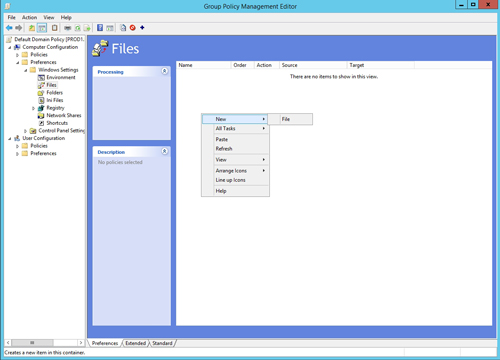 [Click on image for larger view.] Figure 4: Choose the New | File commands.
[Click on image for larger view.] Figure 4: Choose the New | File commands.
When the New File Properties sheet appears, set the action to replace. Now, enter the UNC path to your source files, and then set the destination to %APPDATA%\Microsoft\Stationery. Notice that "stationery" is spelled with an "e," not with an "a." It's also a good idea to append an asterisk to the end of the source path so that all of the files within that path will be included. You can see an example in Figure 5, but your source path will of course be different from mine.
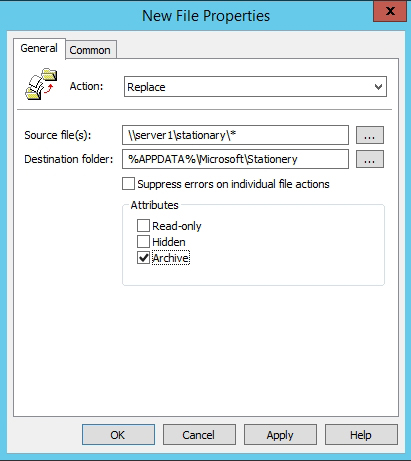 Figure 5: You will need to enter the source and destination paths.
Figure 5: You will need to enter the source and destination paths.
The next thing that you will have to do is find a way to configure the users' machines to use the new stationery. Unfortunately, there is no Group Policy setting or registry key for this. Group Policy will allow you to change the font used with stationery, or you can use it to disable stationery altogether, but there is no option for enforcing the use of specific stationery. As such, you will probably have to put together a guide showing users how to choose the appropriate stationery.
About the Author
Brien Posey is a 22-time Microsoft MVP with decades of IT experience. As a freelance writer, Posey has written thousands of articles and contributed to several dozen books on a wide variety of IT topics. Prior to going freelance, Posey was a CIO for a national chain of hospitals and health care facilities. He has also served as a network administrator for some of the country's largest insurance companies and for the Department of Defense at Fort Knox. In addition to his continued work in IT, Posey has spent the last several years actively training as a commercial scientist-astronaut candidate in preparation to fly on a mission to study polar mesospheric clouds from space. You can follow his spaceflight training on his Web site.