Posey's Tips & Tricks
System Center VMM Library Availability for Unmanaged Hosts
System Center Virtual Machine Manager (SCVMM) libraries can act as convenient repositories for all of the various resources that are used in the creation of virtual machines (VMs). Libraries can store things such as ISO files, virtual hard disks and various types of templates.
Libraries are handy because they allow all of these resources to be made available in a single location for use on all of your managed hosts. But what about unmanaged hosts?
Earlier this afternoon, I was working on a project and something painfully obvious dawned on me that, for whatever reason, I had never really stopped to think about. You can probably tell where this is going but before I spell it out for you, I need to take just a moment to tell you about my lab environment.
Because I need to be able to test the various concepts that I write about, I maintain a fairly extensive lab environment in my home. I've got about half-a-dozen Microsoft Hyper-V servers and a couple of VMware servers, all managed by SCVMM. The Hyper-V servers are all domain-joined, as is my SCVMM server.
As odd as it may sound, I tend to keep these servers powered-down most of the time. The servers make a lot of noise and they heat up my office, so it just makes life easier if I keep those machines turned off when I am not using them. Of course, that does not mean that I never use those servers; I power them up any time that I am doing something that requires the use of multiple VMs. For small "quick and dirty" jobs, however, I simply fire up a VM using desktop Hyper-V on the Windows 10 machine that I am using to write this column right now.
Now that you know about my lab environment, let's get back to my earlier realization. Earlier today, I was working on a column and needed to get a couple of quick screen-captures. Rather than take the time to boot up a Hyper-V server, I simply started a VM on my Windows 10 desktop. As it turned out, though, that VM wasn't running the software version that I thought that it was. As I downloaded the version that I needed, it occurred to me that I had put a lot of time and effort into setting up a library of resources within SCVMM, but had almost none of those resources immediately at my disposal for use with desktop Hyper-V.
For those who might not have experience working with SCVMM, it is essentially a tool for aggregating your virtualization environment. You can link your Hyper-V hosts to SCVMM and make library contents available to any VM on any of your managed hosts.
The flip side to this is that my Windows 10 desktop is not a managed Hyper-V host. In fact, I like to keep my lab environment isolated, so my Windows 10 desktop is not even a member of the same Active Directory forest as my lab machines. Even so, it is still possible to access and use the library contents from an unmanaged host.
An SCVMM library is really nothing more than an SMB file share. If you look at Figure 1, you can see that I have created a normal Windows file share and given everyone read access (although users will still be required to enter a password).
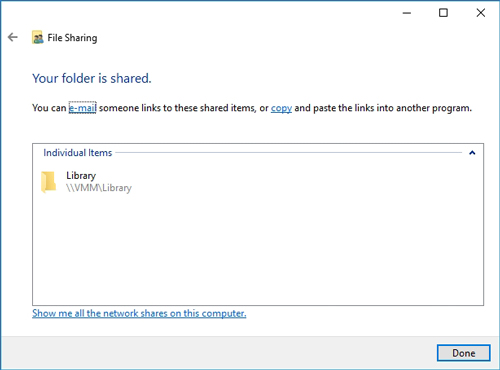 Figure 1: I have given everyone access to this file share.
Figure 1: I have given everyone access to this file share.
Now, I can designate the share for use as a library within SCVMM. To do so, just go to the Library workspace. Right-click on the library server and choose the Add Library Shares option from the shortcut menu, as shown in Figure 2.
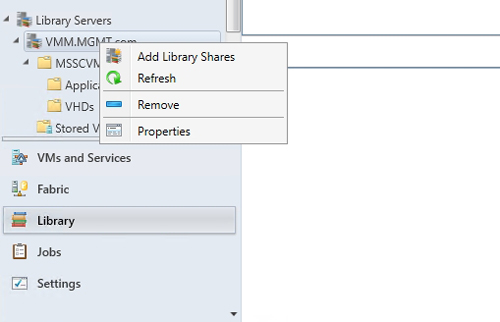 Figure 2: Right-click on the library server and choose the Add Library Shares command from the shortcut menu.
Figure 2: Right-click on the library server and choose the Add Library Shares command from the shortcut menu.
As you can see in Figure 3, the newly shared folder is available for inclusion in the library.
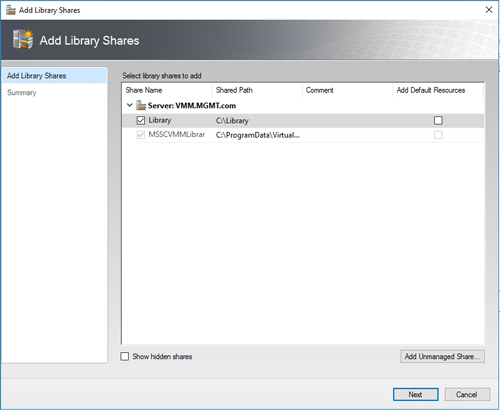 [Click on image for larger view.] Figure 3: The newly created share is available for inclusion in the library.
[Click on image for larger view.] Figure 3: The newly created share is available for inclusion in the library.
Keep in mind that I haven't done anything out of the ordinary. This is the normal way of creating a library share. The reason why I worked through the library share creation process is to underscore the idea that while it is easy to think of a library share as being an SCVMM component, a library share is really just a normal file share. Sure, its contents can be managed through SCVMM, but those contents can also be accessed by an unmanaged host (such as a non-domain-joined system running desktop Hyper-V) by using the same method that you would use to connect to any other file share. All you need is a password.
It is worth noting that if you are trying to access a library share from a separate Active Directory forest or from a non-domain-joined machine, then there is a chance that your DNS server may have trouble resolving the share name. If that happens, then just substitute an IP address (\\<IP address>\share name).
About the Author
Brien Posey is a 22-time Microsoft MVP with decades of IT experience. As a freelance writer, Posey has written thousands of articles and contributed to several dozen books on a wide variety of IT topics. Prior to going freelance, Posey was a CIO for a national chain of hospitals and health care facilities. He has also served as a network administrator for some of the country's largest insurance companies and for the Department of Defense at Fort Knox. In addition to his continued work in IT, Posey has spent the last several years actively training as a commercial scientist-astronaut candidate in preparation to fly on a mission to study polar mesospheric clouds from space. You can follow his spaceflight training on his Web site.