Posey's Tips & Tricks
Why Do Messages Go Missing After an Office 365 Migration?
The short answer is, "They don't." Here's how to track down those wayward e-mails and keep them from being hidden again.
One of the questions that I am most frequently asked by those who have recently completed a migration to Exchange Online is in regard to missing mail. It may sometimes appear that older messages are purged as a part of the migration process.
Thankfully, Exchange Online does not actually delete any mail as a part of the migration process. So let me show you why so many people believe that older mail has been deleted, and where the mail has actually gone.
If you look at Figure 1, you can see a rare glimpse into my own Exchange Online mailbox. If you look at the lower left-hand corner of the screen capture, you can see that there are 7,611 items in my mailbox. I point this out as a way of showing you that I am not in the habit of deleting old mail. In fact, I never delete anything other than spam.
 [Click on image for larger view.] Figure 1: Here is a rare look at my own mailbox.
[Click on image for larger view.] Figure 1: Here is a rare look at my own mailbox.
As you look at the figure above, you can see that the first message listed is an Office 365 billing statement. I included this message in the screen capture as a way of confirming that I am an Office 365 subscriber. All of my mail is hosted in an Exchange Online mailbox.
The last thing that I wanted to point out is that if you look at the lower-right corner of the screen capture, you can see that I have scrolled all the way to the bottom of my mailbox. Even so, the very last message is dated July 3, 2016.
I migrated to Office 365 way back in 2012, and even then, I had several years of mail in my mailbox. So where did these missing messages go?
As I pointed out a moment ago, the oldest message in my inbox is from July 3, 2016. I am writing this column on July 3, 2018, exactly two years from the date of that message. In other words, Exchange Online only keeps two years' worth of mail in the inbox folder. If you look at Figure 2, however, you can see that just beneath my inbox and all of its related folders, there is another folder called Online Archive. This folder is created automatically by Exchange and is used as a repository for all of the old mail.
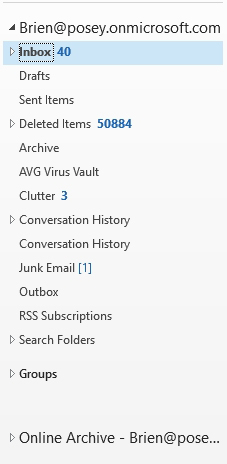 Figure 2: The Online Archive contains all of the old mail.
Figure 2: The Online Archive contains all of the old mail.
As you can see in Figure 3, the contents of my Online Archive date back to 2007, more than 10 years ago.
 [Click on image for larger view.] Figure 3: My Online Archive folder contains mail dating back to 2007.
[Click on image for larger view.] Figure 3: My Online Archive folder contains mail dating back to 2007.
So the mystery of the missing mail is solved, but Exchange Online's default action of moving anything older than two years to an archive folder may not always be desirable. So how can you change the way that Exchange Online does things?
The archiving of mail older than two years is handled by Exchange Online's compliance settings. You can modify this behavior by opening the Exchange Admin Center and clicking on the Compliance Management option. From there, select the Retention Tags tab, and then click on "Default 2 Year Move to Archive," as shown in Figure 4.
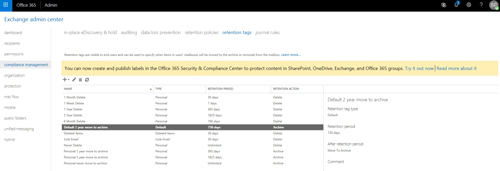 [Click on image for larger view.] Figure 4: Two-year archiving is controlled by a retention tag.
[Click on image for larger view.] Figure 4: Two-year archiving is controlled by a retention tag.
If you click on the Edit icon, you will see a screen that is similar to the one that is shown in Figure 5. As you can see in the figure, the default behavior is to archive older messages, but you can tell Exchange Online to delete them instead, if you prefer. (I recommend that you stick to archiving mail unless you have a compelling reason to delete old messages.) More importantly, there is a field in which you can control the age of the messages that are sent to the online archive.
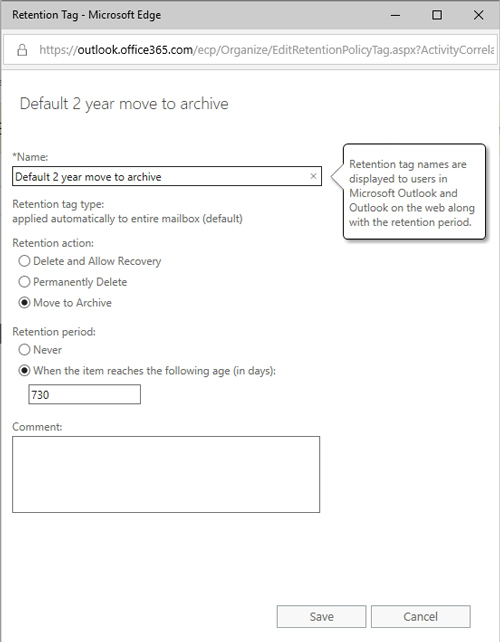 Figure 5: Exchange Online gives you the option to change the archival period for older messages.
Figure 5: Exchange Online gives you the option to change the archival period for older messages.
If you prefer to completely turn off archiving, you can simply modify your retention policies (which are found on the Retention Policies tab shown in Figure 4). Simply remove the Default 2 Year Move to Archive retention tag and any other archive-related tags from the policy.
About the Author
Brien Posey is a 22-time Microsoft MVP with decades of IT experience. As a freelance writer, Posey has written thousands of articles and contributed to several dozen books on a wide variety of IT topics. Prior to going freelance, Posey was a CIO for a national chain of hospitals and health care facilities. He has also served as a network administrator for some of the country's largest insurance companies and for the Department of Defense at Fort Knox. In addition to his continued work in IT, Posey has spent the last several years actively training as a commercial scientist-astronaut candidate in preparation to fly on a mission to study polar mesospheric clouds from space. You can follow his spaceflight training on his Web site.