Posey's Tips & Tricks
Microsoft Previews Forms for Office 365
The feature allows you to create customizable forms or quizzes with multiple-choice questions.
Microsoft has recently launched a preview of a new Office 365 app, simply named Forms. Although there are some differences, I tend to think of the Forms app as a modern reboot of the old Forms Designer application that Microsoft used to offer. The Forms app, which you can see in Figure 1, allows for the creation of both forms and quizzes.
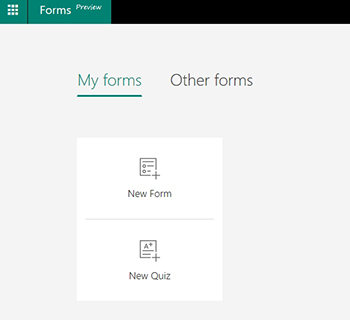 [Click on image for larger view.] Figure 1.The Forms app lets you create forms and quizzes.
[Click on image for larger view.] Figure 1.The Forms app lets you create forms and quizzes.
Regardless of whether you opt to create a form or a quiz, the app allows you to use a variety of question types. The First type of question that you can add is a multiple-choice question. You can see what this looks like in Figure 2.
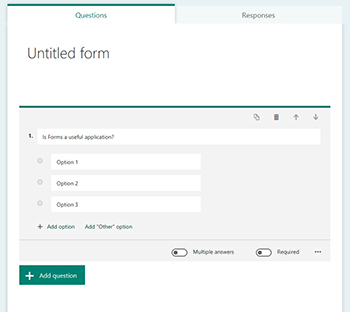 [Click on image for larger view.] Figure 2. This is how you create a multiple choice question.
[Click on image for larger view.] Figure 2. This is how you create a multiple choice question.
As you can see, creating a multiple choice question is a really straightforward process. You simply type the question and the possible answers. The testing engine also allows you to choose how many possible answer choices you wish to provide. You can also choose whether to allow multiple answers, and you can control whether or not the question is required.
Although it isn't obvious from the screen capture, there are a few more options available to you. For example, you can include a graphical image with the question, and in some cases Forms will even display a series of tags that you can click on in order to populate the answer fields without actually having to type the possible answers yourself.
The second type of question that you can create is a text question. This is essentially a question that requires the user to type their answer. As you can see in Figure 3, you can set up text questions to accept either long or short answers, and you can control whether or not an answer is required. As with multiple-choice questions, you also have the option of including an image with the question.
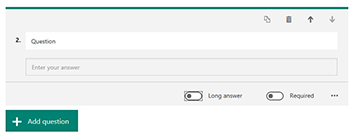 [Click on image for larger view.] Figure 3. This is what it looks like when you create a text question.
[Click on image for larger view.] Figure 3. This is what it looks like when you create a text question.
The third type of question that you can create is a rating question. Rating questions probably aren't all that useful for quizzes, but they will probably work really well for online surveys. As you can see in Figure 4, a rating question is simply a question in which the answer consists of a star rating. For example, a survey might ask participants to rate their recent stay at a particular hotel. The person taking the survey might respond with a four star rating.
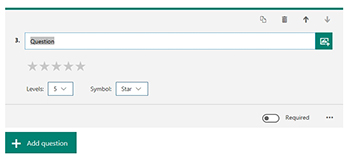 [Click on image for larger view.] Figure 4. This is what a rating question looks like.
[Click on image for larger view.] Figure 4. This is what a rating question looks like.
As you look at the screen capture above, you will notice that you aren't limited to using a 1-5 star rating system. Forms allows you to use either 5 levels or 10 levels. Similarly, the rating can either be a star or a number. That means that instead of using star ratings, a survey might ask a respondent to rate something on a scale from 1 to 10.
The fourth type of question that you can create is a date question, which you can see in Figure 5. Date questions have obvious uses on surveys. A cruise line might for instance ask its passengers to specify their embarkation day. Date questions can be useful on quizzes too. A professor might for example, ask a question such as "What was the date of the Apollo 11 moon landing".
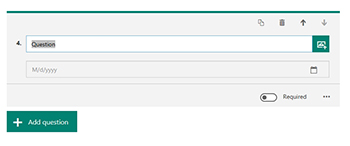 [Click on image for larger view.] Figure 5. This is an example of a date question.
[Click on image for larger view.] Figure 5. This is an example of a date question.
On the surface, the interfaces used for creating forms and quizzes look identical to one another. There are however, subtle differences between the two. Unlike forms, quizzes give you the option of assigning a point value to an answer, and of specifying the correct answer. Additionally, quiz questions can contain equations, whereas questions on forms cannot.
Regardless of whether you create a test or a quiz, participants can respond online and the Forms app will tally the results. The Forms app gives you the option of creating a link, creating a QR code, embedding a link in a Web page, or E-mailing a link. Incidentally, you can make a form accessible to anyone who has a link, or you can restrict a form to being used only by those who have a valid invitation.
Although the Forms app is still in preview release, it seems to be very well done. I can think of a wide variety of ways in which this app could be used, and I expect it to become very popular.
About the Author
Brien Posey is a 22-time Microsoft MVP with decades of IT experience. As a freelance writer, Posey has written thousands of articles and contributed to several dozen books on a wide variety of IT topics. Prior to going freelance, Posey was a CIO for a national chain of hospitals and health care facilities. He has also served as a network administrator for some of the country's largest insurance companies and for the Department of Defense at Fort Knox. In addition to his continued work in IT, Posey has spent the last several years actively training as a commercial scientist-astronaut candidate in preparation to fly on a mission to study polar mesospheric clouds from space. You can follow his spaceflight training on his Web site.