In-Depth
Share and Collaborate in the Enterprise with Office 365 Delve
A key new feature in the pending Microsoft Office 365 revamp, Delve will let users discover and share information with colleagues.
Office Delve is perhaps the most important new feature in a major upgrade coming to the Microsoft Office 365 service this year. That's because Delve puts employees at the center of all the content within their Office 365 environments, making it possible for them to share and discover content -- even information they might not otherwise know exists. Some even call it a stalker tool for its ability to let people keep tabs of files and discover who's accessing and editing them.
Microsoft unveiled Delve as "Codename Oslo" last year at its SharePoint Conference in Las Vegas. Delve provides the first taste of the power of the larger Microsoft Office Graph technology -- a personalized experience that will draw content from the entire suite of Office 365 applications. Initially Delve will pull from e-mail, SharePoint Online, Yammer and OneDrive for Business. The latter serves as the data store for Office 365 and SharePoint. Later in the year, Microsoft will add support for message attachments, OneNote and Lync.
Delve doesn't just simply aggregate content, it prioritizes and pushes content based on clues (or in Microsoft-speak, "signals") it receives from user relationships, activity, conversations and even e-mail traffic from within the Office 365 environment.
Microsoft began rolling out Delve to its Office 365 customers in September and it expects most Office 365 customers to see Delve early this year -- if they haven't already opted-in for the early release.
Inside the Interface
First, can Pinterest (finally) be given the credit it deserves for creating an intuitive UI that UX designers world-over (including yours truly) have copied? Case in point: the Delve Pinterest-like design -- Microsoft officially calls each Delve component "cards," but let's call it like it is: Pinterest for Office 365 (see Figure 1).
 [Click on image for larger view.]
Figure 1. The "cards" within the Office Delve UI give a Pinterest-like look and feel.
[Click on image for larger view.]
Figure 1. The "cards" within the Office Delve UI give a Pinterest-like look and feel.
The UI is fresh and extremely simple to understand. The left-hand navigation allows users to search and sort for content and connect with fellow colleagues via their Delve home screens. Screen captures and graphics around the Internet hint at the left navigation adding more tools and sorting features as additional Office Graph features make their way into Office 365. For now, though, users have limited but clear choices.
Navigation and Filtering
It bears noting that it takes Delve a while to get going. The first time a user visits the Delve Home, he's greeted with a friendly message: "It's lonely in here. You get more out of Delve when you and your colleagues store and share documents in OneDrive for Business or Sites in Office 365. Learn more." This lets the user know that Delve is turned on and working, but it might be a while before his home is completely populated.
If the user has any SharePoint documents or other content in One Drive for Business, it should appear in the My Work section in minutes. Home and Shared with Me seem to take significantly longer to populate. Organizations not actively using SharePoint Online will be disappointed in the content returned here -- in addition to One Drive for Business, SharePoint Online is currently one of the premier content sources for Delve.
The "cards" in the center of the screen are the real focus. They offer a visual representation of the basic document, video or presentation metadata in an easy to digest format. Content is surfaced and prioritized based on the clues from user's recent interactions.
Though no one can say for sure the clues Delve continues to gather, as I interact with my Office 365 environment I know it looks at recent e-mail traffic with colleagues, recent document interaction, and the recent document activities of my close colleagues or team members. In the future, signals gathered from Lync and OneNote will impact content, too. I searched for "marketing" from my Delve Home (see Figure 2) and my top results included:
- The recent marketing documents I modified
- Marketing documents from users I recently started following
- Content from sites I'd visited recently
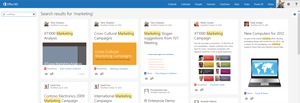 [Click on image for larger view.]
Figure 2. Cards provide visual representation of the document, video or presentation metadata found after performing a specific search.
[Click on image for larger view.]
Figure 2. Cards provide visual representation of the document, video or presentation metadata found after performing a specific search.
At the very least it certainly makes searching for a user's documents across multiple applications easier than in the past.
Not only can you access documents and locations directly from the card view, but users can also e-mail links and view who's accessing and sharing documents.
Despite the preview feature being so heavily touted in SharePoint search results, Delve doesn't currently include any preview feature for documents or PowerPoint files. Because the functionality is possible, and the underlying technology connected, it's hard to imagine this isn't coming soon, but the fact that it wasn't there from the outset seems a bit surprising.
People Can Confuse
The People tab on the left-hand navigation confused me at first. Why these particular people were displayed in my navigation -- and not all of the other umpteen million other people I'm following -- wasn't immediately clear to me. And the fact that every time I came back to my Delve Home the list was slightly different, I was left scratching my head.
After driving myself crazy trying to figure out the significance of any of these people at any given point in time, I searched for an answer, where I found the following from Delve Support:
"Below the list of views, on the left, you see some of the people you're connected to in the organization or people you work with across teams. The list of people will change over time based on your activities, such as who you exchange the most e-mails with. This list gives you a quick way to find content related to your colleagues."
The power of the People list really lies with our interactions at any given time with certain colleagues. In my case I was following all three people listed in my people list, and two of them were recent collaborators.
Click on anyone from the list and you're taken to his People page. At first glance the People page looks similar to your Delve Home except it has a banner at the top identifying the person with whom it's associated. It sounds simple, right?
Not really. It's critical to remember this is your Delve. You're seeing this person through your own lens. Take the documents you're seeing, for example. This person probably has hundreds of other documents he's working with in the Office 365 environment. This is merely the subset to which you have access.
See What's Trending
Delve also gauges the content that's trending with that person, regardless of access rights (see Figure 3). The content is listed on his People page. It seems completely unintuitive, but it's important to remember two things:
- If this person is showing up in your People list it's reasonable to assume you have a close working relationship and are collaborating on similar material.
- Delve is taking into account everything that's happening in Office 365. If several of your colleagues are collaborating on a document, and it's not security trimmed, then it's worth assuming that this document is being "recommended" to this user.
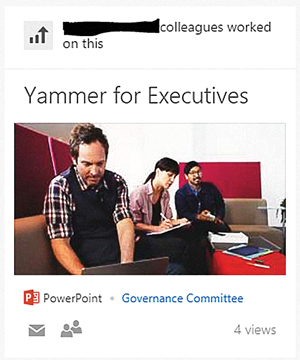 [Click on image for larger view.]
Figure 3. Using Delve, users can gauge the number of people viewing an Office 365 file.
[Click on image for larger view.]
Figure 3. Using Delve, users can gauge the number of people viewing an Office 365 file.
After I finally got used to the idea I approached "trending" as my view into what is recommended for this person. It was up to me to decide if I should take the next step and give him access to that content.
More than the initial interface and interaction with documents, I struggled with the People functionality. Once I got over the fact that I would never fully understand how this list was generated at any given time, I was still thrown by the notion that the People page for a user and his Profile page on Sites weren't connected. Though I could start a Lync chat or send an e-mail directly from the People page interface, I couldn't follow a user, or get his full contact information. Unintuitive, at best, this oddity could be a real point of frustration for less patient users.
Security Considerations
Users worried about its potential to expose confidential information can turn off Delve. Delve settings allow a user to hide activities from others. People can still see you, but your activities and relationships aren't leveraged by Office Graph to personalize the experience for colleagues.
Delve documentation repeats over and over that it doesn't change existing permissions on documents. Misunderstanding and misuse of SharePoint permissions structures are often obscured by the complexity of SharePoint implementations. Though it's not unheard of to navigate to an incorrectly permissioned library by accident, or turn up a supposedly confidential document in search, it's not known to happen often (of course one time on an HR document is one time too many). SharePoint implementations are too vast for the often-hurried user to really bother with anything other than specifically what they need at a given moment. With Delve, the user is suddenly served content on a silver platter.
Providing your SharePoint permissions structures are sound, monitored and frequently audited, this isn't a problem, it's a welcome addition to the Office 365 experience. If not, though, organizations have a serious problem.
If your organization wants to take advantage of Delve (and, really, it should), you need to first map out a roll out plan that includes not only SharePoint security auditing, but also clear training about sharing and permissions as they relate to Office Graph technologies.
The Upshot
The SharePoint-geeky side of me was pretty excited the first time I saw the Office Graph demo. Office Graph, and Delve by extension, could be a big step toward the Holy Grail of SharePoint user adoption. An interface where I can quickly get to all the documents on which I've collaborated across SharePoint Sites? Check. A search that's specifically tuned to me and cuts out all the other white noise? Sign me up.
But, because Delve is only the first part of a suite of tools, to take full advantage you need an Office 365 environment that's extremely active (for example, your company going completely to the cloud). Without that level of activity and change there's just not enough material in Delve for most users to offer any compelling reason to keep returning. Add that to the fact that hybrid Delve solutions are still baking, and it might be a while before the potential of Delve is fully realized.
In many ways Delve can help organizations struggling with social business to be social without really trying. The nature of connectivity and (dare I say) synergy is suddenly at our disposal -- an entire network driven by the common actions of users, but bolstered by the intelligence of technology. Suddenly we're social just by doing our jobs -- not doing our jobs and telling people about it -- Delve does that part for us.
About the Author
Maggie Swearingen is a manger and SharePoint UX architect for Protiviti Inc., a global consulting firm specializing in IT consulting, risk and compliance, and internal audit. She has launched dozens of intranet and online Community Sites in SharePoint, and has worked for organizations in the corporate, association, non-profit, health care and legal industries. Swearingen has a master's degree from Georgetown University in Communications, Culture and Technology.