Product Reviews
Product Review: ShadowProtect 5
ShadowProtect 5 wizards let IT pros easily stage backups and view multiple targets from a single management console.
Taking care of backup and recovery is one of the most important things you can do, whether you're running an enterprise datacenter or merely looking to ensure your own PC is protected. Having a backup application that's straightforward and gets the data you need backed up is extremely important -- and the easier an application is to understand, the better the chances it will be used.
ShadowProtect 5, new from StorageCraft Technology Corp., allows backup for physical machines (servers and PCs) as well as VMs. The software's backup, restore and imaging wizards enable easy setup that lets admins view multiple targets from one management console. The product has disk-mapping capability, which in many ways behaves like Windows Disk Management, letting you view available storage.
The new release also displays your backup history, showing recent tasks and their status. It helps create logical locations as backup targets, supports virtual boot, and can create Virtual Machine Disk (VMDK) or Virtual Hard Disk (VHD) images from a backup, while using the software's compression and encryption features.
Creating Backup Jobs
Once you install the software, you'll need to create backup jobs to specify data to be backed up and a storage target. To get started, select the Wizards tab to use the built-in backup wizard to create your backup job.
The backup target can be a local volume or network location. The wizard instructs you to schedule a backup job either immediately, at a specified time and date, or at designated intervals such as weekly or monthly. You can also specify whether to create a full or incremental backup. Other options include whether to specify a password for encryption during backup and whether to split backups into multiple files.
ShadowProtect 5 offers tabs in its interface to help manage backup and restoration jobs. These include a Management View, which displays all of the hosts scheduled for backup by the application, showing the latest results and schedule information for each host. There are also Backup History and Backup Jobs tabs, which display the backup history and a list of jobs created, respectively, allowing you to review details of jobs and set them up for reuse.
Choosing Backup Targets
To help with the process of finding storage for backup jobs, ShadowProtect 5 includes a Disk Map tab that will help provide an idea of the disks available for use. The Disk Map tab (see Figure 1) looks similar to the Microsoft Windows Disk Management utility. This view includes the volumes and partitions both in a list and a graphical view, which is convenient when determining where to send the backup job.
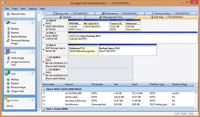
[Click on image for larger view.] |
| Figure 1. The ShadowProtect 5 Disk Map tab has a similar look to Windows Disk Management. |
Disk Mapping
Creating logical storage locations complete with nicknames to allow faster access to these resources for backup and recovery is a pretty ingenious idea. Suppose you have a NAS backup target and you want to create a volume for VM backups and another volume for physical server backups. You can use the Destinations feature to add these locations and name them to make them easy to locate in the future.
For workstation machines -- and my laptop, in the case of this review -- the Destinations feature was useful in creating a location on an external hard drive for backup.
Confirming Your Backups
Verification is important to ensure the information written isn't corrupted once it lands on the target. Many times, verification is configured to run as soon as the backup job completes. ShadowProtect 5 lets you configure verifications separately. You can schedule the verification independent of the backup job, perhaps over the weekend. While checking backups is important, running the verification once a week instead of every time you back up data will reduce the overall time needed for the job to complete.
Similar to other image-based backup solutions, ShadowProtect 5 allows you to mount backup images and browse their contents. This can be a huge benefit during a restoration. In many cases, the recovery is as simple as a lost file that lives inside the image, which today is expected in backup and recovery apps but nevertheless a welcome feature.
Verifying backup completion and mounting images to recover files is helpful, but booting a backup image in a VM can allow for more than recovery. If there's an update or configuration that needs to be tested, booting the backup image and working within the VM can ensure production environment testing without actually modifying the production environment.
Verification and Image Conversion
Two features that are the most interesting and different from other products I've used are verification and image conversion. I'm not saying other products don't offer these capabilities, but ShadowProtect 5 behaves differently in both of these areas. These features can also work independent of the actual backup job.
For example, in other solutions, verifying a backup is part of the backup job itself. It runs after the backup completes, but if the backup runs in two hours and the verification of that job takes three hours, the backup time is five hours. There's no way to separate these items to see in what time frame the actual backup completed. In addition, there's no way to move a backup to a later time, because it's a function of the backup job.
With StorageCraft, the verification can be performed separately and handled later. This way, the backup job would complete in two hours and the verification could be done after all backup jobs are completed. If you could schedule the verification process after all the jobs completed or by date and time, this feature would be even more useful.
| REDMOND
RATING |
Installation:
20% |
9.0 |
Features:
20% |
9.0 |
Ease of Use:
20% |
8.0 |
Administration:
20% |
8.0 |
Documentation:
20% |
9.0 |
Overall
Rating: |
8.6 |
Key: 1: Virtually inoperable or nonexistent 5: Average, performs adequately 10: Exceptional
|
|
|
Image conversion makes a backup image useable in the event of a problem with the source system. In addition, it allows the image to be compressed for archival or long-term storage if that's a requirement (or if it becomes a requirement) of an organization. Because the process works with backup images and doesn't require a new backup to be created to make the converted image, this feature could be great for organizations to use as part of their backup and disaster recovery plans.
Overall Assessment
In using ShadowProtect 5 and seeing how it operates, I found the application extremely straightforward both with and without the use of wizards. Some of the features, such as disk mapping, were a big surprise. Not needing to take notes or toggle between windows to see the disk configuration improved the time it took me to get started with the application.
The use of wizards was a bit confusing at first, because selecting a schedule was tied directly to the type of backup chosen rather than being a separate screen to schedule either backup type from the same place. This wasn't something I would consider to be a deal-breaker or reason not to consider ShadowProtect 5 for backup, but it is something to note when planning and creating your backup jobs
ShadowProtect 5
Desktop Edition starts at $89.95; Virtual Server starts at $395; Server Edition starts at $995
StorageCraft Technology Corp.
801-545-4711 | storagecraft.com
About the Author
Derek Schauland has worked in technology for 15 years in everything from a help desk role to Windows systems administration. He has also worked as a freelance writer for the past 10 years. He can be reached at [email protected].