Product Reviews
Simplify Exchange Recovery with Dell Recovery Manager
A flexible search interface makes this software well-suited for e-discovery.
Litigation has become all too common in our society. When an organization is subpoenaed to furnish e-mails exchanged many years ago by employees, administrators are typically asked to perform the grueling task of locating and extracting the required data. Depending on the number of employees and volume of e-mails, finding specific threads is the equivalent of trying to find a needle in a haystack.
Microsoft Exchange Server does contain native e-discovery tools, and in all fairness it has greatly improved over the years, most notably with Exchange Server 2013. Even so, the native e-discovery capabilities in Exchange Server can be best described as basic, and are suitable primarily for use in smaller organizations. Thankfully, there are third-party products designed to make e-discovery more practical in larger organizations. One that's well suited for e-discovery is Recovery Manager for Exchange from Dell Inc. The product was developed and marketed by Quest Software; when Dell acquired Quest last year, Dell put its own brand on the portfolio.
Free Trial Version
Normally when I write a software review, I begin by working through the deployment process to get a feel for what's involved. In this case, however, Dell made available a free virtual trial. I write a lot of software reviews and occasionally I find problems with the product I'm reviewing. Whenever that happens, it can be difficult to determine whether the problem is related to a bug in the product or a problem with my configuration. Using a vendor's virtual lab takes the guesswork out of the review process because the virtual environment is presumably optimally configured.
Dell makes the virtual lab freely available to anyone who wants to try out Recovery Manager for Exchange. One word of caution before trying a virtual lab: Upon launching the virtual lab, the software does a few quick checks to make sure your computer meets the prerequisites. This includes checking things such as your browser version, Java version and Internet connectivity. My computer passed the prerequisite check with no problems, yet the lab environment never loaded. Instead I was presented with a blank screen. I eventually discovered that though the virtual lab checks to make sure you have Java installed, it doesn't verify Java is working. An error with Java on my computer kept the virtual lab from running. If you experience similar difficulties, visit the Java Web site.
I want to emphasize the problem I experienced was related to an issue with my computer, not with Recovery Manager for Exchange. While it's true the online prerequisite check didn't detect the problem with Java, I can't fault Dell for the issue because the problem was related to a Web site, not to the Recovery Manager for Exchange software itself.
Interface and Documentation
Though I had previously found Quest's products a bit complex, I was pleased to discover the Recovery Manager for Exchange interface was intuitive, and using the software was a straightforward experience.
I initially chose to abandon the documentation for the purpose of my review, but I've always felt strongly that any commercial software application should include a comprehensive set of documentation, so I downloaded it.
The main documentation is a 236-page PDF; Dell offers a separate quick start guide as well. The way the instructions were presented reminded me of a Microsoft lab manual. The documentation could've benefited from the occasional screen capture, but it's still easy to follow because it's well written.
Performing E-Discovery
Because Recovery Manager for Exchange is an e-discovery product, I started out by performing a simple e-discovery task. I was curious to see how flexible the search interface was and how quickly it would render search results. Because I was working in a lab environment, the only thing I knew going in was that the software was licensed for 200 mailboxes. I had no idea how many mailboxes actually existed or what was in those mailboxes.
Because I really didn't know what to search for, I started out by taking a look at the UI. I noticed it lets you save searches or load saved searches. Because I wasn't sure what kind of data Dell had provided for testing purposes, I went ahead and loaded one of the saved searches. When I did, the results were displayed nearly instantaneously (see Figure 1,).
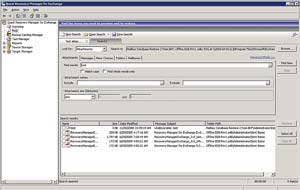 [Click on image for larger view.]
Figure 1. Recovery Manager for Exchange quickly rendered results.
[Click on image for larger view.]
Figure 1. Recovery Manager for Exchange quickly rendered results.
At first glance, the search interface appears to be used for performing simple date and keyword searches. However, a closer look reveals there are a number of different tabs that can be used for performing more advanced searches.
While I'm on the subject of tabs, take a look at the upper portion of the search interface. You'll notice there's a tab labeled Search2. The purpose of this is to let you perform multiple searches and keep the results of those searches accessible on-screen through a series of tabs. I love this feature because, in my experience, large-scale searches are rarely simple enough to be handled by a single search.
Search Sources
Another thing I found interesting about the search interface is Recovery Manager for Exchange lets you simultaneously search multiple data sources. Take a look at the "Search in" field in Figure 2. You can see the search is performed against a mailbox database restore from a BKF file, an offline Exchange Server database and a recovery storage group. Clicking the Browse button reveals a dialog box that allows you to select the individual locations you want to include in the search.
Recovery Manager for Exchange is quite diverse when it comes to data sources you can search. In the demo setup, Dell provided access to a mailbox database restore from a BKF file, an offline Exchange Server database, a recovery storage group, an online Exchange Server database, a Lotus Notes database and a series of PST files. In the search interface, Recovery Manager for Exchange not only provides a list of results, it shows from where each search result came.
I was especially impressed with the software including support for Lotus Notes. Incidentally, Dell used a BKF file to demonstrate the product's ability to search backups, but BKF files are far from being the only supported backup format. All of the major backup vendors are supported. Furthermore, the software even lets you run a comparison between an Exchange Server database and a backup so you can look for discrepancies.
Recovery Manager for Exchange makes it relatively easy to compile various data sources. You can see a list of the currently defined storage locations by clicking on the Source Storages container in the console tree. If you want to add more data sources, all you have to do is right-click on the Source Storages container and choose the Add Storages command from the shortcut menu. Doing so causes the software to launch an intuitive wizard that you can use to make the software aware of a data source. This wizard can access Exchange servers, Lotus Domino databases, PST files and backups. Some backup types are directly accessible, but the software can also interact with various backup applications such as Windows Backup, Microsoft System Center Data Protection Manager, Veritas Backup Exec and many others.
| REDMOND
RATING |
Installation:
20% |
9.2* |
Features:
20% |
8.0 |
Ease of Use:
20% |
9.0 |
Administration:
20% |
9.5 |
Documentation:
20% |
9.5 |
Overall
Rating: |
9.4 |
* Because I worked with a cloud-based version, there was no installation process. As such, my score for this category is based solely on the configuration options found within the UI.
|
Key: 1: Virtually inoperable or nonexistent 5: Average, performs adequately 10: Exceptional
|
|
|
Unfortunately, SharePoint document libraries are not among the data sources supported. This is somewhat surprising considering the native Exchange Server 2013 e-discovery tools include native SharePoint search capabilities. My hope is that Dell will add SharePoint support in the next version.
Reporting Capabilities
The software includes several different reports: Completed Tasks, Completed Searches, Completed Restores, Previewed Messages and Previewed Attachments. All of these reports are available through the Reports container.
Selecting a container displays a list of the various reports available. It creates these reports automatically. The interface contains a series of search options you can use to locate a specific report. The reports can be exported to an Excel spreadsheet or to a PDF file.
The software doesn't appear to offer an option to create custom reports, but the built-in reports will likely be adequate for most organizations.
Recovery Manager for Exchange
$8 per user account or mailbox, minimum of 50 accounts/mailboxes
Dell Inc. | dell.com | 800-306-9329
About the Author
Brien Posey is a 22-time Microsoft MVP with decades of IT experience. As a freelance writer, Posey has written thousands of articles and contributed to several dozen books on a wide variety of IT topics. Prior to going freelance, Posey was a CIO for a national chain of hospitals and health care facilities. He has also served as a network administrator for some of the country's largest insurance companies and for the Department of Defense at Fort Knox. In addition to his continued work in IT, Posey has spent the last several years actively training as a commercial scientist-astronaut candidate in preparation to fly on a mission to study polar mesospheric clouds from space. You can follow his spaceflight training on his Web site.