Practical App
Deploying Microsoft Lync Server 2010
The Microsoft unified communications platform helps information workers stay connected across the hall or across the globe.
Communication has changed in ways that are nothing short of profound. As businesses reorganize to be more agile and responsive, workers find themselves needing new ways to stay connected to their colleagues, customers and partners. Traditional communication tools like telephony and simple e-mail are less adept at the task of keeping modern information workers connected quickly and seamlessly.
Microsoft Lync Server 2010 is spearheading a more modern approach to communications. Lync connects you in a variety of different ways, from any location and from any number of devices. Lync aggregates different communication methods within a single interface, yet you deploy it as a unified platform and administer it through a single management infrastructure.
The unified nature of the system helps reduce costs and facilitates rapid adoption. Lync is also broadly interoperable, so it fits into your organization's existing IT infrastructure for easier deployment and migration. Here, we'll go through the process of planning a Lync deployment, and look at the tools available to help you get started and how to choose the deployment approach that best suits your needs. (For more details on Microsoft Lync Server 2010, see the Microsoft Lync Product Guide.)
Plan Your Process
There are a number of factors to consider when planning a unified communications (UC) deployment with Lync Server as the foundation. You must consider the features you're looking to deploy, and how Lync will integrate into your existing infrastructure and topology. Lync Server 2010 includes two helpful tools to ease the planning process: the Microsoft Lync Server 2010 Planning Tool and Topology Builder.
The Planning Tool is a wizard that runs you through a series of questions about your organization, which Lync Server features you want to enable and your capacity-planning needs. Then it generates a recommended deployment topology based on your answers. It also produces several forms of output to help with planning and installation.
Topology Builder is an installation component of Lync Server 2010 (see Figure 1). You can use this to create, adjust and publish your planned topology. It also validates your topology before you actually begin installing any servers. When you install Lync Server on individual servers, the servers read the published topology as part of the installation process. The installation program then deploys the server as directed in the topology.
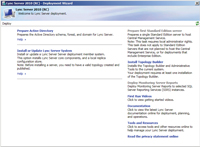
[Click on image for larger view.] |
| Figure 1. The Lync Server 2010 Setup includes installation of Topology Builder. |
Lync Server 2010 Planning Tool
The Lync Server 2010 Planning Tool generates a topology based on Lync Server guidelines and best practices, as well as your answers to the infrastructure, desired features and capacity-planning questions. It provides several alternate deployment views based on your answers. The tool shows both a global view of all your sites (central sites and branch sites) and detailed views showing the servers and other components that are running at each site.
Running the Planning Tool does not commit you to any specific deployment plan or initiate any processes. In fact, running the Planning Tool even before you have a firm plan in mind can be an instructive way to understand the types of questions that you need to consider during the planning process.
You can run the Planning Tool multiple times, answer the questions differently, and compare the outcomes. If you have a design with which you're mostly satisfied, but might need certain changes, you can return to the Planning Tool, load the design and make the changes. It takes about 15 minutes to complete the Planning Tool once. Once you're completely satisfied, you can use the Export to Topology Builder option. This helps you export your planned topology to an XML file that you can load into Topology Builder.
Lync Server 2010 Topology Builder
Topology Builder takes the XML file that the Planning Tool generates and displays the topology. You then use Topology Builder to make final adjustments, such as specifying IP addresses and fully qualified domain names.
Once you're satisfied, use Topology Builder to validate the topology. If it passes as valid, you can publish. When you publish the topology, Lync Server puts the topology into the Central Management store. If this has not yet been created, Lync will create it once you have a valid topology and are ready to do so. When you install Lync Server on every server in your environment, the server reads the topology from the Central Management store and installs itself to fit into its role in your deployment. Alternatively, if you're familiar with Lync Server and need less prescriptive guidance, you can skip the Planning Tool altogether. Use the wizards in Topology Builder for the initial deployment design, then the validation and publishing steps.
Using Topology Builder to plan and publish a topology is required. You can't bypass Topology Builder and install Lync Server on individual servers. Each server has to read the topology from a validated, published topology in the Central Management store.
Starting from Scratch
If you're deploying Lync Server for the first time (meaning you haven't previously deployed either Lync Server or its predecessor Microsoft Office Communications Server, or OCS), you'll start by preparing your existing infrastructure to support Lync Server. This involves:
- Preparing Active Directory: Before you deploy and operate Lync Server 2010, you must prepare Active Directory Domain Services. You must extend the schema and create and configure objects. The schema extensions add the Active Directory classes and attributes required by Lync Server 2010.
- Setting up the necessary hardware: Install the hardware for each component in the topology design you created with Topology Builder, including all required computers (servers running Lync Server 2010, database servers, servers running IIS and reverse-proxy servers), network adapters, hardware load balancers and storage devices (file servers).
- Configuring IIS: Install the correct components to support the Web Services needed by Lync Server 2010. For more details about installing IIS, see "Getting Started with IIS 7.0".
- Configuring SQL Server: If you're deploying the Enterprise Edition of Lync Server 2010, you'll need to ensure SQL Server (or SQL Server Cluster) is available to store the Central Management database, as this holds configuration information for Enterprise servers within a pool. If you're deploying Standard Edition, you'll install the Central Management store using SQL Express on your Standard Edition server.
- Configuring DNS records: Lync Server 2010 uses the DNS to register and maintain records for proper domain-name-to-IP-address resolution. You need to configure required DNS records prior to deployment. For detailed guidance on DNS configuration, see "Configure DNS Records for a Front-End Pool" (Enterprise Edition) or "Configure DNS Records for a Standard Edition Server".
Once you've completed these preparatory steps, return to Topology Builder to finalize and publish your topology. Topology Builder will automatically verify your topology design. During the verification process, it will identify any errors, which you must correct before the topology is published. Once the verification process is complete, you can publish the topology (see Figure 2).
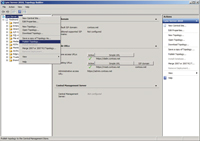
[Click on image for larger view.] |
| Figure 2. Publishing your topology from Topology Builder. |
With your infrastructure prepared and topology published, you can start installing Front-End Servers and Server Roles to enable A/V Conferencing, Enterprise Voice, Monitoring, Archiving and other functions.
Preparing each server begins with running the Deployment Wizard (see Figure 3), but each server role has its own installation and configuration requirements. You can find more details in the "Deploying Lync Server 2010 Standard Edition" section of the TechNet Library.
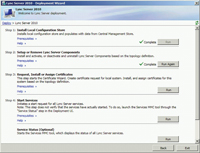
[Click on image for larger view.] |
| Figure 3. The Lync Server Deployment Wizard. |
OCS Coexistence and Migration
If you've already installed OCS 2007 or OCS 2007 R2, you can introduce Lync Server 2010 into your infrastructure and allow both platforms to coexist. The recommended method of migrating from OCS to Lync Server is indeed a side-by-side migration. It's important to note, however, that Lync Server can only coexist with one previous version -- OCS 2007 or OCS 2007 R2 -- not both.
Before introducing Lync Server into an existing OCS infrastructure, it's a good idea to run the OCS Best Practices Analyzer. This will help you validate your existing configuration and topology, and identify any issues you'll need to resolve before installing Lync Server.
After ensuring all potential issues are resolved, it's best to begin the migration by introducing a Lync Server and creating a Lync Server-based pool to create a coexistence environment. Within that environment, you can establish a pilot program and begin migrating pilot users from an existing OCS pool.
You can find more details, including detailed steps on migrating to Lync Server 2010 from either OCS 2007 or OCS 2007 R2, by visiting the "Migrating from Office Communications Server 2007 R2 to Lync Server 2010" page in the Microsoft Download Center.
Microsoft Lync Server 2010 offers a comprehensive solution for modern UC. It delivers instant messaging; presence functionality; powerful voice-over-IP telephony; audio, video and Web conferencing; mobile communications and more to keep your agile workforce connected.
You can find additional guidance and resources to help you deploy Lync Server 2010 in the Lync Server TechCenter section of the TechNet Library. You might also want to view the UC presentations from the most recent Tech-Ed conference, starting with "Deployment, Upgrade and Coexistence Scenarios with Microsoft Lync Server 2010".
About the Author
Joshua Hoffman is the former editor in chief of TechNet Magazine. He's now an independent author and consultant, advising clients on technology and audience-oriented marketing. Hoffman also serves as editor in chief of ResearchAccess.com, a site devoted to growing and enriching the market research community. He lives in New York City.