In-Depth
How Office 365 Has Shaped Exchange Server 2016
Exchange Server 2016 looks more like Office 365 edition with simplified architecture, yet more powerful with improved data loss protection, archiving and search.
Many seasoned Exchange Server administrators these days are frustrated that the most popular on-premises e-mail system has played second fiddle to the cloud-based Office 365 service. The frustration comes from the fact that Office 365 Exchange Online offers a better experience than the long-established server edition. This in keeping with Microsoft's cloud-first strategy of making improvements to the online editions of its products before the on-premises iterations.
Microsoft Exchange Server 2016, however, offers administrators an experience comparable with the Office 365 version. Many of the advances added to Exchange Server 2016, released last month, exist behind the scenes. There are improvements to functions such as performance and stability derived directly from Office 365. This doesn't mean Microsoft hasn't introduced any tangible Exchange Server features.
Exchange Server 2016 offers several significant features designed to improve the management experience. Here's a look at some of those key features.
More Resilient but Simplified Architecture
One of the first signs Exchange Server 2016 is different from its predecessors comes during the set up process when you're asked to select the server roles. In some ways, Exchange Server 2016 resembles Exchange Server 2003. Back then, Exchange was deployed as either a front-end or a back-end server. Since that time, the number of roles available in Exchange Server has exploded. Exchange Server 2007 and 2010, for example, used five different roles (Mailbox Server, Client Access Server, Hub Transport Server, Edge Transport Server and Unified Messaging Server). Microsoft simplified things in Exchange Server 2013 by eliminating some of these roles. Exchange Server 2013 can be deployed as a Client Access Server, a Mailbox Server or an Edge Server.
In Exchange Server 2016, Microsoft has further simplified things by doing away with the Client Access Server role. Now, Exchange Server 2016 is deployed either as a Mailbox Server or as an Edge Server. Those are the only choices. The Client Access Server functionality has been rolled into the Mailbox Server role (see Figure 1).
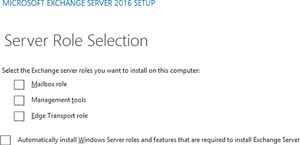 [Click on image for larger view.]
Figure 1. The Exchange Server 2016 Server Role Selection screen.
[Click on image for larger view.]
Figure 1. The Exchange Server 2016 Server Role Selection screen.
Microsoft's decision to get rid of the Client Access Server role came from its experience running Office 365. Microsoft discovered with Office 365 that combining the Client Access Server role onto a server with the Mailbox Server role resulted in the ability to use fewer servers, which reduces the overall Exchange Server footprint while also improving resilience to failover.
Imagine an organization has four Client Access Servers and eight Mailbox Servers. If a Client Access Server were to fail, the ability to route messages is decreased by 25 percent because one out of the four servers is down. However, if an organization has 10 multi-role servers and one of those servers were to fail then 90 percent of the Client Access Servers would still be functional. Distributing the Client Access workload across more servers lessens the impact of a failure.
Indexing and Search
One of the big changes Microsoft has made in Exchange Server 2016 is in the way it performs indexing. In previous versions, the indexes used by passive database copies were actually derived from the active copy. The problem with this is the indexing process can produce a significant amount of WAN traffic. In Exchange Server 2016, the index is used by passive database copies generated from the passive database.
Microsoft has made some other improvements to how searches work in Outlook 2016 and in Outlook on the Web (the new name for Outlook Web App). Now, when a user searches for an item in her mailbox, the search behaves more like a Google search or a Bing search. As the user types, Outlook or Outlook on the Web will display search suggestions. Furthermore, the view of the messages displayed is filtered with each keystroke in anticipation of the search that's being performed. You can see an example of the search suggestions in Figure 2.
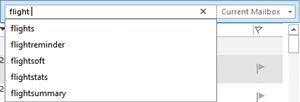 [Click on image for larger view.]
Figure 2. Outlook 2016 makes search suggestions as a user enters a search query.
[Click on image for larger view.]
Figure 2. Outlook 2016 makes search suggestions as a user enters a search query.
It's worth noting that searches are performed on the server side. This is obviously to be expected for searches performed within the Outlook on the Web interface, but even if a user is operating Outlook 2016 in cached mode, his searches are performed at the server, not on the desktop. This not only improves the speed of the search, but it also provides a more complete result set because the Outlook cache typically contains only relatively recent e-mails.
Microsoft has made other refinements to Search. Exchange Server is also designed to automatically recognize commonly misspelled words and offer correctly spelled suggestions. It's also possible to search for events from your calendar or from other people's calendars. Exchange Server 2016 is even smart enough to figure out whether you're searching for a keyword or a contact. Depending on the letters you type, Search may show you messages containing the phrase that you entered or it might show you a list of people whose names or e-mail addresses match your query.
Auto-Expanding Archives
One of the best features Microsoft ever introduced in Exchange Server was archive mailboxes. Archive mailboxes gave administrators a way of moving aging mailbox data to commodity storage, while still allowing that data to remain accessible to the end user. Such capabilities are especially useful to organizations that need to import mailbox data from PST files or for organizations in which some employees need to hang onto their mail for compliance or for business reasons.
In Exchange Server 2016, Microsoft has further improved upon archive mailboxes with auto-expanding archives. On the surface, the idea of automatically expanding archives might seem counterintuitive. Most Exchange Server administrators impose a quota on archive storage in order to prevent the archives from growing to an unmanageable size. As the name implies, the auto-expanding archive feature allows an archive mailbox to grow to accommodate large quantities of mailbox data.
So what's the benefit of automatically expanding archives? If you want to let users store additional mail in their archive mailbox, why not just adjust the archive mailbox quota accordingly? Remember, like any other mailbox an archive mailbox exists within an Exchange Server database. Mailbox quotas are designed to prevent a database from exceeding the available physical storage capacity (or the capacity of the backup system).
Auto-expanding archives only come into play for users who have extremely large mailboxes. The auto-expanding archives feature doesn't even engage until a user's archive mailbox reaches 100GB in size. Just to put this into perspective, my own archive mailbox contains all of my mail dating back to the year 2007 (with the exception of spam), and only occupies about 4.5GB of space.
When a user's mailbox reaches 100GB in size, the auto-expanding archives feature creates an additional archive mailbox for the user. This new mailbox can accommodate up to 50GB of data. If that extra 50GB of space is exhausted, then yet another archive mailbox will be created for the user, giving the user another 50GB of archive storage space. In other words, space is added to the user's archive in 50GB increments.
So let's get back to the question of why Microsoft chose to implement auto-expanding archives rather than just asking administrators to adjust the archive mailbox quota when necessary. When a user's archive mailbox is split into multiple archive mailboxes, those archive mailboxes can be distributed across multiple databases. That way, each individual archive mailbox is kept small enough to ensure good performance, and extremely large mailboxes can be scaled out across multiple databases.
So what about the end user experience? The end user never actually sees any indication that multiple archive mailboxes are used. Exchange Server 2016 presents the archive mailboxes as a single logical archive mailbox so the user isn't burdened with managing multiple archives.
It also appears Microsoft isn't going to expose the archive mailbox hierarchy to administrators through the Exchange Admin Center (the mailboxes are almost certain to be exposed through the Exchange Management Shell). There isn't currently even an option for enabling auto-expanding archives (see Figure 3). There isn't currently much documentation for this feature, so you'll have to wait and see what Microsoft's guidelines are for enabling and using this feature.
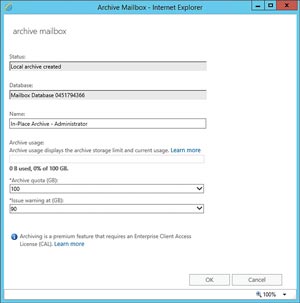 [Click on image for larger view.]
Figure 3. The Exchange Admin Center provides no hint of the auto-expanding archives feature.
[Click on image for larger view.]
Figure 3. The Exchange Admin Center provides no hint of the auto-expanding archives feature.
Data Loss Prevention
Microsoft did a lot of work in Exchange Server 2013 to help with data loss prevention (DLP). As great as the Exchange Server 2013 DLP features are, however, Microsoft has further improved them in this upgraded release.
What made the Exchange Server 2013 DLP engine so effective was the ability of Exchange Server to detect sensitive information (such as credit-card numbers or Social Security numbers) that shouldn't be sent through e-mail. Microsoft has built onto this capability in Exchange Server 2016 by defining roughly about 30 new types of sensitive information, as well as making updates to some of the sensitive information types that had already been defined (you are still able to create custom policies). More important, the Exchange Server 2016 DLP feature (and the Transport Rules feature) are able to act on message classifications applied by a non-Microsoft classification mechanism.
Migration Path
One of the most interesting things about Exchange Server 2016 is that it is a descendent of Microsoft Office 365. As such, Microsoft has incorporated many of the lessons it learned from Office 365 into Exchange Server 2016.
Some might be quick to speculate the reason Exchange Server 2016 so closely resembles Exchange Online is because Microsoft wants to make it easy for its customers to move away from local Exchange Server deployments in favor of Office 365.
While there might be some measure of truth in that speculation, Microsoft has done more to provide Exchange Server 2016 with cloud interoperability than to merely support hybrid deployments that are based on Office 365. Microsoft has built Exchange Server 2016 to take advantage of a variety of online services such as Microsoft Azure Rights Management, Office 365 Message Encryption, Exchange Online Protection and Exchange Online Archiving. Consequently, it's possible to use various cloud elements to complement your Exchange Server 2016 deployment without building a full-blown on-premises/Office 365 hybrid deployment.
About the Author
Brien Posey is a 22-time Microsoft MVP with decades of IT experience. As a freelance writer, Posey has written thousands of articles and contributed to several dozen books on a wide variety of IT topics. Prior to going freelance, Posey was a CIO for a national chain of hospitals and health care facilities. He has also served as a network administrator for some of the country's largest insurance companies and for the Department of Defense at Fort Knox. In addition to his continued work in IT, Posey has spent the last several years actively training as a commercial scientist-astronaut candidate in preparation to fly on a mission to study polar mesospheric clouds from space. You can follow his spaceflight training on his Web site.