Product Reviews
Virtual LoadMaster with Hyper-V Review: Improve Server Uptime
The Kemp load balancer helps IT pros use the Microsoft hypervisor to distribute workloads across physical and virtual clusters.
Uptime and application availability are becoming more and more important every day. Organizations are moving their applications to server farms rather than single-server installations to help improve performance while taking advantage of the latest in virtualization technologies. This can often lead to bandwidth issues and slowdowns in the performance of an application simply based on the number of people interacting with the application.
To help mitigate the access and bandwidth problems for employees and customers, load-balancing appliances help distribute the incoming load for an application before those connections cause a bandwidth problem. As more applications and servers move to virtualized environments, datacenter floor space can be much more densely populated to make better use of server hardware and overall rack space. The load balancer is no exception. Instead of having anywhere from 1U to 4U of rack space housing load-balancing appliances, Virtual LoadMaster VLM-100 appliances from Kemp Technologies Inc. can run as workloads in your virtualized environment.
Virtual LoadMaster VLM-100 allows the load balancer workload to run inside Microsoft Hyper-V, but it can also run on VMware, Xen and KVM hypervisors.
The product is straightforward to set up; once you log in to the appliance, a configuration menu appears that offers options including Quick Setup, Service Management, Local Administration, Utilities, Reboot and Exit Configuration (see Figure 1).
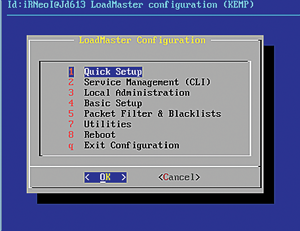 [Click on image for larger view.]
Figure 1. The initial configuration menu that appears after logging in to the appliance.
[Click on image for larger view.]
Figure 1. The initial configuration menu that appears after logging in to the appliance.
Once you configure the load balancer for your environment, you'll want to set up the access control lists (ACLs) and port access settings. Doing this will allow (or deny) traffic through the load balancer to reach your environment. Using ACLs to manage inbound traffic allows you to ensure that traffic is sent to a specific server. Perhaps all of the internal traffic for your Web site lands on a different server than the external traffic to ensure customers can access content with more nodes than internal users.
This may not be the biggest cause for a load-balancer failure, but if your primary business is online sales or orders, ensuring availability of that Web application is extremely important.
Configuring ACLs
To configure ACLs, select the Packet Filter & Blacklists option from the configuration menu and choose Access Control Lists. This lets you enable and disable ACLs. The configuration options offered with the ACLs menu include: Show Blocked Addresses, Add Address to Blocked List, Delete Address from Blocked List, Show Allowed Addresses, Add Address to Allowed List, Delete Address from Allowed List and Reject (to reject or drop blocked packets). The local port management features aren't implemented in this release.
Management Utilities
The Virtual LoadMaster VLM-100 appliance general maintenance can be handled from the Utilities menu. From here you can perform software and license updates, set the transfer protocol for the device, and collect diagnostic information about the load balancer.
Other features are configured in local administration including setting the clock and password for the device, performing backup and restoration operations, and setting the Web address for the device.
On the basic setup menu, the general networking features are configured to allow the device to connect to your network environment. These include DNS, gateway settings, and network and hostname information.
The Virtual LoadMaster VLM-100 appliance runs Linux and requires very few resources. After the initial configuration, the appliance is managed through a Web service. The simple menus and straightforward setup are helpful in getting the appliance running.
Web Interface
After you've completed the initial setup, you'll primarily use a Web interface to manage and configure the Virtual LoadMaster VLM-100 appliance. To access the interface, make sure to check the configuration for the Web address and port (in most cases it will be the IP address you assigned and port 443). Virtual LoadMaster VLM-100 can display the vitals of the appliance (see Figure 2). My test environment was fairly small, but getting the machine going was no problem.
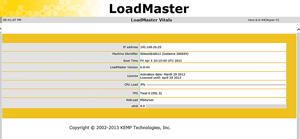 [Click on image for larger view.]
Figure 2. Vitals for the Kemp Virtual LoadMaster VLM-100 appliance that are visible in the Web interface.
[Click on image for larger view.]
Figure 2. Vitals for the Kemp Virtual LoadMaster VLM-100 appliance that are visible in the Web interface.
When configuring a load-balanced set of servers, the clients and other systems that access the workload will point to the load balancer. This allows Virtual LoadMaster VLM-100 to determine which server in the farm a connection should land on.
Using Microsoft Exchange as an example, when you have a multiple client access server (CAS) environment, Virtual LoadMaster VLM-100 can distribute client connections to best manage the load. Your clients, both Web access and internal, connect to mail.company.com, which would be configured to point to Virtual LoadMaster VLM-100. Then each CAS would be added as a real server to the configuration. When connections come in for mail.company.com, the appliance chooses a CAS and forwards the connection to that server.
Configuration
When configuring the device, you'll need to add real servers that point to your infrastructure, as well as virtual services, which are the ports that Virtual LoadMaster VLM-100 should redirect. For example, if you want to redirect a Web site to multiple servers from the appliance, you'd configure the ports that the site lives on as virtual services. Then select the real servers the site lives on and point the ports on Virtual LoadMaster VLM-100 at the configured servers. This allows the appliance to manage which servers receive traffic for an application.
Additional features include:
- Load balancing for both TCP and User Datagram Protocol (UDP): traffic using TCP or UDP ports can be balanced.
- Support for Microsoft Terminal Services, with reconnection: connections to terminal servers will pass through the load balancer and it will handle reconnection.
- Server and application health checks: Virtual LoadMaster VLM-100 will keep an eye on servers and applications it works with, ensuring these endpoints are highly available.
- Direct Server Return: allows Virtual LoadMaster VLM-100 to manage inbound traffic, but sends the server response back to the client directly, which can reduce the load on the load balancer. Note that this should only be used if necessary -- using this option significantly increases the complexity of the configuration of Virtual LoadMaster VLM-100.
| REDMOND
RATING |
Installation:
20% |
10.0 |
Features:
20% |
8.0 |
Ease of Use:
20% |
9.0 |
Administration:
20% |
9.0 |
Documentation:
20% |
7.0 |
Overall
Rating: |
8.6 |
Key: 1: Virtually inoperable or nonexistent 5: Average, performs adequately 10: Exceptional
|
|
|
Resource Usage
Making resources such as Exchange, Dynamics CRM, SharePoint, and other applications available to internal and external users and customers can put a strain on your environment depending on the resources available. Using a load balancer like Kemp Virtual LoadMaster VLM-100 can help redirect the traffic coming into your environment to the best location for the resource, ensuring the server with the least amount of load on it can service the request. More servers for your applications are always helpful in making sure that your customers get what they need, and allow a dedicated device to route the traffic where it needs to land. Managing those requests also removes load and stress from the application servers, which frees up further resources.
Virtual LoadMaster VLM-100
$1,490 for 100Mbps bandwidth, 100 SSL transactions per second, and supports up to 500 virtual IPs (VIPs) and 1,000 real IPs (RIPs)
Kemp Technologies Inc.
kemptechnologies.com | 631-345-5292
About the Author
Derek Schauland has worked in technology for 15 years in everything from a help desk role to Windows systems administration. He has also worked as a freelance writer for the past 10 years. He can be reached at [email protected].