Posey's Tips & Tricks
Exploring PowerPoint's New Inking Support
Inking capabilities have existed within PowerPoint for a while now, but if I am to be completely honest they aren't really something that I have gotten a lot of use from. I once used my Surface pen to draw an arrow pointing to something on a slide that I was trying to explain, but that has been the extent of my inking activities within PowerPoint.
Recently, however, Microsoft has been making a number of inking-related announcements and I was curious to see how inking within PowerPoint might have evolved.
Let me just start off by saying that if you want to use inking to doodle on a slide, you can still do that. In fact, marking up slides is probably still the most compelling use for inking within PowerPoint. Even so, there are a couple of other capabilities that caught my attention.
One such capability is something that Microsoft calls Ink to Shape. The basic idea is that you can draw a shape on the screen, and when you are done, PowerPoint will turn it into something that is a bit prettier to look at. If, for example, you were to draw a triangle, then PowerPoint would automatically straighten all of the lines and turn your sketch into a proper triangle. Similarly, if you draw a circle (even a really bad one), PowerPoint will turn it into a perfect circle.
Inking to a shape is kind of hard to demonstrate in a screen capture, but check out what I have done in Figure 1. I simply clicked on the Ink to Shape icon on the toolbar and then started drawing shapes. Circles, ovals, triangles, squares and arrows were all instantly converted from hand-drawn sketches into nice, clean shapes.
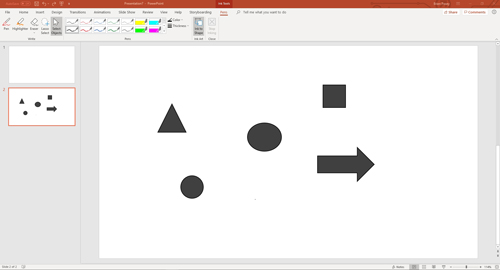 [Click on image for larger view.] Figure 1: These are a few of the shapes that you can draw.
[Click on image for larger view.] Figure 1: These are a few of the shapes that you can draw.
The other cool feature that I found within PowerPoint is a handwriting-recognition feature. This means that if you are working from a tablet that is not equipped with a keyboard, you can hand-write the contents of your slides and then later convert the handwriting into typed text.
If you want to convert handwriting to typed text, just write whatever you want and then select it using the Lasso Select tool. From there, click on the icon that appears just above the selected text, as shown in Figure 2. Now, click Convert All.
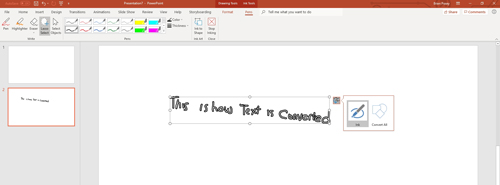 [Click on image for larger view.] Figure 2: Select your handwritten text with the Lasso tool.
[Click on image for larger view.] Figure 2: Select your handwritten text with the Lasso tool.
As you can see in Figure 3, my hand-written text has been converted to typed text. Oh, and in case you are wondering, you can just as easily convert multiple lines of text.
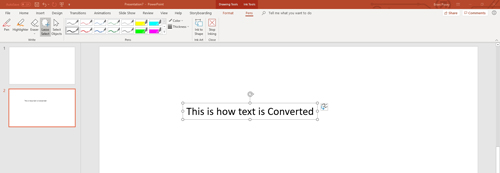 [Click on image for larger view.] Figure 3: The hand-written text is converted into typed text.
[Click on image for larger view.] Figure 3: The hand-written text is converted into typed text.
Microsoft also has several other inking-related features planned for PowerPoint, but these features have not yet shown up in my copy. A Draw tab will allow you to not only select from a variety of pens, pencils, highlighters and markers, but you can also define your own custom pen settings. PowerPoint will also soon include an ink replay feature and an ink-to-math feature.
Although I don't really see a practical use for the feature, custom pens that you define are not limited to using solid-colored ink. Pens can also write using any of several predefined textures, including things like Rainbow, Galaxy, Lava and Gold.
From what I have read, Microsoft will also be embedding its Ruler tool into PowerPoint. If you are not familiar with the Ruler, it was first introduced with Surface Studio as a tool for helping users draw straight lines using the Surface pen. The Ruler is something that I have used extensively when creating digital artwork with the Surface pen, and I suspect that it could be useful in PowerPoint.
At the end of the day, I am really curious to see how PowerPoint inking plays out. On one hand, I don't really see myself using any of these features while delivering a presentation. On the other hand, the new features do allow for more creativity while creating slides. Time will tell how useful PowerPoint's new inking tools end up being.
About the Author
Brien Posey is a 22-time Microsoft MVP with decades of IT experience. As a freelance writer, Posey has written thousands of articles and contributed to several dozen books on a wide variety of IT topics. Prior to going freelance, Posey was a CIO for a national chain of hospitals and health care facilities. He has also served as a network administrator for some of the country's largest insurance companies and for the Department of Defense at Fort Knox. In addition to his continued work in IT, Posey has spent the last several years actively training as a commercial scientist-astronaut candidate in preparation to fly on a mission to study polar mesospheric clouds from space. You can follow his spaceflight training on his Web site.