Posey's Tips & Tricks
Lessons from Putting Microsoft Mixed Reality to Work, Part 2
Thinking of creating some 360-degree videos using Microsoft's mixed reality technology? Here are a few more tips.
In my previous column, I described how I recorded 360-degree video inside of a space capsule during a simulation, and how I made my "home movie" work inside of a Microsoft Mixed Reality environment. That installment explained the importance of focal length and pixel density, but I learned some other important lessons along the way.
One such lesson was the importance of the camera position. When you are recording video with a normal camera, the camera is typically placed off to the side so that it is out of the way, and so that the all of the action will fit in the camera's field of view. In the case of 360-degree video, however, the illusion of "being there" only works if the camera is right in the middle of the action. If you place a 360-degree camera up against a wall, then part of the video is going to be of the wall.
In the case of the space flight simulation, I had to find a way of placing the camera as close to the center of the capsule as possible. I ended up clamping the camera to a footrest, as shown in Figure 1 below. The black arrow is pointing to the camera.
 [Click on image for larger view.] Figure 1.
[Click on image for larger view.] Figure 1.
Another lesson learned is the importance of scale. I have seen some 360-degree videos in which the people in the video appear to be eight or nine feet tall. Other 360-degree videos almost look as though they were filmed in IMAX. In order to be convincing, the footage needs to appear life-sized -- no bigger, no smaller. Every camera is different, so if you decide to make your own 360-degree videos for Microsoft Mixed Reality environments, you will need to experiment with the camera ahead of time. Incidentally, the app that I use to view 360-degree videos in the Mixed Reality Portal is called Moon VR Video Player. This app contains settings that can correct some scaling problems, but those adjustments will only correct relatively minor issues.
Throughout my work with the Microsoft Mixed Reality Portal and 360-degree video, I have also found that the editing tools that are available for 360-degree video are not as mature as the tools available for editing flat video. I used several different editing tools and found that most of them had problems with the GoPro Fusion's 5.2K video resolution. Doing anything beyond the most basic editing required me to decrease the video resolution to 4K. This not only reduced the video quality, but it also created a visible stitch line in the video. Hence, the native resolution that I can only play through the GoPro app is of far better quality than the video that I uploaded to YouTube, or the video that I am able to watch through a Microsoft Mixed Reality headset.
This brings up another important point. The Moon VR Video Player app is picky about the video formats that it will support. Like most video players, Moon VR Video Player will support multiple formats (such as 360, 180, 3-D, et cetera). However, it took quite a bit of trial and error before I was able to make any of the video that I had recorded myself play through the Microsoft Mixed Reality environment using this app. I have had particularly good luck with MP4 files that have been rendered at 3840x1920 resolution. I found that a resolution of 3840x2160 also works, but I had some scaling problems when I used this resolution.
Perhaps the most important lesson of all was to not rely solely on 360-degree cameras when you are recording something meaningful. The GoPro Fusions that I used record at a resolution of 5.2K, but once those pixels are wrapped into a spherical shape, the field of view in any one direction has a lower resolution than even a standard HD camera. As such, I used some normal 4K cameras alongside my 360-degree camera. Unfortunately, you can never go back in time and re-record an event at a higher resolution, so it makes sense to record the highest-resolution video possible.
If you are considering experimenting with your own 360-degree videos and the Microsoft Mixed Reality portal, then I would encourage you to make sure that your PC has a fast processor and plenty of disk space. Some 360-degree cameras (including the Fusion) require recorded video to be stitched before it can be used. The stitching process is time-consuming and, at least in the case of the Fusion, the resulting files are huge. I realize that the word "huge" gets tossed around a lot, but remember that the GoPro Fusion is a consumer-grade camera.
With that said, check out Figure 2. The selected video file is less than two hours in length, has a resolution of 4992x2496, and a size of nearly half a terabyte! Needless to say, having plenty of free storage space is a must.
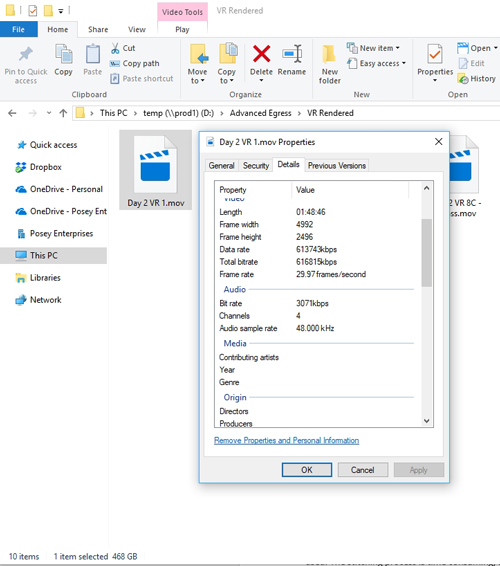 [Click on image for larger view.] Figure 2.
[Click on image for larger view.] Figure 2.
About the Author
Brien Posey is a 22-time Microsoft MVP with decades of IT experience. As a freelance writer, Posey has written thousands of articles and contributed to several dozen books on a wide variety of IT topics. Prior to going freelance, Posey was a CIO for a national chain of hospitals and health care facilities. He has also served as a network administrator for some of the country's largest insurance companies and for the Department of Defense at Fort Knox. In addition to his continued work in IT, Posey has spent the last several years actively training as a commercial scientist-astronaut candidate in preparation to fly on a mission to study polar mesospheric clouds from space. You can follow his spaceflight training on his Web site.