In-Depth
Inside SharePoint Server 2016
Despite questions about the future of SharePoint Server, the technical preview of the next release shows improved compliance and file sharing, a new Document Library and enhanced search capabilities, among other new features.
Microsoft has finally released the long-awaited and much-anticipated Technical Preview release of SharePoint Server 2016. Microsoft first began to officially talk about the SharePoint 2016 feature set at the Ignite conference in Chicago last spring -- though details were vague and the company only revealed them in a few technical sessions, opting not to mention the on-premises version of the widely deployed collaboration platform. Only now can IT pros finally see what Microsoft appears to have in store for SharePoint 2016 by downloading the new Technical Preview.
Evaluating a product like SharePoint is challenging because it's a monolithic application with countless features. This first look will evaluate what it took to get the SharePoint 2016 Technical Preview up and running, its general usability and key new features.
The Installation Process
The installation process is relatively straightforward but there are two things that might come as a surprise, especially to those who are trying to create a small SharePoint deployment.
First, it's still possible to create a single server deployment. However, single server deployments no longer use SQL Server Express. You're going to need a full-blown SQL Server even if you're installing only a single SharePoint Server.
For the purposes of this evaluation, I chose to perform a single-server installation and used SQL Server 2012. The installation process was surprisingly simple and straightforward. The installation media includes a utility that installs all of the prerequisite components for you. Once those components are in place, then the actual setup process is based around a simple wizard.
In regard to the simplicity of installing a small SharePoint deployment, other than the SQL Server requirement, there's no longer any such thing as a truly standalone deployment. Even a single server deployment exists within a farm (see Figure 1). As Figure 1 illustrates, the SharePoint Products Configuration Wizard asks you to specify the server role. These roles are what Microsoft refers to as mini-roles. The idea is that the wizard makes it really easy to install exactly the role that you need on your SharePoint Server 2016. Keep in mind role assignments are not permanent. You can always configure a SharePoint server to host a different role later on if necessary.
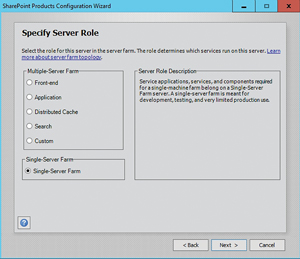 [Click on image for larger view.]
Figure 1. A single server deployment involves creating a SharePoint farm.
[Click on image for larger view.]
Figure 1. A single server deployment involves creating a SharePoint farm.
Once SharePoint was installed, I set out to create a new Web application and a new site collection. The Central Administration tool is laid out in a way that makes these tasks easy. I suspect that even someone who has never used SharePoint would be able to create a new Web application with minimal effort. The process of creating an initial site collection proved to be just as easy and intuitive.
The Document Library
Once the server was up and running and I had created a team site, I decided to check out the document library, which is among one of the most widely used SharePoint features.
When uploading a Word document to the document library, clicking on the document provides the option to open, share or follow the document (see Figure 2). There's also a menu icon associated with the document, and clicking on that icon displays many more options including things such as Delete, Rename, Copy, Version History, Properties, Download and Open in Word.
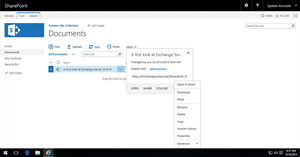 [Click on image for larger view.]
Figure 2. Users have a number of different options for working with documents within the document library.
[Click on image for larger view.]
Figure 2. Users have a number of different options for working with documents within the document library.
There are also a couple of things worth mentioning about the document library that aren't obvious from Figure 2. First, Microsoft has gotten rid of the upload file size limit. Previously, the document library imposed a 2GB file size limit for uploads. Microsoft doesn't, however, recommend uploading documents larger than 10GB. Some people have reported having problems with session timeouts when working with larger files.
This actually poses an interesting question. What sort of performance impact can you expect from the removal of the 2GB limit? Given Microsoft hasn't yet released SharePoint 2016, it's unfair to give performance benchmark results that'll likely change by the time it reaches RTM. But it does appear Microsoft is taking the potential performance impact seriously.
File transfer operations in SharePoint 2016 are based on the Background Intelligent Transfer Service (BITS). According to Microsoft, BITS is only used to transfer data when sufficient bandwidth is available and the bandwidth isn't immediately needed by other applications. There are some other benefits to using BITS, as well. For starters, BITS is able to monitor network traffic and throttles its own performance on an as-needed basis in response to changing network traffic conditions. Another nice benefit to using BITS for file transfers is that BITS is resilient in that if a disruption were to occur, BITS is able to resume the file transfer operation when conditions improve.
The other thing worth mentioning regarding Figure 2 is Microsoft has changed the way sharing works. Whether you're sharing a site or a document in a document library, you can simply click the Share button (see Figure 3) and then type in the names of the people who you want to share with, and choose the permissions that you want to assign. The process couldn't be easier.
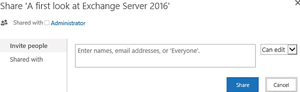 [Click on image for larger view.]
Figure 3. SharePoint 2016 makes it easy to share content with others.
[Click on image for larger view.]
Figure 3. SharePoint 2016 makes it easy to share content with others.
Speaking of file sharing, in SharePoint 2016, Microsoft has addressed what is sometimes a source of frustration to SharePoint users. When a user shares a file with another user, they often send that user a link to the file. The problem is in an environment as dynamic as SharePoint, files are often moved, renamed, or deleted. In the past, moving or renaming a file would cause any links to that file to break. In SharePoint 2016, Microsoft has given us a durable links feature that ensures that links to files will continue to function even if the file in question gets moved or renamed.
Added Compliance
Many of the new features in SharePoint 2016 aim to up the ante on compliance and to data loss prevention. Specifically, Microsoft has introduced some new types of sites that are designed to help make compliance related tasks easier.
Among the new compliance capabilities is the Document Deletion Policy Center. The Document Deletion Policy Center helps administrators to get a handle on document lifecycle management.
There are three main options within the Document Deletion Policy Center. The first option lets administrators create deletion policies. Deletion policies are designed to automatically delete documents after a certain period of time. The other two options allow deletion policies to be associated with site collections or with site collection templates. By doing so, administrators can ensure that deletion policies are applied in a uniform manner across an entire site collection (or across all of the site collection that are created from a template).
Deletion policies are made up of one or more deletion rules. SharePoint 2016 makes it easy to create a deletion rule. You specify a name for the rule, a delete action, a time period, and how the age of the document should be calculated.
Deletion policies are not the only compliance feature in SharePoint 2016. Compliance features such as in place hold and enterprise search, which existed in previous versions of SharePoint are still around.
Regarding search, SharePoint 2016 supports hybrid searches that query both SharePoint Online (Office 365) and SharePoint 2016. For right now, it seems as though Microsoft still has some work to do on the hybrid search feature. It's a long story, but there were some issues that prevented me from linking the SharePoint 2016 preview to my Office 365 account. However, according to various Internet posts hybrid search works correctly if the user initiates the search from Office 365. However, searches initiated from local SharePoint servers allegedly include only local resources in the result set.
Microsoft also improves the security of SharePoint data through Information Rights Management (IRM) support. IRM can be used to not only encrypt documents, but also to control the way that documents are allowed to be used. A user might for example, restrict a document from being copied or printer. Likewise, a user could use IRM to mark a document as read only.
Another way Microsoft is making it easier to maintain compliance with organizational policies or government regulations is through the introduction of classification IDs. Classification IDs are a mechanism for identifying specific types of content. For example, a classification ID might be used to tell SharePoint what a social security number looks like.
If this concept sounds familiar, it's probably because Exchange Server already uses a similar mechanism to look for sensitive information within E-mail messages. In the case of SharePoint 2016 however, it'll be possible to use classification IDs to search for sensitive information within SharePoint.
Major Improvement
Because SharePoint 2016 is currently in preview release, it remains to be seen what the finished product will look like. If the preview is any indication however, SharePoint 2016 will be a huge improvement over its predecessors. My prediction is that the organizations that will derive the most benefit from SharePoint 2016 will be those that have both local and cloud based SharePoint resources that they need to manage.
Even though SharePoint 2016's cloud integration and its compliance features seem to be getting the most attention, it is difficult to ignore the improvements that Microsoft has made to the SharePoint interface. Microsoft has cleaned up the end user interface to make it easier to use, added persistent links to documents, and improved mobile support. All of this should provide the end users with a better overall experience.
About the Author
Brien Posey is a 22-time Microsoft MVP with decades of IT experience. As a freelance writer, Posey has written thousands of articles and contributed to several dozen books on a wide variety of IT topics. Prior to going freelance, Posey was a CIO for a national chain of hospitals and health care facilities. He has also served as a network administrator for some of the country's largest insurance companies and for the Department of Defense at Fort Knox. In addition to his continued work in IT, Posey has spent the last several years actively training as a commercial scientist-astronaut candidate in preparation to fly on a mission to study polar mesospheric clouds from space. You can follow his spaceflight training on his Web site.