Spike on SharePoint
Recovering Deleted Files from the SharePoint 2013 Recycle Bin
Here's how to retrieve a document that you might have assumed was gone for good.
- By Spike Xavier
- 11/06/2014
The recycle bin is a powerful strategic tool that can be used to recover content that has inadvertently been deleted. It is often assumed knowledge of how to recover content, but this article does not assume any knowledge about the recycle bin. I will go through the process of deleting an item within a library and restoring it at the first and second stage recycle bins. I will then delete and restore an entire library from both the first and second stage recycle bins.
All of the examples will be using the default settings of an on premise deployment of a SPWebApplication.
I will start with a Document in a Documents Library from an out of the box team site.
First, delete a document:
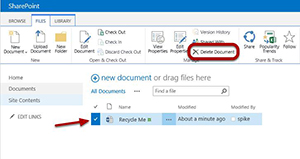 [Click on image for larger view.]
[Click on image for larger view.]
Select the check box next to the document and choose delete from the Ribbon. I click OK to the message from Web page.
Next, click the Site Contents link in the quick launch bar:
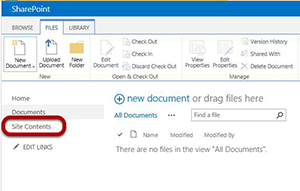 [Click on image for larger view.]
[Click on image for larger view.]
The recycle bin is not in the quick launch in SharePoint 2013, so I click the Site Contents link so that I can find it.
Check the recycle bin:
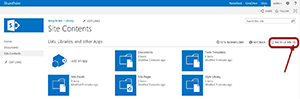 [Click on image for larger view.]
[Click on image for larger view.]
I click on the recycle bin icon and notice that the document is in there. This is my first line of defense, if you will. I can restore the document right from here. I have seen this referred to as the first-stage recycle bin, the end user recycle bin, the site recycle bin and "the thank goodness this is here" bin. In either case this gives users with the appropriate permissions the ability to delete an item and recover it just like it was deleted from their desktop.
Restore the item:
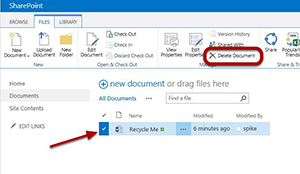 [Click on image for larger view.]
[Click on image for larger view.]
When the item is in the recycle bin, select it and choose to restore the document. This will put the document back to the place from whence it came. I click the OK button in the Message from the Web page. Delete it again:
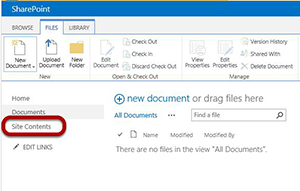 [Click on image for larger view.]
[Click on image for larger view.]
I go back to the documents library and see that the test document has been returned to its original location. I go ahead and delete it again.
Click the Site Contents Link in the quick launch bar:
 [Click on image for larger view.]
[Click on image for larger view.]
I check the recycle bin:
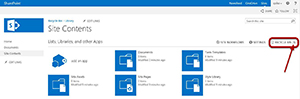 [Click on image for larger view.]
[Click on image for larger view.]
I click on the recycle bin icon and notice that the document is in there. This time I am going to delete it from here, so I click the icon.
Delete it from the site recycle bin:
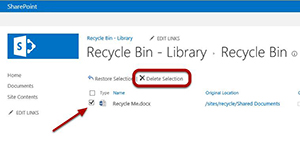 [Click on image for larger view.]
[Click on image for larger view.]
I go to the first stage, or site, or end user, or thank goodness this is here recycle bin and delete it from there. This places the document into the Site Collection recycle bin. Many end users will not know this exists and be having anxiety attacks that they just deleted something really important when all they have to do is ask a Site Collection Administrator to restore the item.
Go the Site Collection recycle bin:
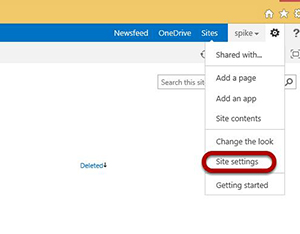 [Click on image for larger view.]
[Click on image for larger view.]
As a site collection administrator, I go to Site Actions (or the gear) Site Settings in order to get to the Site Collection recycle bin link.
Click the Site Collection Recycle Bin link:
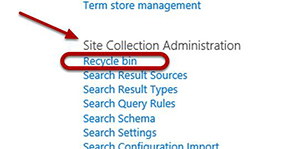 [Click on image for larger view.]
[Click on image for larger view.]
When I click on the recycle bin link in the Site Collection Administration section of the Site Settings page I am taken to the Site Collection recycle bin page.
Go to the Site Collection recycle bin:
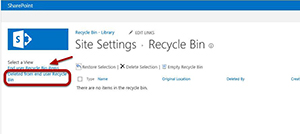 [Click on image for larger view.]
[Click on image for larger view.]
From here I can see all items that have been deleted and are sitting in first stage or end user recycle bins, as well as those that have been deleted from those locations and are now sitting in the second stage recycle bin. I click the link "Deleted from end user Recycle Bin."
Next, select the test document:
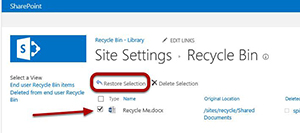 [Click on image for larger view.]
[Click on image for larger view.]
With the test document selected (from the second stage recycle bin) I restore it. It goes directly back to its original location (the location from whence it was originally deleted, not the first stage recycle bin). In this case that is the documents library. Items that are deleted from the second stage recycle bin must be restored from either a backup of some sort or another. (There are many ways to do this, depending on the strategies of the recovery architecture of the farm).
Go back to the document library:
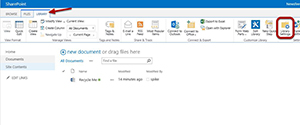 [Click on image for larger view.]
[Click on image for larger view.]
Click the library tab and then click the Library Settings icon. Then, delete the entire document library:
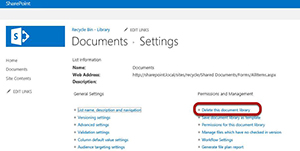 [Click on image for larger view.]
[Click on image for larger view.]
Click the OK button in the message from Web page ("This document library will be removed and all its files will be deleted. Are you sure you want to send this document library to the site Recycle Bin?" -- not shown).
I click the Site Contents link in the quick launch:
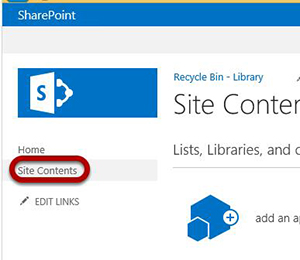 [Click on image for larger view.]
[Click on image for larger view.]
I click the recycle bin link (which shows an item inside it):
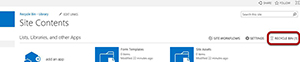 [Click on image for larger view.]
[Click on image for larger view.]
I select the documents library by selecting the checkbox and Restore Selection:
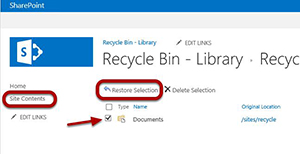 [Click on image for larger view.]
[Click on image for larger view.]
I do not have to restore each individual file. They all go back to where they came from. The link to the documents library does not automatically appear on the quick launch so I will click on the Site Contents link after the restore completes.
Now, click the documents icon to get to the documents library:
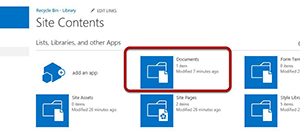 [Click on image for larger view.]
[Click on image for larger view.]
I select the Library tab and then click the Library Settings icon:
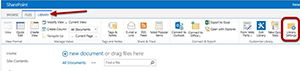 [Click on image for larger view.]
[Click on image for larger view.]
Select the "List name, description and navigation" link in the general settings section:
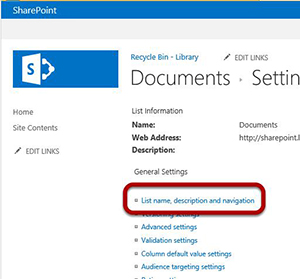 [Click on image for larger view.]
[Click on image for larger view.]
Select the Yes radio button so that the documents library will appear on the quick launch Bar:
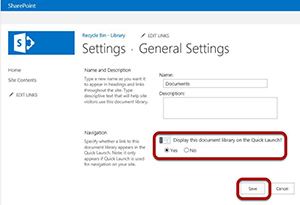 [Click on image for larger view.]
[Click on image for larger view.]
I select the link to delete this document library to begin the process again:
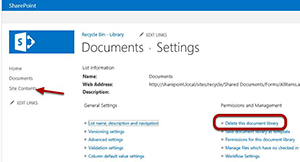 [Click on image for larger view.]
[Click on image for larger view.]
Click the Site Contents link in the quick launch in order to see the recycle bin icon:
 [Click on image for larger view.]
[Click on image for larger view.]
Click the recycle bin icon, select the documents library checkbox and choose to delete selection:
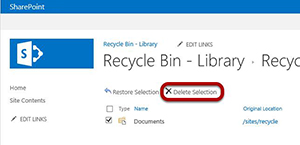 [Click on image for larger view.]
[Click on image for larger view.]
Go to the gear and Site Settings in order to get to the Site Settings page:
 [Click on image for larger view.]
[Click on image for larger view.]
I click the recycle bin link in the Site Collection Administration section:
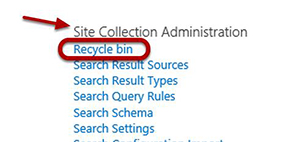 [Click on image for larger view.]
[Click on image for larger view.]
I select the "Deleted from end user Recycle Bin" link and then select the Documents Library icon checkbox and choose Restore Selection. Then click the logo to return to the home page:
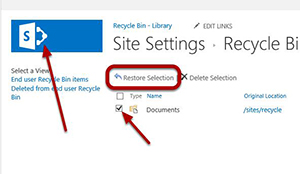 [Click on image for larger view.]
[Click on image for larger view.]
Next, click the Site Contents link in the quick launch:
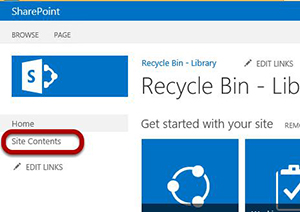 [Click on image for larger view.]
[Click on image for larger view.]
Finally, verify that the documents library has been restored:
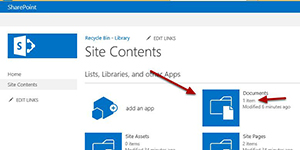 [Click on image for larger view.]
[Click on image for larger view.]
If I were to have deleted the library from the second stage recycle bin I would have to go to the next level of restoring items. This would depend on what my recovery architecture was like. It could be simple with many of the third-party tools available or it could be somewhat of a challenge.
About the Author
Spike is a full-time trainer and consultant with Transmission I.T. He began his career in computers in the early 1980s with Fortran IV. Sometime in 2007, he found SharePoint and has been working with it ever since. His interests are SharePoint, HTML 5, JavaScript and ASP.NET. He was the head of the Arizona SharePoint Pros user group for the last few years and speaks at conferences and user groups.