In-Depth
Deploying Virtual Machines via Windows Azure
A first look at how you can run server instances in the new Microsoft Infrastructure as a Service public cloud offering.
The long-awaited release of Microsoft Windows Azure Infrastructure Services means enterprise customers can finally migrate their existing applications to Redmond's public cloud service or run new apps as server instances. According to Microsoft, Windows Azure Infrastructure Services is a viable alternative to the popular Amazon Simple Storage Service (S3) and Elastic Compute Cloud (EC2).
Not only can customers now provision their own virtual Windows servers -- such as SharePoint, BizTalk and SQL Server -- in the Microsoft cloud, but they can also stand up Linux instances. This vastly expands the options available in Windows Azure. After its April 16 release (see the May 2013 Redmond Report article, "Microsoft Takes on Amazon in the Cloud with Windows Azure IaaS," for more details), I took Windows Azure Infrastructure Services for a test-drive.
I based my evaluation on a 90-day free trial of the Windows Azure service. The sign-up process was relatively simple. I had to sign in using my Windows Live ID, and then had to provide Microsoft with my cell phone number. Microsoft then sent me a text message with a confirmation code, which I entered into the Web site to confirm my identity. Microsoft also provides a voice call option for those who don't want to receive text messages.
Although the sign-up process was easy, there was one aspect I didn't like. Even though I was signing up for a free trial, Microsoft required me to provide a credit card. According to the Web site, the card is used solely for identification purposes. Even so, I'm paranoid I'll forget to cancel my trial subscription, resulting in unwanted charges. I haven't found anything on the Windows Azure Web site to indicate that you'll be billed when your trial expires, but I've had this happen with other vendors in the past. As such, I'm always immediately suspicious when a site asks for a credit-card number for a "free" trial. I think Microsoft could find a better way to verify my identity, such as using my Windows Live account.
Portal Interface
After logging in for the first time, I checked out the Windows Azure Service Dashboard (Figure 1). This dashboard gives subscribers a quick and easy way to check the health of the various services by region. I thought it was a nice touch.
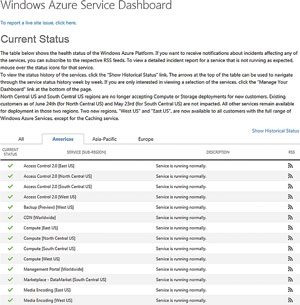 [Click on image for larger view.]
Figure 1. The Windows Azure Service Dashboard lets you check the service health.
[Click on image for larger view.]
Figure 1. The Windows Azure Service Dashboard lets you check the service health.
After a quick health check, I clicked on the Portal icon to access the Windows Azure portal. Upon doing so for the first time, I was presented with a screen offering me a 30-second tour of the portal. If you've worked primarily with on-premises solutions in the past, I'm sure you'll find the quick tour helpful.
After taking the 30-second tour (which was actually more like 15 seconds), I was directed to the main portal screen.
As you can see, no resources are created by default. As such, the first step in making Windows Azure your own is to create something by clicking on the Create an Item link. Doing so brings up a pane at the bottom of the screen that gives you a number of different options for creating various items (Figure 2).
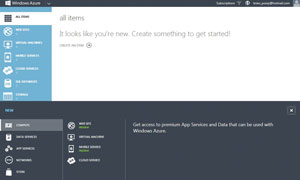 [Click on image for larger view.]
Figure 2. The Windows Azure portal allows you to create a number of different types of objects.
[Click on image for larger view.]
Figure 2. The Windows Azure portal allows you to create a number of different types of objects.
The various object types are grouped into categories. The categories and the object types within them include the following:
- Compute
- Web Site
- Virtual Machine
- Mobile Service
- Cloud Service
- Data Services
- SQL Database
- Storage
- HDInsight
- SQL Reporting
- Recovery Services
- App Services
- Service Bus
- Media Service
- Access Control
In addition to the categories listed here, there's also a Store option. Clicking the Store option brings up the Purchase from Store screen (Figure 3). The Store reminds me a lot of the app store found in Windows 8. However, most of the items in the Windows Azure Store are geared toward developers.
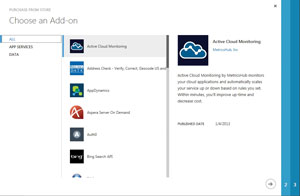 [Click on image for larger view.]
Figure 3. The Windows Azure portal contains its own store.
[Click on image for larger view.]
Figure 3. The Windows Azure portal contains its own store.
Creating an Object
After I looked around the portal, I decided to create some resources. I began by creating a VM. Win-dows Azure provides different options for VM creation: Quick Create and From Gallery. I decided to try out both options, starting with Quick Create.
Building a VM by using the Quick Create option was easy. I was prompted to specify a DNS name,image, VM size, username, password and a location (Figure 4). The Image option lets you select from a number of predefined VM images. There are quite a few different images to select from, including options such as Windows Server 2012, Windows Server 2008 R2 SP1, Linux servers, BizTalk Server, SharePoint Server, SQL Server and more. I was surprised Exchange Server wasn't on the list.
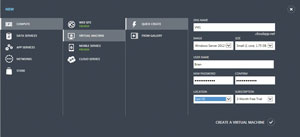 [Click on image for larger view.]
Figure 4. The Quick Create option allows you to quickly create a new VM.
[Click on image for larger view.]
Figure 4. The Quick Create option allows you to quickly create a new VM.
The Size dropdown list allows you to specify the number of VM cores and the amount of memory that you want to dedicate to the VM. The interface doesn't let you directly specify the amount of memory that you want to use. Instead, a memory amount is assigned based on the number of cores you choose. VMs can range from Very Small (with a shared core and 768MB of memory) to A7 (eight cores and 56GB of memory). As you define the VM parameters it's important to remember that you'll be charged based on the resources you choose, and that not all subscription plans allow for the larger-sized VMs to be created.
Upon making my selections, the provisioning process took roughly 5 or 6 minutes to get everything up and running. One thing that I did notice was the Windows Azure portal hadn't given me an option to specify how large the virtual hard disk (VHD) should be. I did a quick check of the VM and saw that it was provisioned with a 126GB VHD and another 69.9GB of temporary storage (Figure 5). Inci-dentally, the portal does offer a mechanism for creating virtual disks.
 [Click on image for larger view.]
Figure 5. The VM's primary virtual hard disk is 126GB in size.
[Click on image for larger view.]
Figure 5. The VM's primary virtual hard disk is 126GB in size.
Next, I created a VM using the From Gallery option. This process begins by asking you to choose an OS for the new VM (Figure 6). As I worked through the process of creating a VM from the gallery, I found that the process was nearly identical to the other creation method that I had used. The main difference is when you create a VM from the gallery you're given the opportunity to create an availa-bility set.
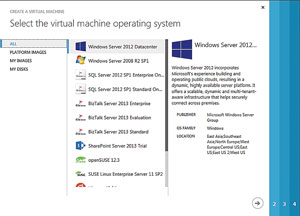 [Click on image for larger view.]
Figure 6. You can pick from a number of different OSes.
[Click on image for larger view.]
Figure 6. You can pick from a number of different OSes.
Building a couple of VMs proved to be a quick and easy task, but I was curious to see how useful the new VMs really were. Because I had full administrative control over the VMs, it would be simple to create Active Directory forests and enable various roles and features. However, the whole market-ing effort around Windows Azure Infrastructure Services is that it's supposed to allow you to run your applications in the cloud. Microsoft gives you plenty of developer resources that can be used to create applications, but I wondered how difficult it would be to load a commercial application onto a VM running on Windows Azure.
My initial idea was to capture a local DVD drive, insert an Exchange 2013 DVD and install Exchange Server. I had no trouble setting up an Active Directory forest, but I couldn't find any obvious way to connect to a local DVD drive. That being the case, I decided instead to see if I could download an application from the Internet and run it on a VM. I had no trouble disabling the Internet Explorer Enhanced Security Configuration and downloading an application from one of the major download sites. The application ran on the hosted VM just as efficiently as if I had run it in my own on-premises lab.
Other Object Types
Although the bulk of this test-drive focused on creating and testing VMs, I did take a look at some of the other object types. I found it to be just as easy to create objects such as Web sites as it was to create VMs. When you create a Web site, Microsoft allows you to create a blank site, but you can also use templates to build things like e-commerce sites or blog sites.
Commodity Pricing
Microsoft has slashed Windows Azure pricing and has made a commitment to match Amazon Web Services pricing for commodity services including things such as bandwidth, storage and compute resources. According to the Microsoft Windows Azure pricing page (bit.ly/x3INk9), plans start at $500 per month. There's also a pay-as-you-go plan available.
Cloud Ready?
Although many of the features found in the Windows Azure platform are geared toward developers, administrators will have no trouble creating and configuring VMs. I found the process of setting up and configuring VMs to be simple and intuitive. I was especially impressed by the variety of VM OSes from which Microsoft allows you to choose. In my opinion, Windows Azure Infrastructure Services really is a good alternative to Amazon cloud services offerings. I do, however, hope that Microsoft eventually creates templates for deploying VMs that are preconfigured for servers such as Exchange or Lync.
About the Author
Brien Posey is a 22-time Microsoft MVP with decades of IT experience. As a freelance writer, Posey has written thousands of articles and contributed to several dozen books on a wide variety of IT topics. Prior to going freelance, Posey was a CIO for a national chain of hospitals and health care facilities. He has also served as a network administrator for some of the country's largest insurance companies and for the Department of Defense at Fort Knox. In addition to his continued work in IT, Posey has spent the last several years actively training as a commercial scientist-astronaut candidate in preparation to fly on a mission to study polar mesospheric clouds from space. You can follow his spaceflight training on his Web site.