In-Depth
Inside Windows Server 8: A First Look
Much more than a minor upgrade, Windows Server 8 brings many new features and functionality. Brien Posey walks you through the server's interface, management tools, virtualization and storage capabilities.
Related Articles from Redmondmag.com:
Before I get started with my first look at Windows Server 8, I want to say a couple of things up front. First, the software is a Developer Preview release. This means Windows Server 8 isn't even available for beta testing yet. This is alpha code. Though the software seems to be in remarkably good shape for an alpha build, it goes without saying that some features are still buggy.
Second, Windows Server 8 is a major release of the Microsoft server OS. I realize Microsoft considers every non-R2 release to be a major release, but Windows Server 8 is a much more significant release than Windows Server 2003 or Windows Server 2008. Both of those products were good, but they were mostly evolutionary. In Windows Server 8, Microsoft has taken a much bolder approach and is creating an OS that's by far the most innovative since Windows 2000 Server.
While I applaud Microsoft's creativity and initiative, there are so many new features in Windows Server 8 that it would be impossible to cover all of them in this space. Microsoft said that Windows Server 8 contains more than 300 new and improved features, but the OS feels as if there are far more. In any case, there's no way I can cover all of the new stuff here, so I'll focus on the features that struck me as being the most important.
The Interface
I recently predicted the Windows Server GUI would become much less important in future versions of Windows Server, and that Microsoft might eventually choose to do away with it completely ("The Disappearing Windows GUI," April 2011).
Before anyone panics, let me assure you that the GUI is alive and well in Windows Server 8 (see Figure 1). In fact, Microsoft even used the new "Metro style" interface in Windows Server 8 Developer Preview. Metro is the new interface that will be used on desktop and tablet versions of Windows Server 8. I read several early reports stating that Metro wouldn't exist in Windows Server, and yet it does.
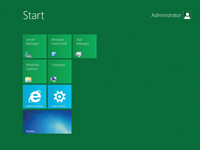
[Click on image for larger view.] |
| Figure 1. The new Windows Server 8 GUI. |
But I think we can all agree there are more important things about the new OS than a flashy new GUI. On the first day of the Windows Server 8 Reviewers Workshop, attendees were told that Server Core was the preferred configuration for Windows Server 8. Yes, Microsoft actually recommends running Windows Server 8 without the GUI.
As I mentioned in my article on the disappearing GUI, there are a number of reasons why it makes sense to run Windows Server without a GUI. Even so, doing so hasn't always been practical. Some applications simply won't run in a Server Core environment. Others might be able to run in a Server Core environment, but GUI components are required in order to install the application. Of course, there's always the learning curve issue. Many administrators who are used to having a GUI environment consider Server Core to be a handicap. Nobody wants to have to learn how to use Server Core by using it to manage a production server.
Even though Microsoft wants Server Core deployments to become the norm, the company understands that committing to using it is a big deal. In Windows Server 2008, you must decide during the Windows Server installation process whether you want to use Server Core or the Windows GUI. Once you make your decision, the only way to change the interface is to reinstall Windows from scratch. Obviously, this isn't an option in a production environment.
Microsoft has addressed this problem in Windows Server 8 by making the GUI an optional component that can be installed or removed on an as-needed basis (see Figure 2). The Server Manager now has a new Remove Roles and Features Wizard. You can remove the Server Graphical Shell just as you can remove any other feature. This means you can use the Windows Server GUI like training wheels: Use it until you get comfortable with command-line management and then remove the GUI when you feel ready. If you decide later that you need the GUI after all, you can just as easily reinstall it.
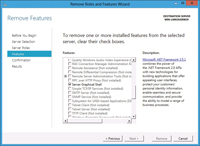
[Click on image for larger view.] |
| Figure 2. The Windows Server 8 GUI can be removed at will. |
Management Improvements
Many of the new features in Windows Server 8 involve much-needed improvements to Hyper-V. One of the first improvements Microsoft announced was that the new version of Hyper-V will be much more scalable than its predecessors. A single Hyper-V cluster will be able to support up to 63 host servers, and organizations will be able to host up to 4,000 virtual machines (VMs) within a single cluster.
When I heard about the massive scaling of Hyper-V, the first thing I thought about was the challenge of trying to manage such a large group of VMs. However, Microsoft has made numerous improvements to server management for both physical machines and VMs. For example, the patching process has finally become cluster-aware, and it's now possible to apply a patch at the cluster level rather than having to manually patch each individual node.
Microsoft also redesigned Server Manager so it can be used to manage multiple servers simultaneously. Furthermore, the new management and monitoring features are granular in scope. This means you'll be able to use Server Manager to manage your servers by role (see Figure 3).
As an example, I created a container in Server Manager called File Servers. I created this container so that all of the file servers within the organization could be managed collectively.
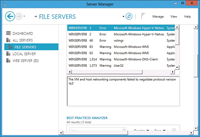
[Click on image for larger view.] |
| Figure 3. The Server Manager allows you to manage multiple servers by role. |
The Server Manager multimachine management capabilities also extend to deployment. Windows Server 8 makes it possible to simultaneously deploy roles and features to multiple remote servers.
Another improvement revolves around IP address management. Microsoft is introducing a new IP address management console that will be able to track both static and dynamic IP address usage. This seemingly simple feature should be a welcome relief to anyone who currently tracks IP addresses with a spreadsheet.
One last management capability deserving mention is something Microsoft is calling Dynamic Access Control. The basic idea behind this feature is that Windows Server 8 allows files and folders to be classified through the use of metadata tags. These tags identify what the file or folder is used for and can be applied by users or by an automatic classification feature that's built in to the OS.
Dynamic Access Control makes it easy to set policies based on the way files and folders are tagged. For example, you could create a blanket policy to ensure that only HR employees are able to access HR data. Such policies augment your existing file and folder permissions rather than completely replacing them.
The New Hyper-V
As noted, Microsoft has improved the scalability of Hyper-V clusters, but the scalability improvements alone don't even begin to scratch the surface of what Microsoft has done. In fact, it seems as if upstaging VMware Inc. might have been one of the major driving forces behind the development of Windows Server 8, because so many of the new features are focused on Hyper-V.
The centerpiece of the latest version of Hyper-V is flexible live migration. Live migration is a feature that was originally introduced in Windows Server 2008 R2. It allows a running VM to be moved from one Hyper-V host to another, without user interruption.
Although Microsoft's original live migration feature worked well, it depended on an underlying shared-storage architecture: The VMs had to reside on an external storage device that was accessible to all of the nodes involved in the process. Needless to say, shared storage tends to be expensive and can be complicated to deploy. As such, many organizations stayed away from live migration.
In Windows Server 8, Microsoft has done away with the requirement for shared storage. In fact, running VMs can be moved between any two Hyper-V servers as long as those servers are running the Windows Server 8 version of Hyper-V and are members of the same domain.
Another major improvement to Hyper-V addresses the problem of oversubscription. In today's Hyper-V environments, it has become the norm to actively run VMs on each node within a cluster. That way, none of the cluster nodes goes unused and simply waits for a failover to occur. While this approach to clustering helps make better use of the available hardware resources, it often presents a major problem as well.
Physical servers contain a finite amount of hardware resources such as CPU cores and memory. As such, if a failover occurs and VMs are moved to another host that's already running several VMs, the host can become oversubscribed. This means the node lacks the physical resources to host the VMs that were already running -- not to mention the ones that were added to it during the failover.
While Windows Server 8 doesn't have a magical solution that suddenly allows oversubscribed hosts to continue running the full workload without slowing down, Microsoft has come up with a scheme to mitigate the effects of oversubscription.
Some VMs are more important than others; you could probably do without a virtualized domain controller (DC) so long as there are other DCs for the domain that are still running. With this philosophy in mind, Microsoft allows VMs to be prioritized.
If a cluster becomes oversubscribed, the low-priority VMs are shut down so that higher-priority VMs will have the resources that are needed in order for them to run. If there are still some resources left over after all of the high-priority VMs are up and running, then Hyper-V will begin booting the remaining low-priority VMs one-by-one until it runs out of resources.
These are only a few of the major improvements that Microsoft made to Hyper-V. Other improvements include cross-vendor NIC teaming and VM replication.
Storage Performance Improved
Microsoft also made major changes to the Windows Server storage architecture. Windows Server 8 will make it possible to create storage pools so that physical storage is completely abstracted. This means that the underlying physical storage becomes nearly irrelevant. Just a Bunch of Drives (JBODs), SATA and Serial Attached SCSI (SAS) are all supported for physical storage, and the way in which storage virtualization is implemented reduces the need for SANs.
Microsoft also introduced a number of different features designed to improve storage performance. For instance, there's an OS-level de-duplication feature designed to make storage (and storage replication) much more efficient. Likewise, a thin-provisioning feature makes it possible to create large storage volumes nearly instantaneously. How large? Windows Server 8 introduces a new type of virtual hard disk that can be up to 16TB in size (see Figure 4).
Finally, Microsoft has improved CHKDSK. Scans that used to take forever now complete in a matter of a few seconds.
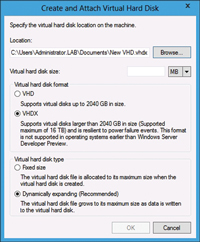
[Click on image for larger view.] |
| Figure 4. Windows Server 8 makes it possible to create 16TB virtual hard disks. |
There are just too many new Windows Server 8 features to cover here, but hopefully this first look conveyed some of the key new capabilities coming to Windows Server, particularly with Hyper-V. It's safe to say Microsoft hit a home run with this new OS.
More from Redmondmag.com: