Product Reviews
Review: Office Live Stumbles
Office Live isn't bad for a Web-based suite, but it can't begin to compare to its client-based counterpart.
Last year, as Microsoft prepared to release Office 2010, the company announced that it would also release Office Live: a free, Web-based version of Microsoft Office. Admittedly, I didn't pay all that much attention to the Office Live news. After all, I tend to spend a lot of time working offline when I'm traveling, so a cloud-based version of Microsoft Office just didn't seem to be practical for me.
Shortly after Office 2010 was released, I started getting calls from friends and family members who were asking me if they could get around purchasing Office 2010 by using the free Web-based version instead. Lately, I've been receiving an ever-increasing flood of calls and e-mail messages from people who want to know whether or not Office Live is a viable alternative to Office 2010. As such, I decided that it was time for me to take Office Live for a test drive.
When I contacted the editors at Redmond about reviewing Office Live, I already had an idea of how I wanted to approach the review. As someone who writes about technology for a living, I use Office 2010 every day (especially Microsoft Word). Therefore, my idea was to abandon Office 2010 for a week and use Office Live exclusively during that time. I figured that using Office Live for all of my work for a week would give me a good idea of how well Office Live stacks up against Office 2010.
Accessing Office Live
There are a number of different ways to access Office Live, but I think the easiest way to access it is through a Hotmail account. After signing into Hotmail, you're taken to the Windows Live page. As you can see in Figure 1, this page contains an Office tab, which provides access to the various Office Live apps as well as to the documents you've stored online.
Office Live offers the most basic Office applications, including Word, Excel, PowerPoint and OneNote. Other Microsoft Applications such as Outlook and Publisher are not included in Office Live. If you're wondering why Microsoft chose not to include Outlook in Office Live, it's because it exists in Exchange Server 2010 in the form of Outlook Web App.
For the purposes of this review, I'll be focusing solely on Word and Excel, as those are the most widely used Microsoft Office applications.
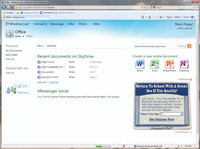
[Click on image for larger view.] |
| Figure 1. The Office Live applications are accessible on the Windows Live Office tab, as are your recent documents. |
Microsoft Word
When you open Microsoft Word (which is officially known as Word Web App), you're prompted to create a new document. You must supply a filename for this document, and you must also tell Word whether you want to be the only one with access to the new document, or if you want to share the document with another Windows Live user. Once you've entered this information, click Save, and Word Web App will open so you can begin editing your new document.
When I first began using Word Web App, I felt like a fish out of water because the program lacks an option to save documents to the local drive. Instead, documents are saved to the cloud using Microsoft Sky Drive. Office Live also lacks the ability to open documents that are saved locally.
This doesn't mean that you're limited to solely using cloud storage. Sky Drive contains a mechanism with which you can upload or download files to or from local storage. The Office tab found within the Windows Live interface also contains an option for opening your documents within Office 2010. In other words, once you create a document using Office Live, you aren't locked into using Office Live exclusively for that document. However, if you do want to work with the document from outside of Office Live, you'll have to jump through a few hoops.
The first thing I decided to try was to open a complex document to see if Word Web App would render it correctly. I ended up using an insurance form that my travel agent had sent me because the form used a number of different fonts, images and fields. At first, it seemed that Word Web App didn't render the document's margins correctly -- but when I switched to Reading View, the problems went away.
With that, I decided to try using Word Web App to write an article. One of the first things I noticed was that Word Web App is missing the page count/word count indicator that Word 2010 displays in the lower-left corner of the window. Without this information, it would be difficult for me to make sure the article I was writing was of the correct length.
I realized the missing word count feature would stop me from being able to use Word Web App for writing articles. However, I'm in the process of writing a book. As the book's word count is irrelevant, I decided to write a chapter using Word Web App.
As I typed words in, the document bounced up and down. The bouncing stopped when I stopped typing, but it was distracting. Another issue I had with Word Web App was that backspacing was slow. This wasn't a big deal if I only needed to get rid of one word, but it slowed me down whenever I had to get rid of a sentence or more. I also found that some of the editing options I take for granted when working in Word 2010 were gone. For example, Word Web App won't allow you to drag-and-drop text (though you can work around this limitation by using cut and paste).
Additionally, Word Web App doesn't include the zoom feature. This is important to me because my eyesight is not the greatest. I realize Internet Explorer has its own zoom feature, but when you zoom at the browser level, you increase both the size of the text and the size of the Office Ribbon (which can cause it to outgrow the screen). Finally, I found out the hard way that Word Web App doesn't have an auto-save feature. By pure coincidence, the electricity went out while I was composing a document in Word Web App. When that happened, I lost everything I hadn't saved.
Excel
Most of the issues I mentioned in regard to Word Web App are common to all of the Office Live applications. However, the Excel Web App was able to open all of the spreadsheets I tested -- even when those spreadsheets had formulas and special formatting.
I did run into a few issues with Excel Web App. The first was that Excel Web App takes much longer to update spreadsheets than Excel 2010 does. Excel Web App automatically recalculates formulas as the data in the spreadsheet changes, but these recalculations may not happen immediately. During my tests, updates took anywhere from about three seconds to more than 10 seconds to show up. This isn't a big deal if you know that Excel Web App can be slow, but it could be problematic if a user assumes that he's looking at the most-recent calculations. Another thing that bothered me about Excel Web App was that there was no mechanism for renaming individual sheets (using the tabs at the bottom of the screen). This was a barrier to completing some of my work.
| REDMOND RATING |
| Criteria |
Standalone Ranking |
Ranking Based on Comparison with Office 2010 |
|
Installation: 20% |
N/A |
N/A |
|
Features: 20% |
8.0 |
2.0 |
|
Ease of Use: 20% |
9.0 |
9.0 |
|
Administration: 20% |
N/A |
N/A |
|
Documentation: 20% |
0.0 |
0.0 |
|
Overall Rating: |
5.6 |
3.6 |
Key: 1: Virtually inoperable or nonexistent 5: Average, performs adequately 10: Exceptional | | |
Documentation
One area in which Office Live is seriously lacking is in its documentation. I couldn't find any obvious documentation for Office Live, so I tried doing a Google search. When Google didn't reveal any documentation, I tried to find the documentation within a set of Help files. However, there doesn't seem to be a Help function for the Office Live applications. It may be that Microsoft assumes anyone using Office Live already knows how to use the basic Microsoft Office features.
The Verdict
I found Office Web App to be lacking in features. It will do in a pinch, but I wouldn't use it for day-to-day work. Of course, I can't gripe too much, because you can't beat the price -- it's free. Keep in mind that Office Professional 2010 retails for $499.99.
Office Live
Price: Free
Microsoft Corp. | 800-642-7676 | microsoft.com
About the Author
Brien Posey is a 22-time Microsoft MVP with decades of IT experience. As a freelance writer, Posey has written thousands of articles and contributed to several dozen books on a wide variety of IT topics. Prior to going freelance, Posey was a CIO for a national chain of hospitals and health care facilities. He has also served as a network administrator for some of the country's largest insurance companies and for the Department of Defense at Fort Knox. In addition to his continued work in IT, Posey has spent the last several years actively training as a commercial scientist-astronaut candidate in preparation to fly on a mission to study polar mesospheric clouds from space. You can follow his spaceflight training on his Web site.