Product Reviews
Network Navigator
Automation Anywhere Server is a solid network-automation product.
There's one underlying, fundamental truth in IT: Those that run networks are overworked. Thankfully, network-automation products like Automation Anywhere Server make life easier by automating complex or repetitive tasks.
Suppose that every Monday you give your manager a report showing the average resource utilization for servers over the previous week, along with the current disk-consumption statistics. Depending on how many servers you have, producing this report could really cut into your day, taking up time that could be used more productively. With a little work, Automation Anywhere Server could do the report for you.
The Installation Process
I downloaded the free trial version of Automation Anywhere Server from the Automation Anywhere Web site. Installation was intuitive: I simply double-clicked on the downloaded executable file and worked my way through the installation wizard.
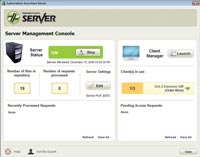
[Click on image for larger view.] |
| Figure 1. The Server Management Console displays the server's status. |
Installation is pretty automated. At one point, the installation wizard requires a username and a password for use by the client component. At the end of the installation process, the installation wizard also informs you that you must start the Windows Time Service, which runs the Network Time Protocol on each client and server so that the clocks will be kept in sync. You must perform this process manually.
At the end of the installation process, the Setup wizard asks if you'd like to see some online tutorials. This is a nice touch.
The Server Management Console
When you launch Automation Anywhere Server, it takes you to the Server Management Console, shown in Figure 1. This console provides a nice dashboard view of the most pertinent information. The console shows whether the server is enabled or disabled (on or off), the number of files in the repository, the number of requests processed and the number of pending access requests. The console also contains links to modify the server settings or access the client manager.
Automating a Task
Users create tasks through Automation Anywhere Server's Client component. There are three primary methods to automating a task. The Client Start Page, shown in Figure 2, can record a task, create a task from a template or use the Task Editor.
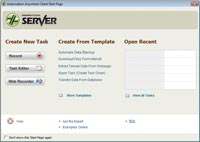
[Click on image for larger view.] |
| Figure 2. Automation Anywhere Server offers options for creating a task. |
Recording a task is similar to recording a macro: You perform the steps you want to automate, and Automation Anywhere Server replicates those steps. Notice that the dialog box shown in Figure 2 also provides a Web Recorder option, which supports Web-based automation. Simply give Automation Anywhere Server the URL for the Web page you want to automatically interact with, and the tool will open your browser and go to the requested URL, where it records the steps that you perform.
Figure 2 also shows how the Automation Anywhere Server Client Start Page can create a task based on a template. The Start page provides templates for various tasks, such as automating a data backup or downloading files from the Internet. The Client Start Page only lists five templates, but the More Templates option holds other built-in templates; there are 13 different templates in all.
| REDMOND RATING | Installation 20% | 10.0 | Features 20% | 10.0 | Ease of use 20% | 10.0 | Administration 20% | 10.0 | Documentation 20% | 8.0 | Overall Rating: | 9.6 |
Key: 1: Virtually inoperable or nonexistent 5: Average, performs adequately 10: Exceptional |
|
|
A less obvious -- but still useful -- task-creation method involves the Task Editor. Although the Task Editor is prominently displayed on the Automation Anywhere Server Client Start Page, I initially thought it only modified existing tasks. It actually creates automated tasks.
In the Task Editor, there's a pane on the left that contains numerous commands, all of which are categorized for quick identification. To create a task, just drag individual commands to the Task Actions List. Each time you include a new command in your task, Automation Anywhere Server will display a dialog box that asks you to enter some parameters for the command. For example, if you choose to open an Excel Spreadsheet, the dialog box will ask you to specify the path and filename for that spreadsheet.
Automation Anywhere did a good job on the Task Editor, and creating tasks based on predefined templates is nice, but it was the Task Recorder that scored points with me. Automation Anywhere Server isn't the first automation product I've used. Some of the others couldn't record tasks macro-style. While this might not sound like a big deal, I always ran into problems because of limitations like this.
No editor, no matter how good, has an infinite set of commands. In practice, I always needed commands these products didn't support. While Automation Anywhere Server's Task Editor has a finite command set, it more than makes up for this limitation by recording tasks.
The Client Manager
Automation Anywhere Server's client component creates and executes tasks, and the tool also provides a Client Manager that can be used to control the various clients. You access the Client Manager by clicking the Launch button (shown in Figure 1).
The Client Manager lists all of the Automation Anywhere Server clients that have been connected to the server. There's a username associated with each client, because when you install the client, the installation wizard prompts you for a username and password that can be used by the client. Each time you open the client, you're prompted to enter that username and password. There's no option to save the password, which is not ideal.
Besides letting you reset the client's password if necessary, the Client Manager controls the rights that the various clients have assigned to them. For example, you can let some clients create new tasks, but not delete existing tasks.
A Good Investment
Automation Anywhere Server is $7,000 per license. The company has an optional annual maintenance contract for $1,400, which includes telephone support and free product upgrades for a year. You can buy training for $895.
Automation Anywhere Server is a solid product. The product is intuitive enough that most people with an IT background shouldn't have too much trouble using it, and its network-automation capabilities are worth the investment.
About the Author
Brien Posey is a 22-time Microsoft MVP with decades of IT experience. As a freelance writer, Posey has written thousands of articles and contributed to several dozen books on a wide variety of IT topics. Prior to going freelance, Posey was a CIO for a national chain of hospitals and health care facilities. He has also served as a network administrator for some of the country's largest insurance companies and for the Department of Defense at Fort Knox. In addition to his continued work in IT, Posey has spent the last several years actively training as a commercial scientist-astronaut candidate in preparation to fly on a mission to study polar mesospheric clouds from space. You can follow his spaceflight training on his Web site.