Posey's Tips & Tricks
Windows Admin Center vs. Hyper-V Manager: What's Better for Managing VMs?
It's hardly a secret that Windows Admin Center has become Microsoft's preferred interface for Windows Server. But just how capable is this new management tool? Can it replace Hyper-V Manager, or is it better to continue using Hyper-V Manager (or a more capable tool like System Center Virtual Machine Manager) to manage your virtual machines (VMs)?
If you look at Figure 1, you can see that the Windows Admin Center console is arranged into a series of tabs, each of which allows you to view or manage a particular aspect of the selected server. Somewhat surprisingly, though, Hyper-V is conspicuously absent from the collection of tabs.
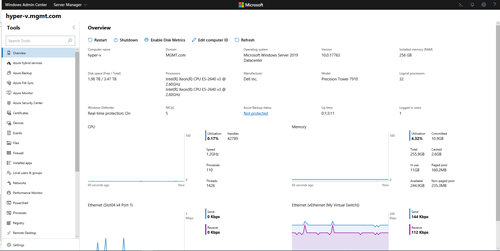 [Click on image for larger view.] Figure 1: Windows Admin Center does not contain a Hyper-V tab.
[Click on image for larger view.] Figure 1: Windows Admin Center does not contain a Hyper-V tab.
Although the console does not feature a Hyper-V tab per se, it does expose Hyper-V functionality in other ways. If you scroll all the way to the bottom of the list of tabs, you will find a Virtual Machines tab and a Virtual Switches tab.
As you would probably expect, the Virtual Switches tab displays your existing virtual switches and gives you the ability to create new virtual switches or delete unwanted virtual switches. The console also allows you to access virtual switch settings and to change things such as the switch name, the switch type or the network adapter that the virtual switch is bound to. You can see an example of this in Figure 2.
 [Click on image for larger view.] Figure 2: You can use Windows Admin Center to reconfigure Hyper-V virtual switches.
[Click on image for larger view.] Figure 2: You can use Windows Admin Center to reconfigure Hyper-V virtual switches.
Most of Windows Admin Center's Hyper-V-related functionality is exposed through the console's Virtual Machines tab, which you can see in Figure 3. If you look near the top in the center portion of this console, you can see that the Virtual Machines interface is divided into two separate interfaces -- Summary and Inventory. Figure 3 is displaying the Summary dashboard.
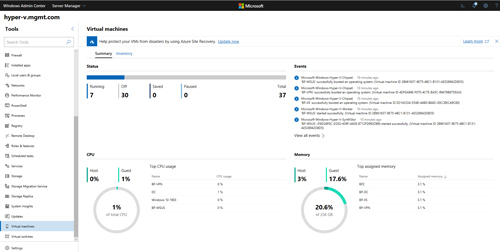 [Click on image for larger view.] Figure 3: This is the Virtual Machines Summary dashboard.
[Click on image for larger view.] Figure 3: This is the Virtual Machines Summary dashboard.
Although Windows Admin Center has received its share of criticism for various reasons, I really like the Virtual Machines Summary screen. It shows you at a glance how many of your VMs are running and how much of the host's CPU and memory resources are in use. You can even see what portion of the available hardware resources are being consumed by the host, and what portion is being consumed by the VMs.
The dashboard also tells you which VMs are using the most memory and most CPU resources, and you can see a summary of the most recent VM-related events. Personally, I find this dashboard to be tremendously helpful and wish that Microsoft would add it to the Hyper-V Manager.
The console's Inventory section provides a lot of the functionality that is exposed through the Hyper-V Manager. Here you can start and stop VMs, as well as create, edit and delete VMs. You can see what the Inventory section looks like in Figure 4.
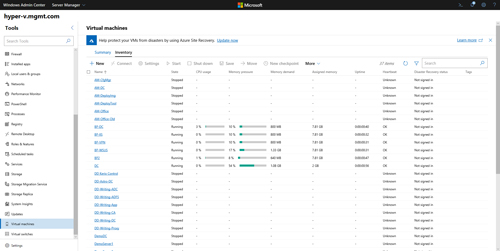 [Click on image for larger view.] Figure 4: This is the VM inventory
[Click on image for larger view.] Figure 4: This is the VM inventory
As you can see in the figure above, the console provides a really nice graphical display of each VM's CPU usage and memory pressure. Although it doesn't really show up in the figure, I also especially like that the console makes it easy to perform bulk actions. You can select checkboxes associated with VMs and then initiate a bulk action on those VMs with a single click.
Clicking on a VM takes you to a screen like the one shown in Figure 5 that allows you to perform VM maintenance and see a significant amount of information (more than what I was able to display in a screen capture) pertaining to the VM's performance.
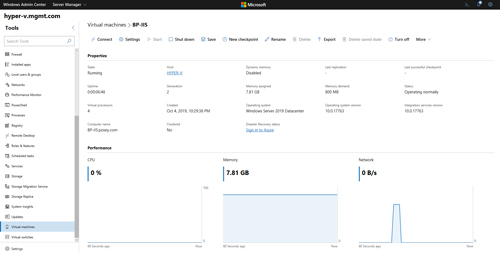 [Click on image for larger view.] Figure 5: This is what it looks like when you click on a VM.
[Click on image for larger view.] Figure 5: This is what it looks like when you click on a VM.
So is Windows Admin Center a viable replacement for the Hyper-V Manager? I think that the answer is yes and no. In some areas, Windows Admin Center is far better than the Hyper-V Manager. For example, Windows Admin Center provides much more insight into VM performance than Hyper-V Manager does.
On the other hand, there is some Hyper-V functionality that is missing from the console. For instance, I can't seem to find support for virtual Fibre Channel.
My guess is that Microsoft will probably add more comprehensive support for Hyper-V to Windows Admin Center in the future. If I am to be completely honest, Windows Admin Center still feels a bit like a work in progress, at least in some areas.
About the Author
Brien Posey is a 22-time Microsoft MVP with decades of IT experience. As a freelance writer, Posey has written thousands of articles and contributed to several dozen books on a wide variety of IT topics. Prior to going freelance, Posey was a CIO for a national chain of hospitals and health care facilities. He has also served as a network administrator for some of the country's largest insurance companies and for the Department of Defense at Fort Knox. In addition to his continued work in IT, Posey has spent the last several years actively training as a commercial scientist-astronaut candidate in preparation to fly on a mission to study polar mesospheric clouds from space. You can follow his spaceflight training on his Web site.