Posey's Tips & Tricks
How Microsoft Is Bringing Transparency to Windows 10
What information does Microsoft have on you? The new Diagnostic Data Viewer in the Windows 10 April 2018 Update makes it relatively easy to find out.
Regardless of how you may feel about the recent reports of Facebook posts being data-mined, the incident shined a light on something that has been a personal pet peeve for years: ambiguous data collection policies. We all know that many software companies collect our personal data, but what are they doing with that data?
For several years now, most software vendors have been disclosing to their customers ways in which the software might collect data. For example, we have all probably seen Web sites display prompts asking for permission to use our location.
While these sorts of prompts are definitely a step in the right direction, I have always thought that there needs to be a way to display more detailed information about how my information is going to be used. If, for example, a Web site asks for permission to use my location, I would really like to know what it is going to do with my location data. Is the Web site going to connect me to a local retailer? Is it compiling a database of known customer locations? Is someone going to send a door-to-door salesperson to my house? Why is it so important for the site to know where I am?
My point is that software vendors will generally give you some idea of the data that the software is collecting, but the information that is provided is usually ambiguous at best. In most cases, we get a basic idea of the types of data that are being collected, but are not told how granular the data collection efforts really are, or how the data is going to be used once collected.
Let me give you a more concrete example. A couple of days ago, I tried to upload a video to YouTube from within Pinnacle Studio, a video editing tool that I frequently use. Normally, I export a video file and then manually upload it to YouTube, but this time I thought that I would try performing an upload from within the software. Upon doing so, I was presented with the screen shown in Figure 1.
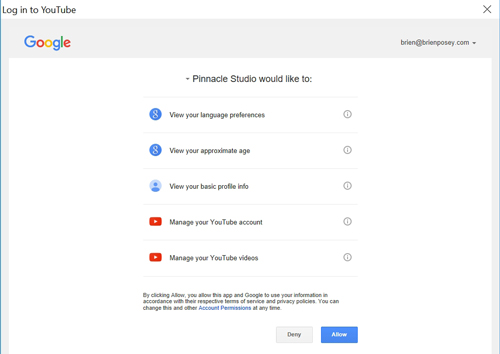 [Click on image for larger view.] Figure 1: Pinnacle Studio displays this screen when you try to upload a video to YouTube.
[Click on image for larger view.] Figure 1: Pinnacle Studio displays this screen when you try to upload a video to YouTube.
As you can see in the figure above, Pinnacle tells you exactly what it wants to be able to do. The first three items on the list don't bother me, but check out the last two. According to the screen, Pinnacle Studio wants to be able to manage my YouTube account and manage my YouTube videos.
The problem with this is that there is no context as to what this really means. Is the software going to manage my account solely for the purpose of uploading a new video, or is it going to take control over every video that I have ever uploaded in the past?
Ambiguous permissions and data collection policies are risky from a personal privacy standpoint, and they may be the No. 1 reason why people tend not to trust software vendors. Thankfully, Microsoft is stepping up to do something about this problem.
A new feature in the Windows 10 April 2018 Update lets you see in granular detail exactly what type of data Microsoft is collecting. To access this information, go to Settings and then click on Privacy, followed by Diagnostic & Feedback. Now, scroll down until you locate the Diagnostic Data Viewer section. Enable the Diagnostic Data Viewer option and then click the Diagnostic Data Viewer button, shown in Figure 2.
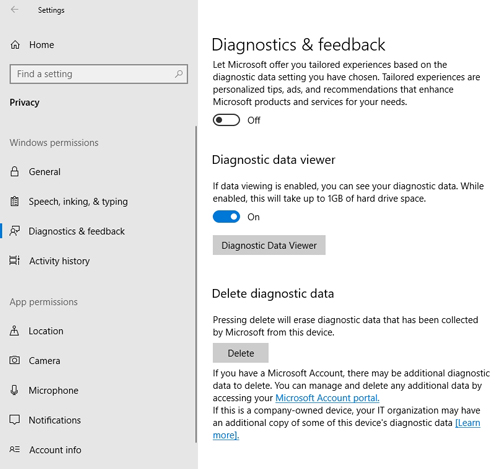 [Click on image for larger view.] Figure 2: You will need to enable the Diagnostic Data Viewer.
[Click on image for larger view.] Figure 2: You will need to enable the Diagnostic Data Viewer.
At this point, Windows will open the Microsoft Store and take you to a free app called Diagnostic Data Viewer. Click the Get button to download and install the app. It only takes about a minute or two to install the app. After that, you will be able to use the app to see exactly what diagnostic data has been collected.
Incidentally, sifting through the diagnostic data is not a trivial process. In my case, there was a huge amount of data that had been collected, and it would probably take me many hours to look at all of it. As you can see in Figure 3, however, the diagnostic data is presented in XML format, and there is a way that you can export the data to a .CSV file if you want to be able to search for specific pieces of information.
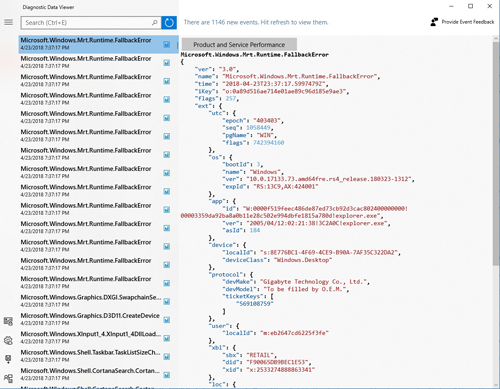 [Click on image for larger view.] Figure 3: This is what the diagnostic data looks like.
[Click on image for larger view.] Figure 3: This is what the diagnostic data looks like.
About the Author
Kurt Mackie is senior news producer for 1105 Media's Converge360 group.