In-Depth
First Look: Windows 10 Technical Preview
Microsoft's release of the first Windows 10 Technical Preview this week shows signs that the company's effort to unify the fragmented OS for PCs, tablets and phones delivered with Windows 8.x is coming to life, but not yet an exponential leap forward.
When Microsoft caught Windows watchers off guard on Tuesday by announcing the next release of its PC OS would be called Windows 10 instead of the widely presumed Windows 9, it underscored how anxious the company was to put Windows 8.x behind it. By going with the Windows 10 moniker, it appears Microsoft is attempting to emphasize the new OS as not just an incremental improvement over Windows 8.x, but rather an exponential leap forward.
Based on the Technical Preview Microsoft released Wednesday, Windows 10 doesn't feel like that exponential leap forward. Actually, it feels a lot like Windows 7 or Windows 8.x with a fresh coat of paint. But it's important to note, this is just a Technical Preview and I'm not saying that Microsoft has dropped the ball with Windows 10. If you recall the Community Technical Preview (CTP) for Windows 8.x, it, too, initially looked a lot like Windows 7. It was only later in the beta cycle that Microsoft started introducing improvements that really mattered. I suspect Windows 10 will progress in the same way. The build released Wednesday gives a first look at primarily GUI improvements. It's a safe bet Microsoft will unveil much more meaningful improvements later before the final version is released sometime next year (by some accounts that's looking to be in the summer).
For the purposes of this evaluation, I created a Hyper-V virtual machine with 4GB of memory and installed the Windows 10 Technical Preview for Enterprises. The installation process was very similar to the installation process for Windows 8.x, but there was one thing about it that made me laugh a little bit.
The installer (Figure 1) isn't branded with the Windows 10 Logo. It simply says Windows, indicating Microsoft either decided on the name at the last minute or didn't want it to leak out. Another possibility is that perhaps someone named the OS Windows X and then someone else decided that Windows X sounded too much like Mac OS X.
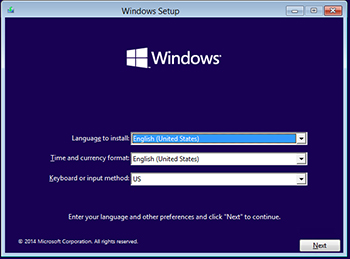 [Click on image for larger view.] Figure 1. The Setup program isn't branded as Windows 10, suggesting the name was decided at the last minute.
[Click on image for larger view.] Figure 1. The Setup program isn't branded as Windows 10, suggesting the name was decided at the last minute.
Just as Windows 8.x prompts the user to log in with a Microsoft account, so, too, does Windows 10. In this build, it's still possible to move forward without using a Microsoft account.
According to one leak, Microsoft is going to make it possible to log in using Microsoft Azure Active Directory identities. By doing so, users will supposedly get the same benefits they would get from using a Microsoft account -- namely access to the Windows Store and settings that follow the user from device to device.
In most mainstream news coverage of the Windows 10 Technical Preview release including here at Redmondmag.com, the GUI has received most, if not all of the attention. The narrative underscores the distaste so many users have for the Windows 8.x GUI and Windows 10 is Microsoft's opportunity to redeem itself.
More Than Just a New GUI
Not to downplay the significance of the GUI improvements, but focusing exclusively on that short changes the improvements Microsoft has made to Windows overall. Windows 10 represents Microsoft's effort to fix its corporate culture and image.
That's because like many other companies, Microsoft has long had corporate-wide goals that the various business units try to achieve. However, over the past years it seemed as though the various businesses were competing with one another rather than working together. As a result, each unit seemed to be trying to reinvent the wheel, with the end result being chaos and confusion.
For example, consider Microsoft's OS offerings. If you take Windows Server out of the mix, Microsoft has four different OSes for users and consumers. These include Windows 8.x, Windows RT, Windows Phone and Xbox One. Each look and function similarly, but there's no real consistency between OSes. Windows 8.x has a desktop mode and a Start Screen mode. Windows RT also offers the two modes, but only built-in applications will function in desktop mode. Windows Phone and Xbox One don't have a desktop mode at all.
Perhaps the biggest example of that disparity has to do with the Windows app model. Each of these versions of Windows has its own separate app store. Furthermore, apps cannot be moved between platforms. A Windows 8.x app, for instance, won't run on Windows RT. A Windows Phone app won't run on Windows 8.x. As if that weren't bad enough, there are also application-level app stores. For instance, Microsoft Office 2013 has its own app store.
Late last year, Microsoft introduced the "One Microsoft" strategy. The idea was simple: Rather than delivering a hodgepodge of offerings, the company's employees would unite behind a clear set of company-wide goals. Windows 10 seems to be the first true realization of that goal. Microsoft has designed Windows 10 to run on desktops, laptops, tablets, phones and hybrid devices. Microsoft has also promised a single app store from which customers will be able to download apps, regardless of device type.
Incidentally, a recent leak alleges that the app store will not be limited to delivering only "modern" (known as Windows Store in Microsoft parlance) apps. Supposedly, the app store will also eventually be able to deliver Desktop apps. There are also rumors that Microsoft is going to provide enterprise customers with a way to build an enterprise app store within the public app store, as a way of controlling which apps users are able to download and install. For right now, though, the Windows 10 app store (see Figure 2) looks a lot like the Windows 8.x app store.
 [Click on image for larger view.] Figure 2. This is the Windows 10 app store as it exists today.
[Click on image for larger view.] Figure 2. This is the Windows 10 app store as it exists today.
One of Microsoft's big design goals in Windows 10 was to deliver a more seamless experience with regard to desktop apps and modern apps, moving away from the dual personality that epitomized Windows 8.x because of the way the start screen and the desktop are separated from one another. In many ways, the Windows 10 Preview makes strides toward bringing them together, but Microsoft still has some work to do.
One of the most-welcome improvements is that Windows 10 allows you to run modern apps and desktop apps alongside one another on the desktop. For example, the File Explorer (a desktop application) and the app store (a modern app) open together on the desktop (see Figure 3).
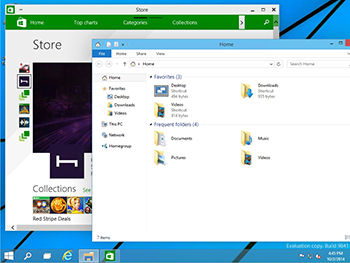 [Click on image for larger view.] Figure 3. Desktop and modern apps unite.
[Click on image for larger view.] Figure 3. Desktop and modern apps unite.
The reason I say Microsoft still has more work to do is that the Windows 10 Preview still carries over some of the Windows 8.x schizophrenia. Windows 8.x had both desktop and modern versions of some of the same apps, and both versions were installed by default. For example, there was a desktop and a modern version of Internet Explorer. I'm still learning my way around the Windows 10 Technical Preview, but so far I'm only seeing one version of Internet Explorer. That's a nice improvement. However, there are still two different versions of the Control Panel, such as The Control Panel and PC Settings (see Figure 4).
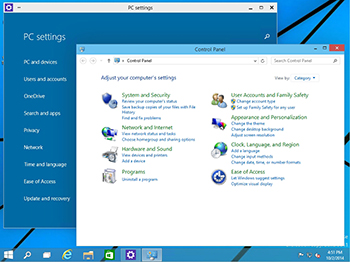 [Click on image for larger view.] Figure 4. Windows 10 still has two separate Control Panels.
[Click on image for larger view.] Figure 4. Windows 10 still has two separate Control Panels.
The Start Button Returns
Perhaps the most-anticipated new feature is the return of the Start menu. Microsoft has done an exceptionally good job on the Start menu. At first glance, it appears as though the left side of the new Start menu (shown in Figure 5) contains desktop shortcuts, while the right side contains live tiles. However, this is not the case.
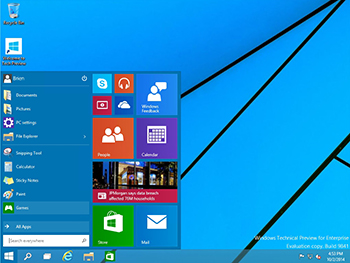 [Click on image for larger view.] Figure 5. The new Start menu contains a mixture of desktop shortcuts and modern apps.
[Click on image for larger view.] Figure 5. The new Start menu contains a mixture of desktop shortcuts and modern apps.
If you look closely at the left side of the Start menu in Figure 5, you'll notice that it contains a mixture of desktop shortcuts and modern apps. File Explorer, for example, is a desktop application, while PC Settings is a modern app. Microsoft did a great job of blending the two on a single menu.
As you look at the new Start menu, you'll also notice there's an arrow just to the right of File Explorer. If you click on this arrow then the live tiles are hidden and your recent locations are revealed. Notice the Frequent list includes the libraries, which are displayed by default (see Figure 6).
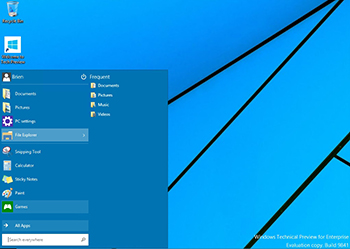 [Click on image for larger view.] Figure 6. Live tiles are hidden when necessary.
[Click on image for larger view.] Figure 6. Live tiles are hidden when necessary.
The way the live tiles work in the new Start menu is really appealing. As you've already seen, the live tiles are unnecessary for launching modern apps because modern apps can be launched from a standard menu shortcut. Now, live tiles function more like a dashboard. This means that for a corporate environment, they could be set up to act like a business dashboard, displaying live data from line-of-business apps.
As for the tiles themselves, they work much like they do in Windows Phone. It's possible to arrange and resize tiles to meet your needs (see Figure 7). I suspect when Microsoft eventually releases Windows 10, the Start menu tiles may be automatically arranged to match the arrangement on a user's Windows Phone device.
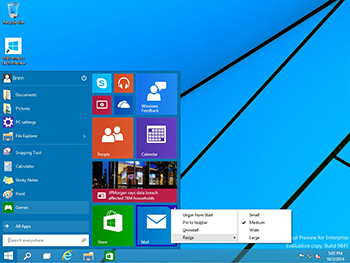 [Click on image for larger view.] Figure 7. Start menu tiles can be arranged as needed.
[Click on image for larger view.] Figure 7. Start menu tiles can be arranged as needed.
One more widely noted improvement is the newly redesigned snap feature. In Windows 8.x, modern apps ran full screen unless they were snapped alongside another app. In Windows 10, snap has become more powerful. Modern apps can be run inside of a window and can be resized.
Another problem that has plagued Windows 8.x was that switching between running modern apps could be a pain. Microsoft has addressed this in Windows 10 with the new virtual desktop feature, called "task view." It allows for the creation of multiple desktop views. In other words, the feature is a handy way of expanding desktop real estate without buying another monitor.
The taskbar at the bottom of the screen contains a virtual desktop icon. When you click on this icon, you will see a screen that shows all of the apps currently running (see Figure 8). The lower portion of the screen shows your virtual desktops and there's also an option to create more virtual desktops. If you right-click on a running app, you're given the option to move the app to a virtual desktop of your choice.
 [Click on image for larger view.] Figure 8. Windows 10 allows you to create virtual desktops.
[Click on image for larger view.] Figure 8. Windows 10 allows you to create virtual desktops.
The Technical Preview of Windows 10 is still a little bit rough around the edges. It's obvious that it's a work in progress. Even so, the current build shows enormous potential. Despite what the haters might be posting in the comment sections of the various Windows blogs at the moment, I think that the Windows 10 release is going to mark a real turning point for Microsoft and for Windows.