Product Reviews
Product Review: Double-Take Now Offers Virtual Server Protection
The new Vision Solutions Double-Take 7.0 backup and recovery software gains agent/agentless option for virtual servers, creates vSPhere virtual appliances and supports heterogeneous servers.
Backup and disaster recovery are functions that many IT professionals want to manage themselves. It's certainly not that disaster recovery is too difficult to master, but the challenge comes from the abundance of solutions available and constantly updated in this space.
The concept of disaster recovery can work across solutions, which helps, but the ins and outs of the solution are what make it stand out and can make or break a product. I've spent some time with the recently updated Double-Take from Vision Solutions Inc. In my recent roundup of backup and recovery solutions that use Windows Azure as a target (see "Use Windows Azure as a Backup Target," November 2013), I pointed to the new Double-Take 7.0. While that's an important feature for Windows shops, Vision Solutions added some other key improvements to Double-Take that are worth noting.
In keeping with previous releases, Double-Take 7.0 offers two options for backup and migration. First is Double-Take Availability, the component that allows an application, a clustered workload or an entire server to be backed up. This is the option to use for general everyday backup practices. The other is Double-Take Move, which allows migration of a server (or its data) to a different physical or virtual machine (VM).
Including a completely different set of components to help with migration of servers and data, outside of "restoring a backup" to new hardware was a good idea because it separates the components of the solution. This keeps the focus of each feature (and, yes, license) on the action it performs the best. Other solutions allow recovery to different hardware and replication to off-site servers but this happens as a function of the applications backup solution. Here, there is a separate way to handle this.
Agent and Agentless Backup
The key new feature in Double-Take 7.0 is its support for both agent-based and agentless backup for virtual environments. Agentless backup allows the hypervisor to back up the guest file as one unit with no account for any applications or guest-based data. This can be useful for guest machines that don't have special considerations needed for the applications or configurations within the guest machine.
For virtual guest machines that might have applications with configurations or functionality that's backup-aware (SQL Server or Exchange Server come to mind) Double-Take supports the use of agents that get installed on the guest machine. With an agent installed, backups can work with the guest and its applications to ensure there are no issues that could cause problems for the backup.
Appliances for vSphere
For VMware environments, Double-Take 7.0 can deploy a virtual appliance to operate at the hypervisor level and allow agentless backup of guest machines. This is a huge option because it requires no installation inside the guest machines. Anything running on the host will be managed with the appliance, reducing the overall management surface of the application and its jobs.
The features and capabilities of Double-Take are managed by the Double-Take console application. This is where everything comes together. Once the servers are added to the system, managing jobs happens from the console.
Heterogeneous Server Support
Using the Double-Take Linux Virtual Recovery appliance, it's now possible to create jobs that will back up Linux-based servers as well. This can help Double-Take become an overall backup solution for heterogeneous environments. Because it supports backing up Windows servers (physical and Hyper-V) and VMware and Linux servers, the solution can manage backup and replication across all sizes of organizations with any configuration.
Configuring a Backup Job for a Server
When creating a backup job for a server you'll need to configure the application to be aware of the source server and specify the options to be considered for the job (see Figure 1). These options include:
- Mirroring and verification lets admin-istrators mirror or control mirroring for files within certain characteristics of the entire server. The verification settings provide a way to check the data being backed up, ensuring the integrity of the backup.
- Compression to keep the size of the backup job optimal given constraints within an organization.
- Bandwidth options for ensuring the appropriate network usage for your environment.
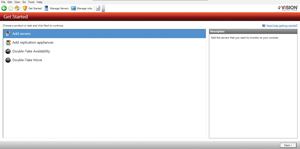 [Click on image for larger view.]
Figure 1. Select an option to begin using Double-Take.
[Click on image for larger view.]
Figure 1. Select an option to begin using Double-Take.
Double-Take can run backup jobs to perform diagnostics as well to test configurations before performing an actual data-protection job. Keep in mind, though, that if the job type is set to diagnostics, no actual data gets protected. Creating these jobs can help in planning actual protection configurations without the worry of actual jobs failing or having problems getting going. Think of it as a preparation step in the process of configuration.
Once the server is defined in Double-Take, you can specify the files, folders or workloads to back up. Then you can specify a location to place the backups and verify the settings you've chosen (see Figure 2). Once the backup job wizard has completed, you can schedule the job to be run as needed.
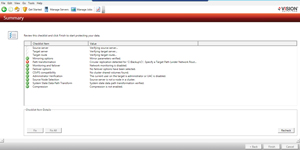 [Click on image for larger view.]
Figure 2. Verify the settings chosen for the backup job.
[Click on image for larger view.]
Figure 2. Verify the settings chosen for the backup job.
Communication Between Servers
Double-Take supports communication over multiple protocols via Web services using XML for newer capable servers on port 6325, and on port 1105 for legacy servers that don't support Web services. Working over Web services can improve the performance and reduce the need for additional ports to be opened or firewall configurations changed.
As part of managing any backup environment, it's likely that you might need to work with some external tools to perform some tasks. Vision Solutions has considered this in the design of its product by allowing customers to update their management console and add external tools to the menu. Suppose you work with Windows PowerShell quite a bit on the server where Double-Take is installed. You can add it to the menu to be available from the console. You can do this by selecting the Tools menu and choosing External Tools (see Figure 3). In fact, Double-Take has cmdlets and resources to allow control by Windows PowerShell. Visit the application documentation for more information on how to integrate Windows PowerShell with Double-Take.
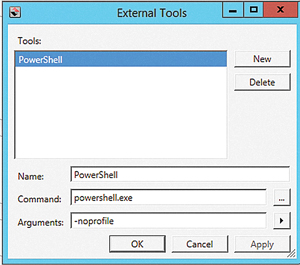 [Click on image for larger view.]
Figure 3. Adding more features to Double-Take with External Tools.
[Click on image for larger view.]
Figure 3. Adding more features to Double-Take with External Tools.
The option to add a launch point for commonly used tools is something I found quite useful.
| REDMOND
RATING |
|
Installation:
20%
|
10.0
|
|
Features:
20%
|
10.0
|
|
Ease of Use:
20%
|
8.0
|
|
Administration:
20%
|
9.0
|
|
Documentation:
20%
|
9.0
|
|
Overall
Rating:
|
9.2
|
Key: 1: Virtually inoperable or nonexistent 5: Average, performs adequately 10: Exceptional
|
|
|
Getting Support
Double-Take includes a job to capture diagnostic information from the application. When viewing the Manage Servers page in the console, right-clicking a listed server and selecting Gather Support Diagnostics will prompt for a save location and run the diagnostics-gathering job. Once this completes, these details can be used when troubleshooting problems with support. The information provided includes application and system event logs, a system information file for the chosen server, and several other documents to help identify problems with the application.
Double-Take has a very large feature set and seems to have left no stone unturned, from managing VMware at the host level and in the guest if needed, to Hyper-V, Physical Servers and Linux. For organizations looking at backup solutions, this should be one to consider. The setup was fairly straightforward and not too time-consuming. In addition, if you're looking to move your backups to the cloud, you won't need to change solutions to do so.
Double-Take 7.0
Physical server pricing starts at $1,995 per server. Virtual servers start at $259 per virtual machine.
Vision Solutions Inc.
visionsolutions.com | 800-957-4511