Review: Lepide Tool Eases Recovery of Exchange Servers
Lepide Exchange Recovery Manager takes on corrupt files and provides granular restoration of mailbox data.
As someone who's worked with Exchange Server since the mid-1990s, I know all too well that data-recovery operations can sometimes be difficult or impossible. Sure, Microsoft has given us various tools over the years that make it easier to fix database corruption or to extract data, but these tools don't always get the job done.
A new tool from Lepide Software Private Ltd. makes it easier for Exchange administrators to recover their mail systems. Lepide Exchange Recovery Manager claims to perform a number of different data-recovery operations for Exchange Server, ranging from the repair of corrupt EDB files to granular restoration of mailbox data.
Over the years I've seen numerous situations in which having these types of capabilities would have meant the difference between salvation and data loss. I took Lepide Exchange Recovery Manager for a test-drive to see if it lived up to the hype.
Installation Process
Whenever I review software, I like to attempt to deploy the software without reading the documentation. I do this because it's a good way to get a feel for just how intuitive the deployment process is.
For this particular review I decided to take a break from tradition and actually look at the deployment guide before attempting an installation. Because I was reviewing a recovery product, I wasn't sure if it needed to be deployed directly onto an Exchange Server or if it was supposed to be installed on a client machine. A quick check of the deployment guide revealed that the software can be installed on a wide variety of Windows OSes (desktop and server OSes are both supported).
As I glanced over the minimum system requirements, I noticed that Windows Server 2012 was not on the list, nor was Exchange Server 2013. Because I'm currently running these products in my lab, I decided to take a chance and see if I could make the software work.
In spite of my gamble, the setup program had no trouble installing Lepide Exchange Recovery Manager on Windows Server 2012. However, when the installation process completed, I received a message indicating that no default e-mail program was installed. That being the case, I decided to download the Microsoft Office 2013 trial to see if Lepide Exchange Recovery Manager would work with Outlook 2013.
Exchange Recovery
When I opened Lepide Exchange Recovery Manager for the first time, it presented six recovery options (Figure 1). The options included:
- Offline EDB File
- Offline OST File
- Outlook PST File
- Live Exchange (Single Mailbox)
- Live Exchange (Multiple Mailboxes)
- Live Exchange (Public Folder)
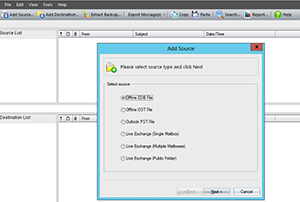 [Click on image for larger view.] Figure 1. The initial screen provides six recovery options.
[Click on image for larger view.] Figure 1. The initial screen provides six recovery options. I decided to start out by trying to do a single-mailbox recovery on a live Exchange Server. This is where things got interesting. Because I was attempting to run the utility against Exchange Server 2013 -- which wasn't listed within the startup guide as being supported -- I honestly expected the operation to fail. However, when I clicked Next, I was presented with a screen that asked me to enter an Exchange Server name and the name of the mailbox I wanted to recover. It also contained an Exchange Server 2013 checkbox (Figure 2).
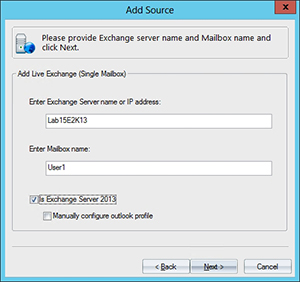 [Click on image for larger view.] Figure 2. The Add Source dialog box offers an Exchange Server 2013 option.
[Click on image for larger view.] Figure 2. The Add Source dialog box offers an Exchange Server 2013 option. I attempted to recover a user mailbox, but upon doing so I received an error message: "Class not registered. Please make sure Outlook is installed and configured properly." I took a moment to verify that Outlook was indeed functioning properly, but continued to get the message.
I decided to try installing an older version of Microsoft Office to see if that would correct the problem. I couldn't find my Office 2010 DVD, but I had a copy of Office 2007 Ultimate lying around, so I decided to install it. After doing so, the error message went away.
For the test I entered the name of a user mailbox on Exchange Server 2013. At the time I was logged in as the administrator and was unable to open the user's mailbox because the domain administrator did not have rights to it. Because I was working in a lab environment, I used my administrative credentials to reset the user's password, and then entered the user's username and password into Lepide Exchange Recovery Manager. When I did this, the utility connected to the mailbox.
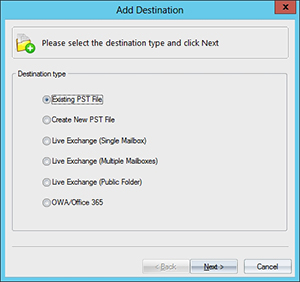 [Click on image for larger view.] Figure 3. Lepide Exchange Recovery Manager allows you to select from a variety of destination types.
[Click on image for larger view.] Figure 3. Lepide Exchange Recovery Manager allows you to select from a variety of destination types. The next screen asked me to select a destination for the data that I was about to extract from the user's mailbox. I've used mailbox data-extraction tools in the past, and those tools were designed to copy the extracted data to a PST file. Lepide Exchange Recovery Manager gave me the option of creating a new PST file or copying the data to an existing PST file (Figure 3), but it also presented me with a number of other options:
- Live Exchange (Single Mailbox)
- Live Exchange (Multiple Mailboxes)
- Live Exchange (Public Folder)
- OWA/Office 365
As I contemplated the destination type I wanted to try out, it occurred to me that Lepide Exchange Recovery Manager was much more than a data-recovery tool. It could theoretically also be used as a migration tool, especially for migrating data to Office 365.
For the sake of simplicity I decided to try out the Create New PST File option. Upon making my selection, the utility provided me with a dialog box that let me specify the name and location of the PST file I wanted to create. The dialog box also gave me the option of creating a Unicode PST file and a password protecting the file. Another nice touch was that I was even able to provide a name for the store I wanted to use.
After providing the utility with the necessary information to create a PST file, the tool took me to a split-screen view (Figure 4). The top portion of the screen displayed the live Exchange mailbox I had opened. The bottom portion of the screen displayed the PST file I had just created. I was able to copy items to the PST file simply by dragging and dropping them.
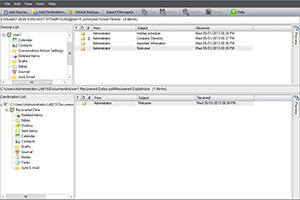 [Click on image for larger view.] Figure 4.Lepide Exchange Recovery Manager offers single-item drag-and-drop recovery.
[Click on image for larger view.] Figure 4.Lepide Exchange Recovery Manager offers single-item drag-and-drop recovery. After attempting a basic recovery from a live mailbox, I decided to see if I could recover data from an OST file (an Outlook local cache file). Years ago I ran into a situation in which an Exchange Server had failed and my only option for data recovery was to extract data from the user's individual OST files. In the process of doing so, I discovered that Outlook 2003 contains a security mechanism that will not allow the contents of an orphaned OST file to be read. This feature was intended to prevent someone from stealing Outlook data simply by making a copy of a user's OST file and opening the file on another computer.
I was unable to confirm whether this security feature exists in later versions of Outlook, but I decided to see if I could use Lepide Exchange Recovery Manager to open an orphaned OST file that was created by Outlook 2010.
In order to truly simulate an orphaned OST file, I closed Outlook 2010 on my production desktop and copied the 3.8 GB OST file to a lab server. The lab server existed in a completely different Active Directory forest than my production desktop. As such, the lab environment had absolutely no knowledge of my production environment.
I have to admit that I really didn't expect to be able to open the OST file. Much to my surprise and delight, Lepide Exchange Recovery Manager had no trouble opening the file and browsing its contents (Figure 5).
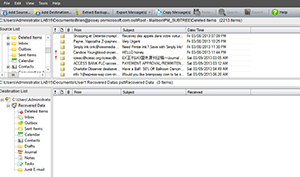 [Click on image for larger view.] Figure 5. Lepide Exchange Recovery Manager was able to open an OST file from a desktop in a separate Active Directory forest.
[Click on image for larger view.] Figure 5. Lepide Exchange Recovery Manager was able to open an OST file from a desktop in a separate Active Directory forest.Server-Based Pricing
The base price for Lepide Exchange Recovery Manager is $499 (Standard Edition). The software is licensed on a per-source-server basis and doesn't place limits on the number of EDB files or the number of destination targets you can use. Additionally, the software license is perpetual and never expires. Perpetual licenses are becoming increasingly rare for server products, so it was refreshing to see Lepide offer this pricing model. It was also nice to see that the company actually lists its prices online. Additionally, Lepide offers an "Absolute Model," which is valid for an unlimited number of servers.
Lepide also offers a Professional Edition of the software, which includes Office 365 support. The Professional Edition costs $799 per server for a non-expiring license.
The Standard Edition does not include OST support. For that you'll need either the Professional Edition or the OST Add-on, which sells for $199. This license allows for unlimited OST recoveries.
Recommendations
All in all, I liked Lepide Exchange Recovery Manager. I did get off to a bit of a rough start, but that was my own fault for trying to use Outlook 2013. Once I reverted to Outlook 2007 my problems went away. I found the product to be quick, efficient and easy to use.
In addition to the features I tested, Lepide Exchange Recovery Manager also lets you extract data from an Exchange Server backup. I didn't have the proper setup to try that feature, but presumably you could use Lepide Exchange Recovery Manager to perform single-item recovery, even though doing so isn't supported by your backup software.
| REDMOND RATING | Installation: 20% | 9.5 | Features: 20% | 10.0 | Ease of Use: 20% | 10 | Administration: 20% | 10 | Documentation: 20% | 8.5 | Overall Rating: | 9.6 |
Key: 1: Virtually inoperable or nonexistent 5: Average, performs adequately 10: Exceptional | | |
Veeam Backup & Replication 6.5
Lepide Recovery Manager: $499 Standard Edition, licensed on a per-source-server basis; $799 Professional Edition, which costs per server for a non-expiring license and includes Office 365 support
Lepide Software Private Ltd. | lepide.com | 1-800-814-0578
About the Author
Brien Posey is a 22-time Microsoft MVP with decades of IT experience. As a freelance writer, Posey has written thousands of articles and contributed to several dozen books on a wide variety of IT topics. Prior to going freelance, Posey was a CIO for a national chain of hospitals and health care facilities. He has also served as a network administrator for some of the country's largest insurance companies and for the Department of Defense at Fort Knox. In addition to his continued work in IT, Posey has spent the last several years actively training as a commercial scientist-astronaut candidate in preparation to fly on a mission to study polar mesospheric clouds from space. You can follow his spaceflight training on his Web site.