In-Depth
David Pogue's Top 7 Tools To Reclaim the Start Menu in Win 8
Technology pundit David Pogue gives his take on Microsoft's controversial decision to take away the most popular shortcut in Windows -- and what you can do about it.
In my article, "20 Windows 8 Tips," I suggested that if you miss the Start menu, you should restore it by installing a free software add-on. The resulting outrage surprised me.
Apparently, I stomped on a big fat nerve. It seems that Microsoft's removal of the Start menu in Windows 8 and its replacement -- the Start screen -- is one of the biggest reasons for the unpopularity of Windows 8 so far. Most people find the change nothing but annoying and unnecessary.
Some, however, point out that the Start menu is an 18-year-old relic that's ripe for replacement, and that we're all a bunch of Luddite sticks-in-the-mud, terrified to embrace change even if it's good for us.
Having a favorite feature ripped out of our computers or OSes is nothing new. For Apple Inc., for example, it's a way of life. Sometimes, the change turns out to be prescient and standard-setting, ultimately beneficial no matter how much the customers weep and wail at the outset (see, for example, Apple's decision to kill off the floppy drive, the DVD drive and the dial-up modem). Other times, the change is really just stupid, and the company winds up sheepishly restoring it or apologizing. (See Apple's hockey-puck mouse and Maps app.)
Where does Microsoft's elimination of the Start menu fall into that continuum? Long-overdue and insightful? Or obnoxious change for its own sake?
My feeling is Windows 8 is two excellent OSes that have been mashed together -- superimposed -- for no good reason. TileWorld (the full-screen apps and Start screen), as I call it, is terrific for touchscreen devices but clumsy with keyboard and mouse. The desktop is terrific for keyboard and mouse but all wrong for touch. Unfortunately, Microsoft designed Windows 8 so that you can't use just one environment; whether you have a touchscreen or not, you'll be spending at least some time in each one.
Rumor has it that the next version of Windows, code-named "Blue," will offer an option to bring back the Start menu. How would it hurt anyone? People who love the new Start screen can use it; people who miss the Start menu can have it.
In the meantime, "restore the Start menu" apps have become some of the hottest downloads on the Internet. Which one you choose boils down to your answers to these questions:
- Are you willing to pay a few bucks?
- Do you want the exact Windows 7 Start menu, or are you interested in something that expands and enhances the old menu?
- Do you want your Start menu utility to go even farther in hiding TileWorld? For example, would you like a menu that lets you start up your PC directly to the desktop instead of the new Start screen? And would you like it to hide the Charms bar and other Windows 8 pop-in clutter?
If so, here's a guide to the best of the Restore the Start Menu Apps
StartIsBack ($3; startisback.com)
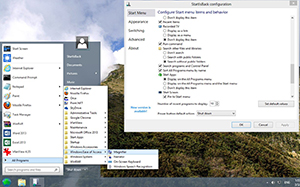 |
StartIsBack (Click image to view larger version.) |
Here it is, the true-blue, instantly recognizable Windows 8 Start menu with all the features intact: Search bar, drag and drop for organizing, pinned and Recently Used program listings, and lots of customization.
Interestingly enough, StartIsBack removes desktop programs' icons from your Start screen, so that only TileWorld apps are listed there. In theory, both your Start menu (for desktop programs) and Start screen (for TileWorld apps) are dedicated to their respective tasks.
Start Menu 8 (Free; iobit.com)
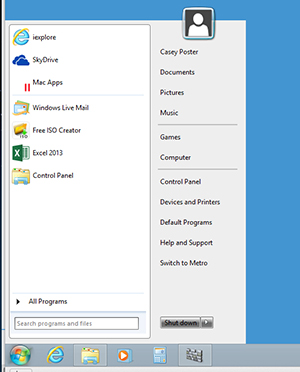 |
Start Menu 8 (Click image to view larger version.) |
This superb program recreates the Windows 7 Start menu precisely, right down to the Search box at the bottom -- but you can change the look of the actual Start menu button. Press the Windows logo key to open this Start menu, just as in the old days. This app can also hide the Windows 8 Charms bar, disable the Windows 8 hot corners and boot directly to the desktop.
Installing and configuring it is quick and easy, but be careful -- if you Next your way too quickly without inspecting the checkboxes, you'll accidentally install another program from the same company.
There's a Switch to Metro command that opens the Start screen directly, which is handy. (Some rival programs make it hard to figure out how to open the Start screen when you want it.) Note, though, that this program lists only desktop programs, not TileWorld apps.
Classic Shell (Free; classicshell.net)
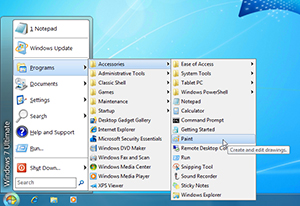 |
Classic Shell (Click image to view larger version.) |
Here's a Windows-world favorite. It's open source, incredibly customizable, fast and stable, and it's free. You can drag and drop items in the menu to organize it, search using the standard Search box, and tell it to start up Windows with the desktop instead of TileWorld.
Thanks to the popularity of Classic Shell, fans have created "skins" that let you change the look of your Start menu -- or you can ignore all that and just enjoy the way it mimics the Windows 7 Start menu of old.
Start8 ($5; stardock.com)
 |
Start8 (Click image to view larger version.) |
This ultra-popular option installs quickly and offers you a choice of designs: the Windows 8 look or a more TileWorld-ish look. You can customize this Start menu to within an inch of its life: color, font, type size and more. The standard TileWorld Start screen is listed in the Start menu, which is handy -- and you can list and search for both TileWorld apps and desktop apps in the same Start menu, something not all of these programs can do.
Some of the free apps come close to being just as good as Start8 -- but the extra polish and features make the five bucks well worth it.
Power8 (Free, donation requested; code.google.com/p/power8)
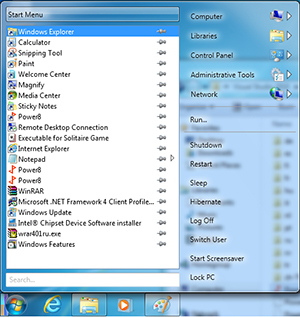 |
Power8 (Click image to view larger version.) |
This one brings back the Start menu and offers settings that banish TileWorld from your life. But there's no drag-and-drop, and customizing isn't very user-friendly. The other options here have left this one in the dust, polish-wise.
Pokki (Free; pokki.com)
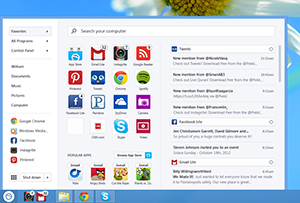 |
Pokki (Click image to view larger version.) |
This app doesn't make any attempt to duplicate the old Start menu's design; instead, it offers a design that the company clearly thinks is even better. For example, the Search bar is at the top, not the bottom. And the menu opens to a display of up to 16 icons on a pop-out Favorites panel, which you're supposed to fill with the icons of apps and Web sites you use most often.
This program offers links to and searches of its own app store. It offers hundreds of apps that plug into Pokki and offer, for example, notifications of new e-mail, tweets, Facebook posts and so on.
StartW8 (Free; areaguard.com)
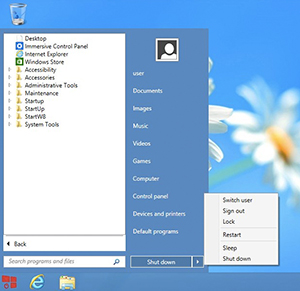 |
StartW8 (Click image to view larger version.) |
The essentials are all here -- Search box, subfolders, All Programs menu -- and you can access both desktop and TileWorld programs from the same menu. Alas, you can't add your own shortcuts to the Start menu, as you can with rival apps. And StartW8 doesn't highlight newly installed programs, as the real Start menu did. In general, you can do better.
Truth is, you can't really go wrong with any of these programs; they're awfully similar. But the best of the best are Start8 and Start Menu 8. They'll tide you over until Microsoft gives you back what once was yours.
More on this topic:
About the Author
David Pogue is the personal technology columnist for The New York Times. In addition to writing a blog for the newspaper, his State of the Art column appears every Thursday. A frequent speaker at business and technology conferences, Pogue has authored numerous "Missing Manual" books covering a variety of technologies including his latest, "Windows 8: The Missing Manual" (O'Reilly Media, 2013), set for release March 5, 2013.