Product Reviews
Fledgling File Sharing
GigaTribe version 3.18 is based on a great concept, but it still needs work.
Recently, I've been running into what seems to be one of the IT industry's catch-22s. On one hand, software -- along with the files produced by many applications -- becomes increasingly more bloated as every new version is released. On the other hand, quotas and other limitations make it difficult to send large files to others.
A perfect example of this is the video work I've been doing lately. I've been recording a series of Exchange Server training videos, but getting those videos to the publisher has been something of a challenge. E-mailing the videos is certainly out of the question because of their large size, and putting the videos on a DVD and mailing them to the recipient isn't exactly efficient or cost effective. Ultimately, the company I've been working with set up an FTP server so I could upload my work. There may be a better solution to these types of problems, though.
A company named GigaTribe recently released the latest version of its peer-to-peer (P2P) file-sharing software, which allows large files to be copied directly from one computer to another over the Internet. Although P2P file-sharing products have been around for many years, such products often have a less-than-stellar reputation. I don't want to bash any specific products, but I'm sure you can easily think of some that were bundled with spyware -- or that exposed the contents of a user's hard drive to anyone on the Internet who happened to own a copy of the software.
GigaTribe's self-titled software seeks to address these issues by making P2P file sharing easy, secure and affordable.
The Software
When I say GigaTribe's software is affordable, I mean it: It's free. There's a more full-featured version of GigaTribe, known as GigaTribe Ultimate, which is available for purchase. And GigaTribe Ultimate's price is reasonable: The subscription costs either $4.99 per month or $29.95 per year.
Both the free and Ultimate versions of GigaTribe allow you to share files and folders on your hard drive without any size limits. Both versions also offer basic user-level security and the ability to chat with other GigaTribe users. The Ultimate version offers a number of additional security features and the ability to perform an unlimited number of simultaneous downloads. You can see a complete features-comparison list at www.gigatribe.com/en/ultimate.
Installation and Setup
The first time you launch the GigaTribe software, you'll be prompted to create a user account. Once you've selected a username and password, GigaTribe sends a validation e-mail message to the e-mail address that you provided during the account creation process.
When you finish installing GigaTribe and your account has been validated, you're taken to the main GigaTribe screen, where a pane on the left-hand side contains your contacts. You can access a contact's shared files by selecting the contact and selecting the Folders tab.
While GigaTribe allows you to access files and folders that your contacts have shared, you also have the option of sharing files and folders on your own hard drive. To do so, select the Folders tab and click the Share New Folder icon. Next, select the folder you want to share from the browse window and click OK. You'll be taken to the dialog box shown in Figure 1.

[Click on image for larger view.] |
| Figure 1. GigaTribe warns you to make sure that the folder you're sharing doesn't contain any personal information. |
In the dialog box, you'll notice the Recursive check box. Selecting this check box causes sub folders to be shared, although you do have the option of deselecting individual sub folders. Click OK to complete the sharing process.
Once you start sharing, it's time to invite others to access your folders. I found the invitation process to be well thought out. In Figure 2 you can see that you have the option of sending an invitation to someone through GigaTribe, e-mail or any of the popular social-networking sites. After you choose your invitation method and the person who you want the invitation to be sent to, you're given the option of typing a message to the person you're inviting.
If you're using the Ultimate version of the software, you're also given the option of specifying the destination group that the person should be placed into. The Ultimate version allows you to control the access to a shared folder according to destination-group membership.
When you receive an invitation, it's displayed in a Received Invitations folder, where you're given basic information about the invitation you've received and can accept or refuse it. It's also possible to ban the user from sending you any more invitations.
User Experience
My experience with GigaTribe was disheartening. I downloaded a copy of GigaTribe and installed it onto two separate computers. I also set up two different GigaTribe accounts so that I could try out the various GigaTribe features. However, once setup had completed, I found that the two machines weren't able to communicate with each other, even though they were on the same network. Each machine showed the other user as being offline.
GigaTribe didn't provide me with any documentation for the product, so I started looking around the GigaTribe Web site in an attempt to resolve the issue. According to the site, the software attempts to perform a direct connection between two computers. However, that connection will fail if the PCs are protected by a firewall. To help with this issue, GigaTribe offers a feature called Easy Connect. Easy Connect allows one of the GigaTribe servers to act as an intermediary between two PCs that are trying to communicate with each other, thereby eliminating the issues associated with a direct connection. A 30-day Easy Connect trial is included with the free version of GigaTribe, and the Ultimate version includes unlimited Easy Connect.
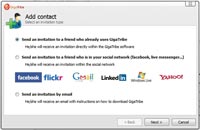
[Click on image for larger view.] |
| Figure 2. GigaTribe gives you multiple options for sending invitations. |
I couldn't find a way to switch between Direct Connect and Easy Connect in the application's interface. Also, links related to Easy Connect in the FAQ section of the GigaTribe Web site were dead. (This issue has since been fixed.) I tried contacting GigaTribe's public relations representative and was told that I must be doing something wrong, because the software "should just work."
| REDMOND RATING |
|
Installation 20% |
8.0 |
|
Features 20% |
10.0 |
|
Ease of use 20% |
8.0 |
|
Administration 20% |
8.0 |
|
Documentation 20% |
0.0 |
|
Overall Rating: |
6.8 |
Key: 1: Virtually inoperable or nonexistent 5: Average, performs adequately 10: Exceptional | | |
The next day I spoke to GigaTribe's technical support, and was told the software will automatically revert to using Easy Connect if it's unable to establish a direct connection. The support person was friendly and knowledgeable, but ultimately unable to resolve my issue. As we were unable to get file sharing to work between my computers, GigaTribe shared some files on some of their computers and gave me an account that had been authorized to access those files. I had no trouble accessing the remote computers and was able to verify that the software does work as advertised.
GigaTribe is a classic example of an application with great potential that still needs some work. When GigaTribe functions, it does so pretty well. However, because I can't guarantee that you're going to be able to establish connectivity, I'd recommend trying out the free version. If you can get the free version to work, then upgrading to the Ultimate version is definitely worthwhile.
About the Author
Brien Posey is a 22-time Microsoft MVP with decades of IT experience. As a freelance writer, Posey has written thousands of articles and contributed to several dozen books on a wide variety of IT topics. Prior to going freelance, Posey was a CIO for a national chain of hospitals and health care facilities. He has also served as a network administrator for some of the country's largest insurance companies and for the Department of Defense at Fort Knox. In addition to his continued work in IT, Posey has spent the last several years actively training as a commercial scientist-astronaut candidate in preparation to fly on a mission to study polar mesospheric clouds from space. You can follow his spaceflight training on his Web site.